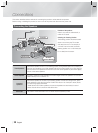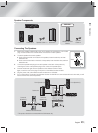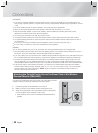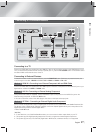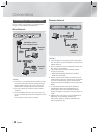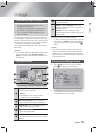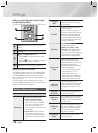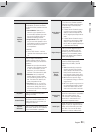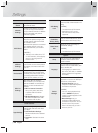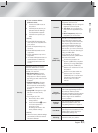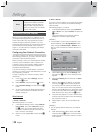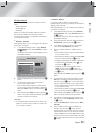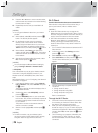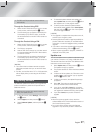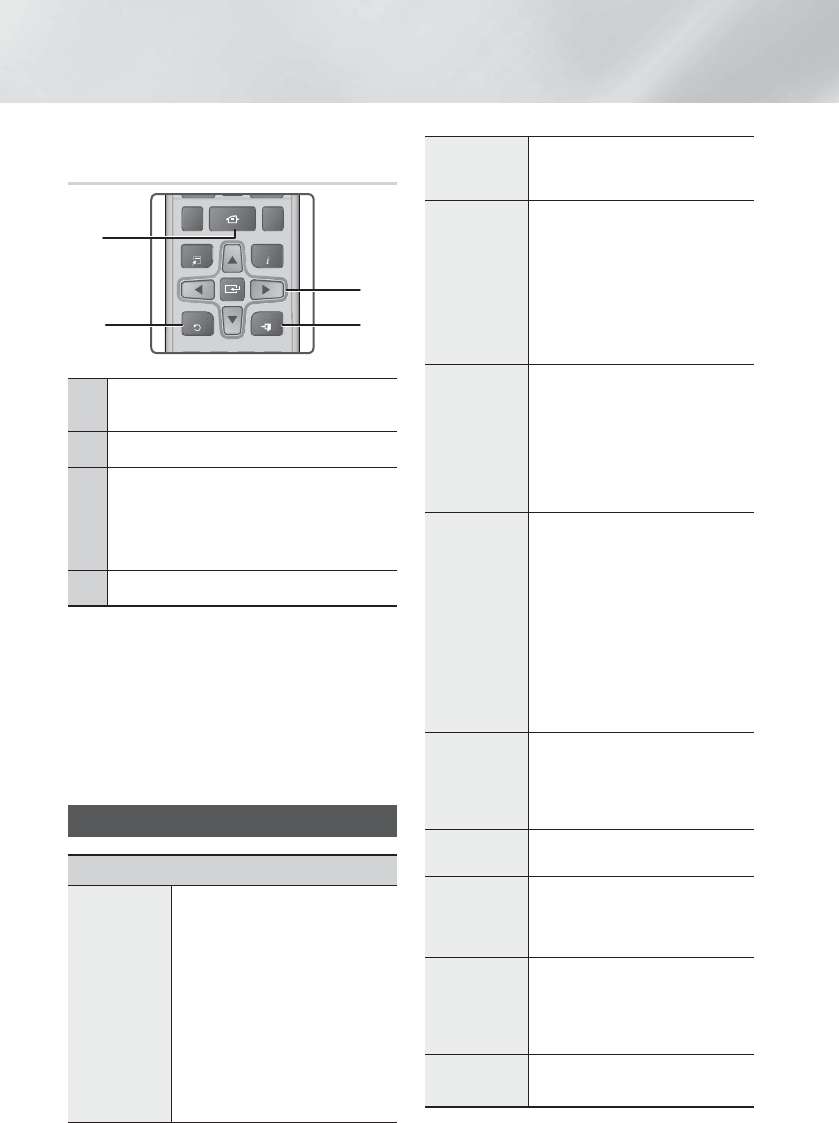
|
20 English
Settings
Buttons on the Remote Control Used
for the Settings Menu
FULL SCREEN REPEAT
TOOLS
RETURN
EXIT
INFO
MO/ST
TUNER
MEMORY
HOME
24
3
1
1
HOME Button : Press to move to the Home
screen.
2
RETURN Button : Return to the previous menu.
3
E
(Enter) / DIRECTION Button :
• Press
▲▼◄►
to move the cursor or select
an item.
• Press the
E
button to activate the currently
selected item or confirm a setting.
4
EXIT Button : Press to exit the current menu.
Detailed Function Information
Each Settings function, menu item, and individual option
is explained in detail on-screen. To view an explanation,
use the ▲▼◄►buttons to select the function, menu
item, or option. The explanation will usually appear on the
right of the screen.
A short description of each Settings function starts on
this page. Additional information on some of the functions
is also in the Appendix of this manual.
Settings Menu Functions
Display
3D Settings
Set up the 3D related functions.
3D Blu-ray Playback Mode:
Select whether to play a Blu-ray
Disc with 3D contents in 3D Mode.
If you move to the Home or Smart
Hub Home menu while in 3D
mode, the product will switch to 2D
automatically.
Screen Size: Enter the size of the
TV attached to the product. The
product will automatically adjust the
3D output to the screen size of the
TV.
TV Aspect
Ratio
Lets you adjust the output of the
product to the screen size of your
TV. See page 50.
BD Wise
BD Wise is Samsung’s latest inter-
connectivity feature.
When you connect a Samsung
product and a Samsung TV with BD
Wise to each other via HDMI, and
BD Wise is on in both the product
and TV, the product outputs video at
the video resolution and frame rate
of the Blu-ray/DVD Disc.
Resolution
Lets you set the output resolution of
the HDMI video signal to
BD Wise, Auto, 1080p, 1080i,
720p, 480p. The number indicates
the number of lines of video per
frame. The i and p indicate interlaced
and progressive scan, respectively.
The more lines, the higher quality.
Movie Frame
(24Fs)
Setting the Movie Frame (24Fs)
feature to Auto lets the product
adjust its HDMI output to 24 frames
per second automatically for
improved picture quality if attached
to a 24Fs compatible TV.
• You can enjoy the Movie Frame
(24Fs) feature only on a TV
supporting this frame rate.
• Movie Frame is only available
when the product is in the HDMI
1080p output resolution modes.
DVD 24Fs
Conversion
Converts DVD playback to 24
frames per second and outputs it via
HDMI. This option is only available
when Movie Frame (24Fs) is set to
on.
Smart Hub
Screen Size
Lets you select the optimal size for
the Smart Hub Screen.
HDMI Color
Format
Lets you set the color space format
for the HDMI output to match the
capabilities of the connected device
(TV, monitor, etc).
HDMI Deep
Color
Lets you set the product to output
video from the HDMI OUT jack with
Deep Color. Deep Color provides
more accurate color reproduction
with greater color depth.
Progressive
Mode
Lets you improve picture quality
when viewing DVDs.