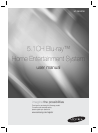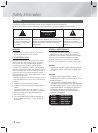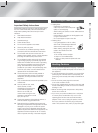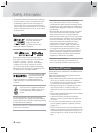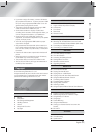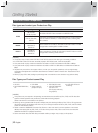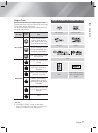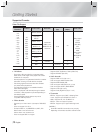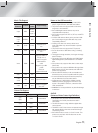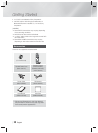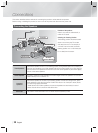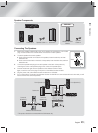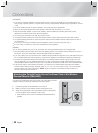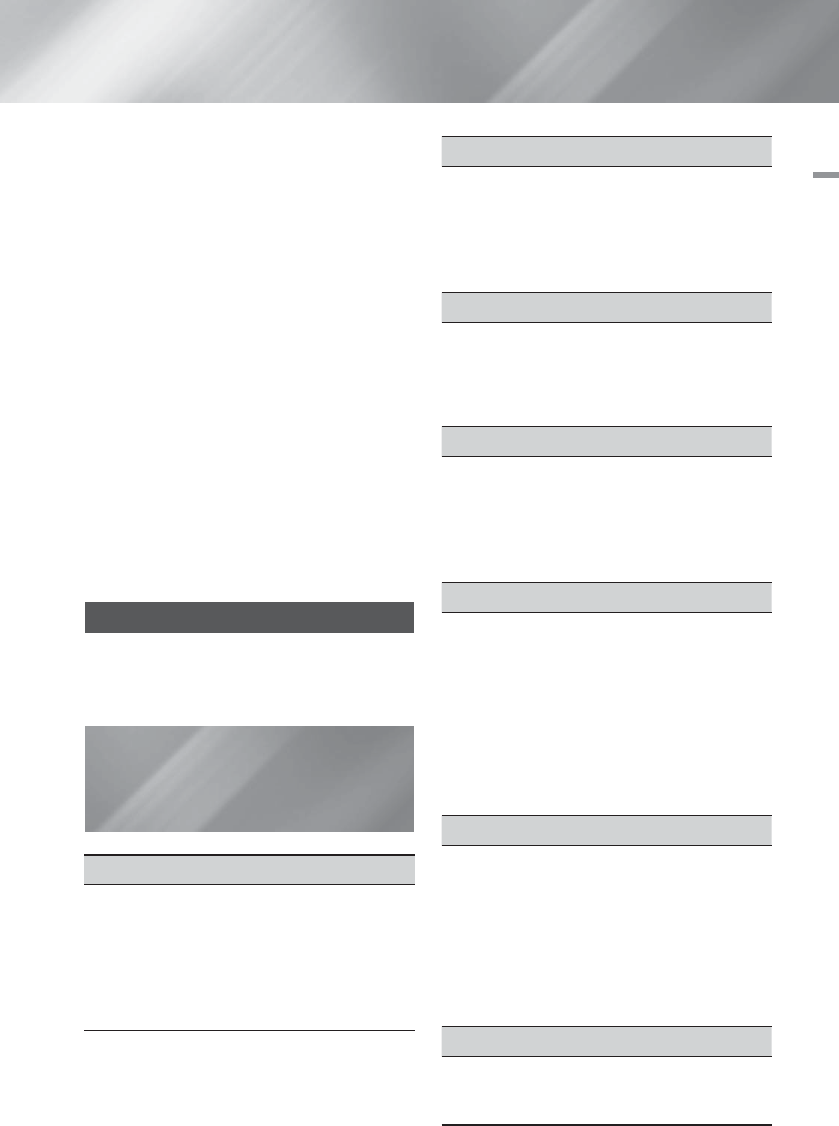
English 5
|
01 Safety Information
• If you want to enjoy 3D content, connect a 3D device
(3D compliant AV receiver or TV) to the product’s HDMI
OUT port using a high-speed HDMI cable. Put on 3D
glasses before playing the 3D content.
• The product outputs 3D signals only through HDMI
cable connected to the HDMI OUT port.
• As the video resolution in 3D play mode is fixed
according to the resolution of the original 3D video, you
can not change the resolution to your preference.
• Some functions such as BD Wise, screen size
adjustment, and resolution adjustment may not operate
properly in 3D play mode.
• You must use a high-speed HDMI cable for proper
output of the 3D signal.
• Stay at least three times the width of the screen from
the TV when watching 3D images. For example, if you
have a 46 inch screen, stay 138 inches (11.5 feet) from
the screen.
• Place the 3D video screen at eye level for the best 3D
picture.
• When the product is connected to some 3D devices,
the 3D effect may not function properly.
• This product does not convert 2D content into 3D.
• “Blu-ray 3D” and “Blu-ray 3D” logo are trademarks of
the Blu-ray Disc Association.
Copyright
© 2013 Samsung Electronics Co.,Ltd.
All rights reserved; No part or whole of this user’s manual
may be reproduced or copied without the prior written
permission of Samsung Electronics Co.,Ltd.
Contents
SAFETY INFORMATION
2 Warning
3 Precautions
3 Disc Storage & Management
3 Handling Cautions
4 License
4 Using the 3D Function
5 Copyright
GETTING STARTED
6 Disk and Format Compatibility
7 Logos of Discs the product can play
10 Accessories
11 Front Panel
11 Rear Panel
12 Remote Control
CONNECTIONS
14 Connecting the Speakers
16 Attaching the Toroidal Ferrite Core to the Power
Cord of the Wireless Receiver Module (SWA-6000)
17 Connecting to TV/External Devices
18 Connecting to a Network Router
SETTINGS
19 The Initial Settings Procedure
19 The Home Screen
19 Accessing the Settings Screen
20 Settings Menu Functions
24 Networks and the Internet
27 Upgrading Software
MEDIA PLAY
29 The All Content Screen
29 Playing Commercial Discs
29 Playing Files on a USB Device
30 Playing a Disc with User Recorded Content
30 Using the AllShare Network Function
31 Controlling Video Playback
34 Controlling Music Playback
38 Playing Photo Contents
39 Listening to Radio
39 Using the Special Effects Remote Control Buttons
NETWORK SERVICES
41 Logging In to Your Samsung Account
41 Before Using Movies & TV Shows or Apps
42 Using Movies & TV Shows
42 Using Apps
46 Screen Mirroring
46 Using the Web Browser
49 Linking your Internet Service Accounts to the
Product
49 BD-LIVE™
APPENDIX
50 Additional Information
53 Troubleshooting
56 Specifications