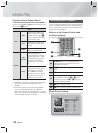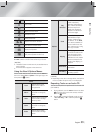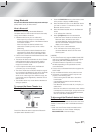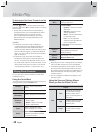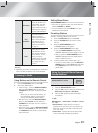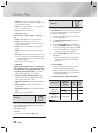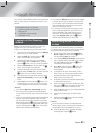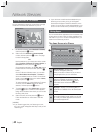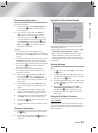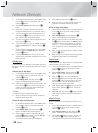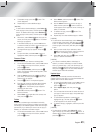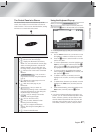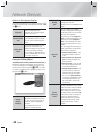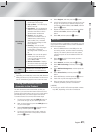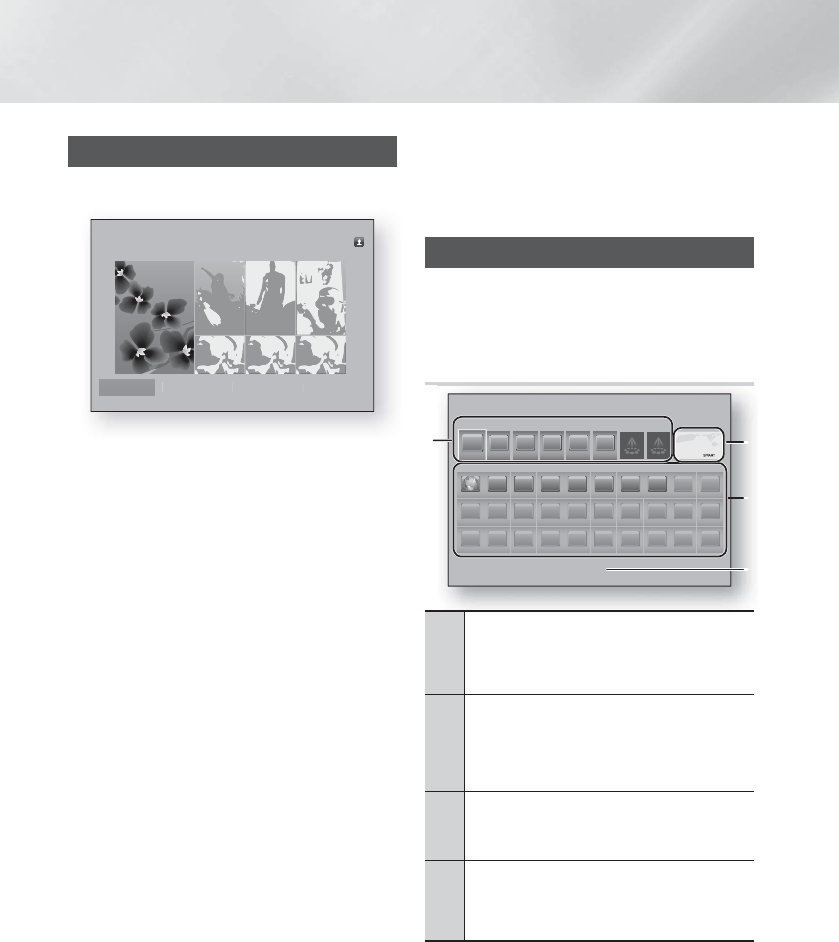
|
42 English
Network Services
Using Movies & TV Shows
You can download or stream for pay and free-of-charge
movies and TV shows and view them on your TV.
Movies & TV Shows
Favorites TV Shows Movies Purchased
Featured Recommended
1. On the Home screen, select Movies & TV Shows,
and then press the
E
button.
2. Select one of the Featured or Recommended
movies, and then press the
E
button. The page
for that movie appears.
OR
Use the ▼ button to go to the bottom of the screen.
Select Favorites, Featured, TV Shows, Movies, or
Purchased, and then press the
E
button.
On the page that appears, use the ▲▼◄► buttons
to select a show or movie, and then press the
E
button.
On the TV Shows or Movies screen, you can also
select What’s New, Most Popular, or Genres to
see more available shows or movies. On the Genre
screen, use the ▲▼◄► buttons to select a Genre,
and then press the
E
button.
To make a selection on a page displaying TV shows
or movies, use the ▲▼◄► buttons to make a
selection, and then press the
E
button.
3. To watch a selection, select Watch now, and then
press the
E
button. A selection screen appears
listing various locations from which you can rent the
film along with prices.
4. Select a location, and then press the
E
button.
Follow the directions on the screen to start the
movie.
| NOTES |
\
If you haven't logged into your Samsung account,
the Log in screen will appear after Step 3 and you will
need to log in.
\
If you don't have a credit card associated with your
Samsung account, after you log in, the Register
Card screen will appear. Follow the directions on the
screen. You must have a credit card registered to your
account to rent movies and to purchase for-pay apps.
Using Apps
You can download the applications from the Internet, and
access various for pay or free-of-charge application and
view them on your TV. To access some applications, you
need to have a Samsung account.
The Apps Screen at a Glance
TV
Samsung
2 3 4 5
Web Browser
Apps Apps
Downloaded
3
2
4
1
1
Recommended
My Apps
1
Recommended : Displays recommended
contents managed by Samsung.
Gives you access to various for pay or free-of-
charge applications you can download.
2
Featured Applications : Use the ▲▼◄►
buttons to highlight the displayed Feature
Application, and then press the
E
button.
Information about the featured application
appears.
3
My Apps : Displays your personal gallery of
applications modifiable on the All Downloaded
screen.
4
Downloaded : Select Downloaded to access
the All Downloaded screen where you can add
to, modify, and delete applications and see all
downloaded applications.