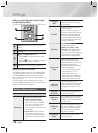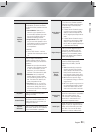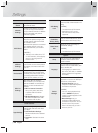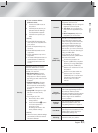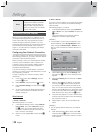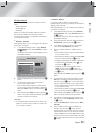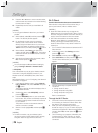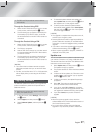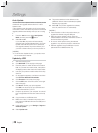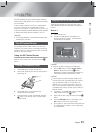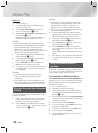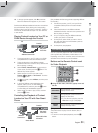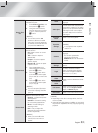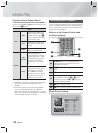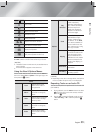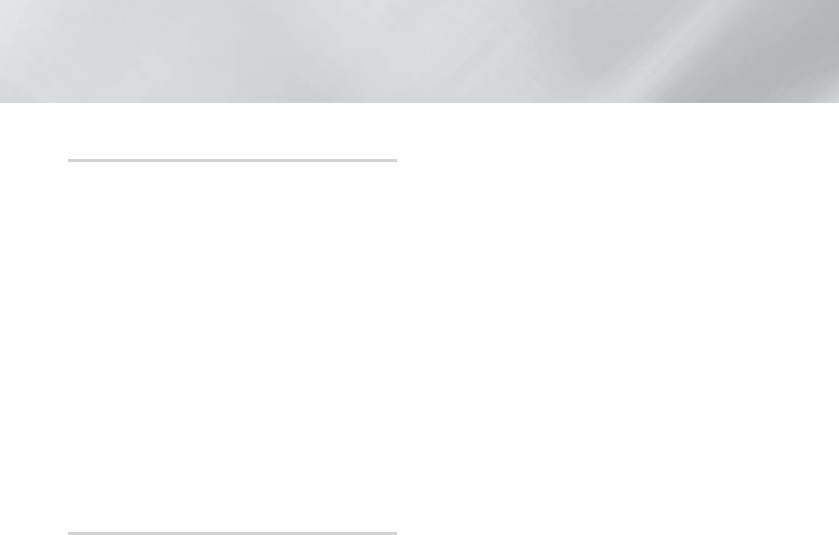
|
28 English
Settings
Auto Update
You can set the Auto Update function so that the product
downloads new upgrade software when it is in Auto
Update mode.
In Auto Update mode, the product is off, but its Internet
connection is active. This allows the product to download
upgrade software automatically, when you are not using
it.
1. Press the ▲▼ buttons to select Auto Update
Mode, and then press the
E
button.
2. Select On or Off.
If you select On, the product will automatically
download new upgrade software when it is in Auto
Update mode with the power off. If it downloads
new upgrade software, the product will ask you if
you want to install it when you turn the product on.
| NOTES |
\
To use the Auto Update function, your product must
be connected to the Internet.
Update by USB
1. Visit www.samsung.com.
2. Click SUPPORT on the top right of the page.
3. Enter the product's model number into the search
field. As you enter the model number, a drop down
will display products that match the model number.
4. Left click your product's model number in the drop
down list.
5. On the page that appears, scroll down to and then
click Firmware Manuals & Downloads.
6. Click Firmware in the center of the page.
7. Click the ZIP button in the File column on the right
side of the page.
8. Click Send in the first pop-up that appears.
Click OK in the second pop-up to download and
save the firmware file to your PC.
9. Unzip the zip archive to your computer. You should
have a single folder with the same name as the zip
file.
10. Copy the folder to a USB flash drive.
11. Make sure no disc is inserted in the product, and
then insert the USB flash drive into the USB port of
the product.
12. In the product’s menu, go to Settings > Support >
Software Update.
13. Select Update now.
14. The product searches for the software on the
USB drive. When it finds the software,the Update
Request pop-up appears.
15. Select OK. The product upgrades the software,
turns off, and then turns on automatically.
| NOTES |
\
There should be no disc in the product when you
upgrade the software using the USB jack.
\
When the system upgrade is done, check the
software details in the Product Information section of
the Contact Samsung screen.
\
Do not turn off the product during the software
upgrade. It may cause the product to malfunction.
\
Software upgrades using the USB jack must be
performed with a USB flash drive only.