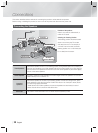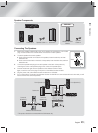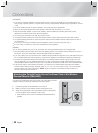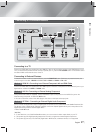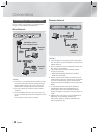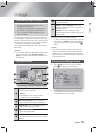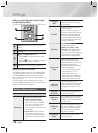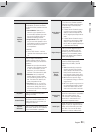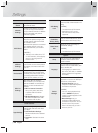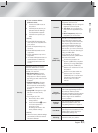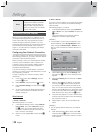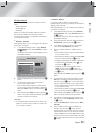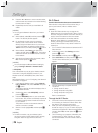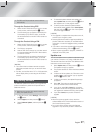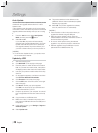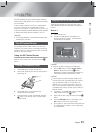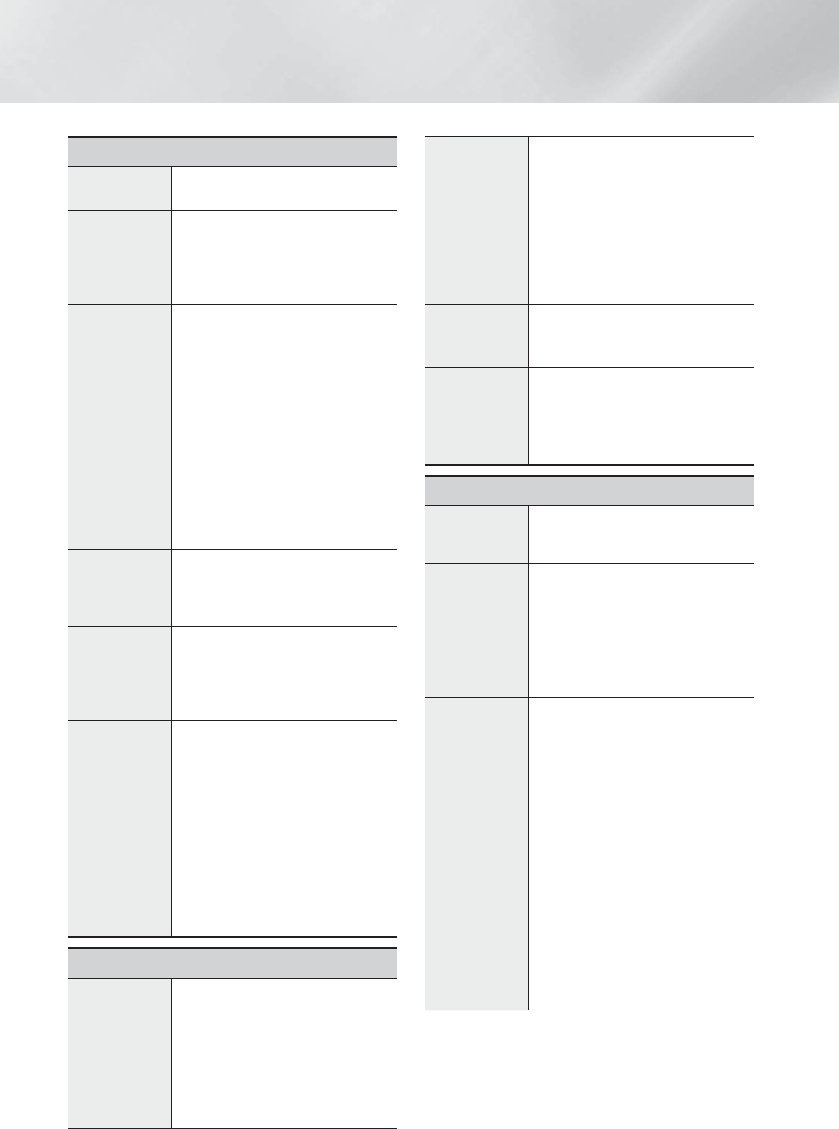
|
22 English
Settings
Network
Network
Status
Lets you check the current network
and Internet status.
Network
Settings
Configure the network connection
so you can enjoy various features
such as Internet services or AllShare
Wi-Fi functionality, and perform
software upgrades.
Wi-Fi Direct
Lets you connect a Wi-Fi Direct
device to the product using a peer-
to-peer network, without the need
for a wireless router.
Note that if the product is connected
to a wireless network, it may be
disconnected when you use Wi-Fi
Direct.
| NOTES |
\
Text files, such as files with a .TXT
or .DOC extension, will not display
when you are using the Wi-Fi
Direct function.
AllShare
Settings
Lets you control which devices on
your network, such as smart phones
and tablets, can share content with
your TV.
Device Name
Lets you assign an identifying name
to the product. You use this name
to identify the product when you are
connecting external Wi-Fi devices
(smart phones, tablets, etc.) to it.
BD-Live
Settings
Set various BD-Live functions.
BD-Live allows you to access extra
features available on some Blu-ray
Discs if you are connected to the
Internet.
BD-Live Internet Connection :
Lets you fully allow, partly allow,
or prohibit a BD-Live Internet
connection.
BD Data Management : Manage
BD data downloaded from a BD-
Live service or Blu-ray Disc.
Smart Features
Apps Settings
Lets you configure App notification
settings and view basic info about
your Apps.
Push Notification Settings :
Receive notifications from selected
services.
Properties : See basic info about
Apps.
VOD Rating
Lock
You can lock access to Video on
Demand (VOD) content based on its
rating.
| NOTES |
\
The default security PIN is 0000.
\
Depending on your country,
this menu function may not be
supported.
Terms &
Conditions,
Privacy Policy
Lets you view the Smart Hub Terms
and Conditions and Privacy Policy.
Reset Smart
Hub
Resets all Smart Hub settings to
their default settings.
| NOTES |
\
The default security PIN is 0000.
System
Setup
Lets you re-run the Initial Settings
procedure. See the Quick Start
Guide for details.
Language
You can select the language you
prefer for the On-Screen menu, disc
menu, subtitles, etc.
• The language you select for the
disc menu, disc audio, or subtitles
will only appear if it is supported
on the disc.
Device
Manager
You can connect a wireless USB
keyboard or mouse to the USB port
on the front of the product.
Keyboard Settings: Lets you
configure a wireless USB keyboard
connected to the product.
| NOTES |
\
You can use the keyboard only
when a QWERTY keyboard
screen or window appears in the
Web Browser.
Mouse Settings: Lets you
configure a wireless USB mouse
connected to the product. You can
use the mouse in the product's
menu in the same way you use a
mouse on your PC.