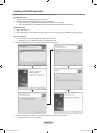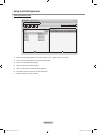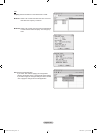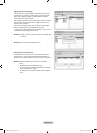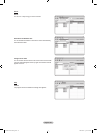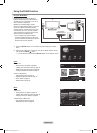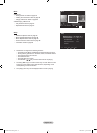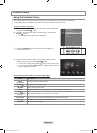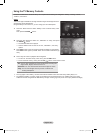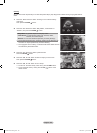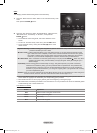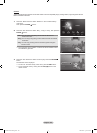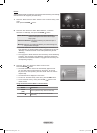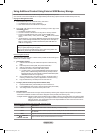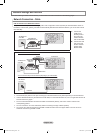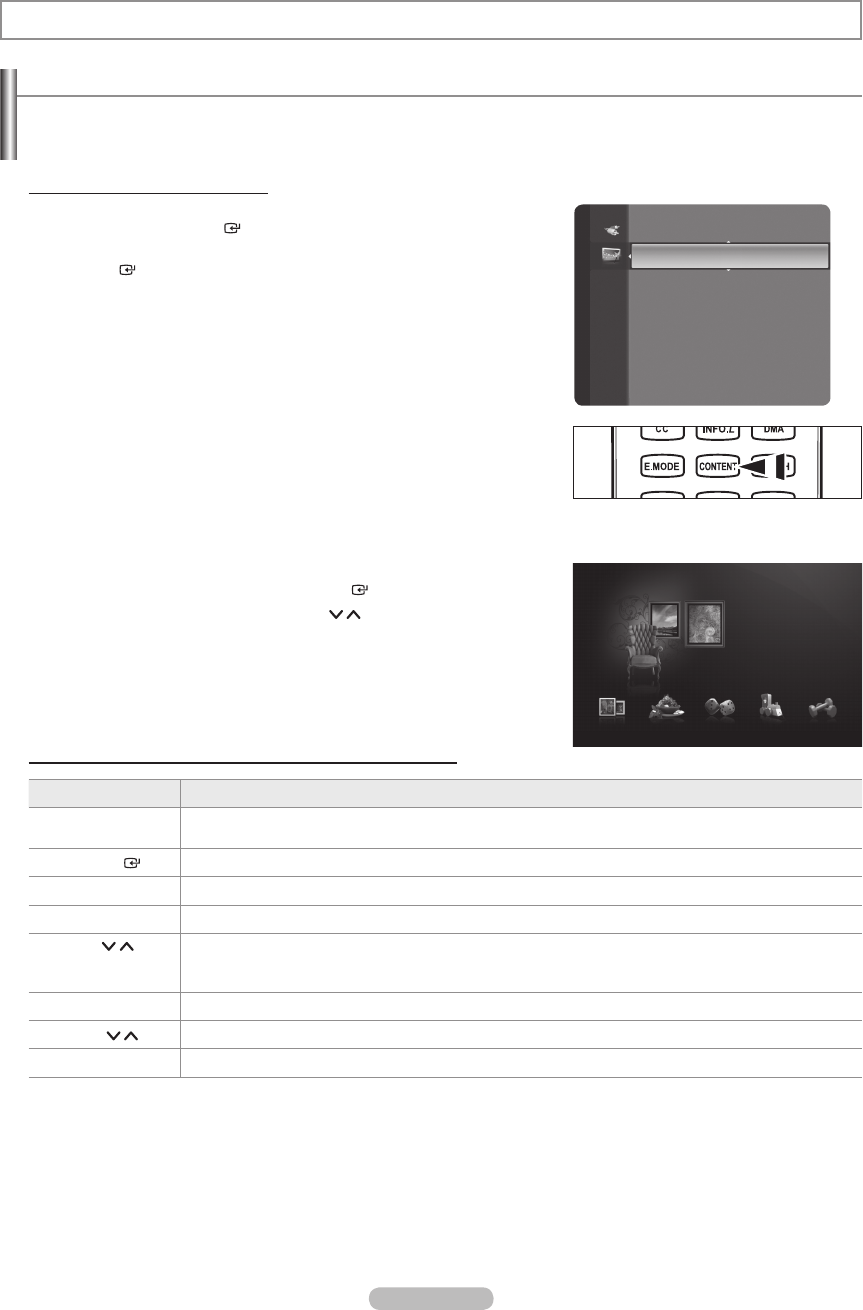
English - 98
Using the Contents Library
The “Contents Library” enables you to view or play the built-in contents on the TV or stored on your USB device.
The Delete, Move and Update functions will not work with the built-in content on the TV.
Using the Contents Library Menu
1.
Press the MENU button. Press the ▲ or ▼ button to select “Application”,
then press the ENTER button.
2. Press the ▲ or ▼ button to select “Contents Library”, then press the
ENTER button.
The “Contents Library” main menu is displayed.
Press the CONTENT button on the remote control to display the
“Contents Library” menu.
3.
Press the ◄ or ► button to select an icon (Gallery, Cooking, Game,
Children, Fitness), then press the ENTER button.
To return to TV mode, press the CH / button on the remote control.
If you press the Volume or MUTE button, no OSD is displayed, but the
function operates accordingly.
Using the Remote Control Button in Contents Library Menu
Button Operations
Wheel
(▲/▼/◄/►)
Move the cursor and select an item.
ENTER
Select the currently selected item.
RETURN Return to the previous menu.
EXIT Stop the current function and return to the “Contents Library” main menu.
CH
/
PRE.CH / FAV.CH /
CH.LIST
Stop Contents Library mode and Returns to TV mode.
Color button Keys that provide functions are described on the corresponding page.
VOL
/ You can control the volume of the played content.
CONTENT Exit Contents Library mode.
➣
➣
O
➣
➣
Contents Library
Application
WISELINK Pro
Anynet+ (HDMI-CEC)
ContentsLibrary ►
InfoLink
Product Guide
USB
R
Return
e
Exit
Cooking Game Children Fitness
Gallery
Gallery
Contents Library
BN68-01470A-02Eng.indb 98 2008-05-29 ¿ÀÈÄ 4:58:53