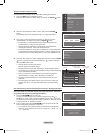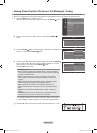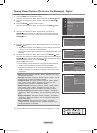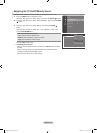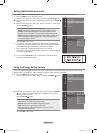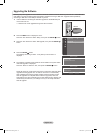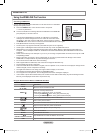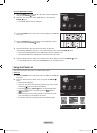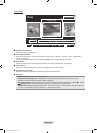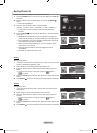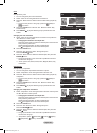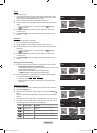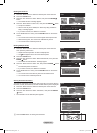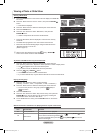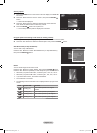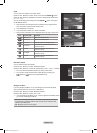English - 66
Screen Display
1
Currently selected photo
Shows the currently selected photo.
2
Current Sort Standard
Press the ▲ or ▼ button to change the standard for sorting photos. (“Monthly”, “Timeline”, “Color”, “Composition”,
“Folder”, “Preference”)
The item that is selected as the sorting standing is highlighted in the Photo Info
rmation Window.
3
View Groups
Shows the sorting groups. The sorting group including the currently selected photo is highlighted.
4
Current Device
Shows the currently selected device name. Press the Red button t o select a device.
5
Item Selection Information
Shows the number of photos that are selected by pressing the Yellow button.
6
Help Items
Red(Device) button: Selects a connected device.
Green(Favorites Setting) button: Changes the favorites setting for the selected photo. Press this button
repeatedly until the desired value appears. (Refer to page 69)
Yellow(Select) button: Selects photos from the photo list. Selected photos are marked with a symbol
on the left.
(Jump) button: Jumps to the previous sorting group / Jumps to the next sorting group.
TOOLS(Option) button: Displays the “Slide Show”, “Play Current Group”, “Rotate”, “Delete”, “Change Group Info”
(in “Color” or “Composition” group),“Information” or “Safe Remove” menus.
•
•
•
•
•
Photo
SUM
Device
Favorites Setting
Select
Jump
TOOLS
Option
Preference
Monthly
Timeline
Jan Nov
▲
1File(s) Selected
5
1
2 3
64
Image001.jpg
★ ★ ★
BN68-01470A-02Eng.indb 66 2008-05-29 ¿ÀÈÄ 4:57:55