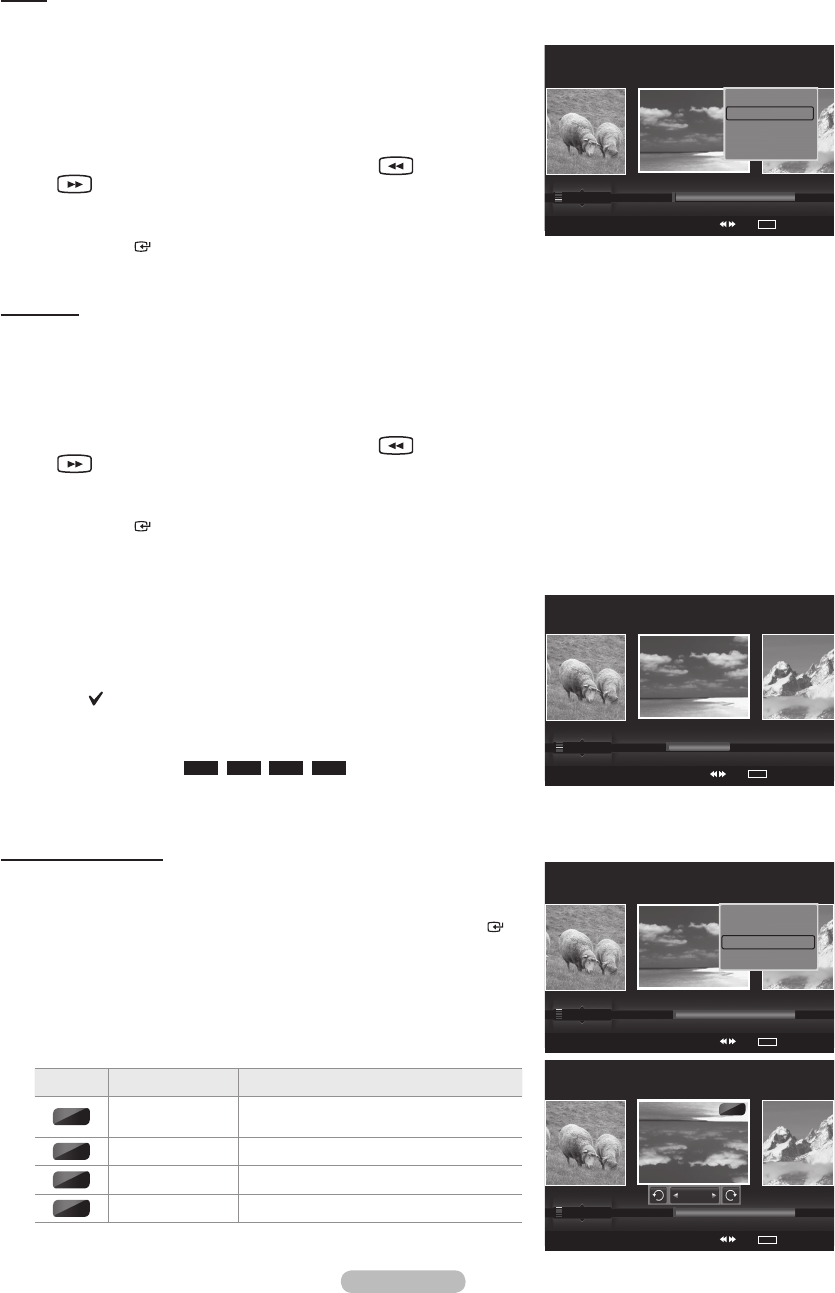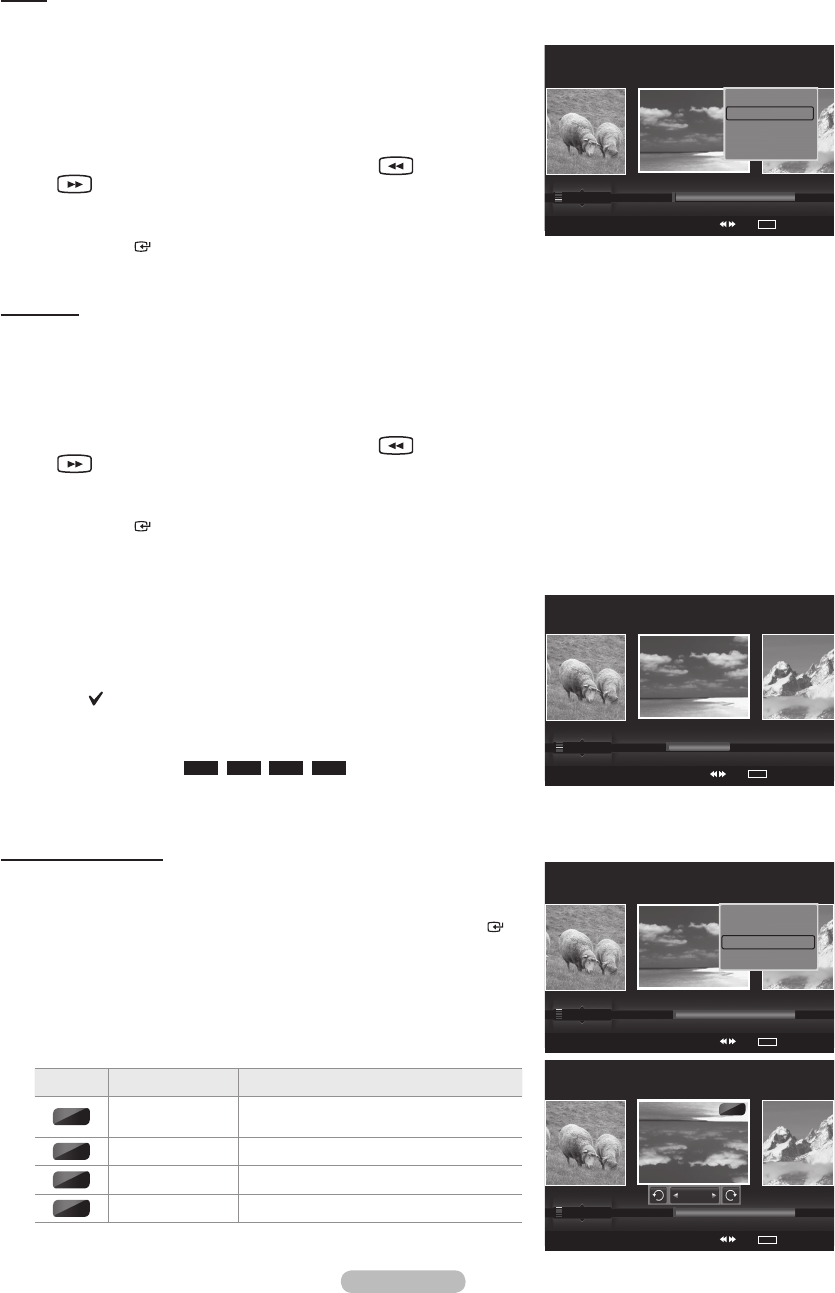
Folder
Sorts photos by folder.
If there are many folders in USB, the photos les are shown in order
in each folder. The photo le in the Root folder is shown rst and the
others are shown in alphabetical order by name.
1.
Select “Folder” as the sorting standard in the Photo List.
2. Press the ◄ or ► button to select from the sublist of les grouped by
folder.
To move to the previous / next group, press the
(REW) or
(FF) button.
3. Press the TOOLS button. Press the ▲ or ▼ button to select “Play
Current Group”.
4.
Press ENTER to play the selected group of photo les from the
sublist.
Preference
Sorts photos by preference. (Favorite)
You can change the photo preferences.
1.
Select “Preference” as the sorting standard in the Photo List.
2. Press the ◄ or ► button to select from the sublist of les grouped by
preference.
To move to the previous / next group, press the
(REW) or
(FF) button.
3. Press the TOOLS button. Press the ▲ or ▼ button to select “Play
Current Group”.
4.
Press ENTER to play the selected group of photo les from the
sublist.
Changing the Favorites setting
1.
Press the ◄ or ► button to select the desired photo in the Photo list.
Changingtheinformationofmultipleles
Press the ◄ or ► button to select the desired photo in the Photo list.
Then press the yellow button.
Repeat the above operation to select multiple photos.
The
mark appears to the left of the selected photo.
2.
Press the Green button repeatedly until the desired setting appears.
Favorites settings change completed.
“Favorite” options:
★ ★ ★
,
★ ★ ★
,
★ ★ ★
,
★ ★ ★
Users can select the number of stars (up to 3) according to their
preference.
RotatingthePhotole
1. Press the ◄ or ► button to select the desired photo in the Photo list.
2. Press the TOOLS button.
3.
Press the ▲ or ▼ button to select “Rotate”, then press the ENTER
button.
Press the ◄ or ► button repeatedly to rotate the photo by the desired
amount.
Whenever you press the ◄ button, it rotates by 270˚, 180˚, 90˚, and 0˚.
Whenever you press the ► button, it rotates by 90˚, 180˚, 270˚, and 0˚.
The Rotating function information icon is displayed.
Icon Current OSD Function
0˚
Rotating (0°)
This rotates a photo to its original
position
90˚
Rotating (90°) This rotates a photo by 90 degrees
180˚
Rotating (180°) This rotates a photo by 180 degrees
270˚
Rotating (270°) This rotates a photo by 270 degrees
➣
➣
➣
➣
➣
➣
➣
➣
➣
➣
➣
Photo
SUM
Device
Favorites Setting
Select
Jump
TOOLS
Option
Preference
Monthly
Timeline
Jan Nov
▲
Image001.jpg
★ ★ ★
Silde Show
Play Current Group
Rotate
Delete
▼
Photo
SUM
Device
Favorites Setting
Select
Jump
TOOLS
Option
Preference
Monthly
Timeline
Jan Nov
▲
Image001.jpg
★ ★ ★
180˚
Rotate
Photo
SUM
Device
Favorites Setting
Select
Jump
TOOLS
Option
Composition
Folder
Preference
P-other Photo-1
▲
Image001.jpg
★ ★ ★
Silde Show
Play Current Group
Rotate
Delete
▼
Photo
SUM
Device
Favorites Setting
Select
Jump
TOOLS
Option
Folder
Preference
Monthly
★ ★ ★ ★ ★ ★ ★ ★ ★ ★ ★ ★
▲
Image001.jpg
★ ★ ★
BN68-01470A-02Eng.indb 69 2008-05-29 ¿ÀÈÄ 4:58:04