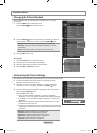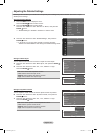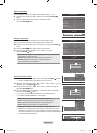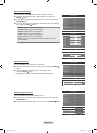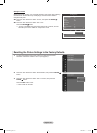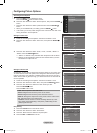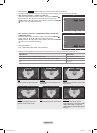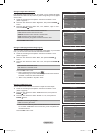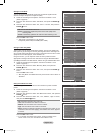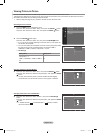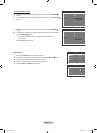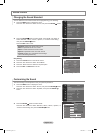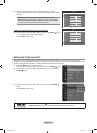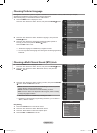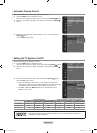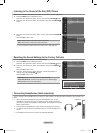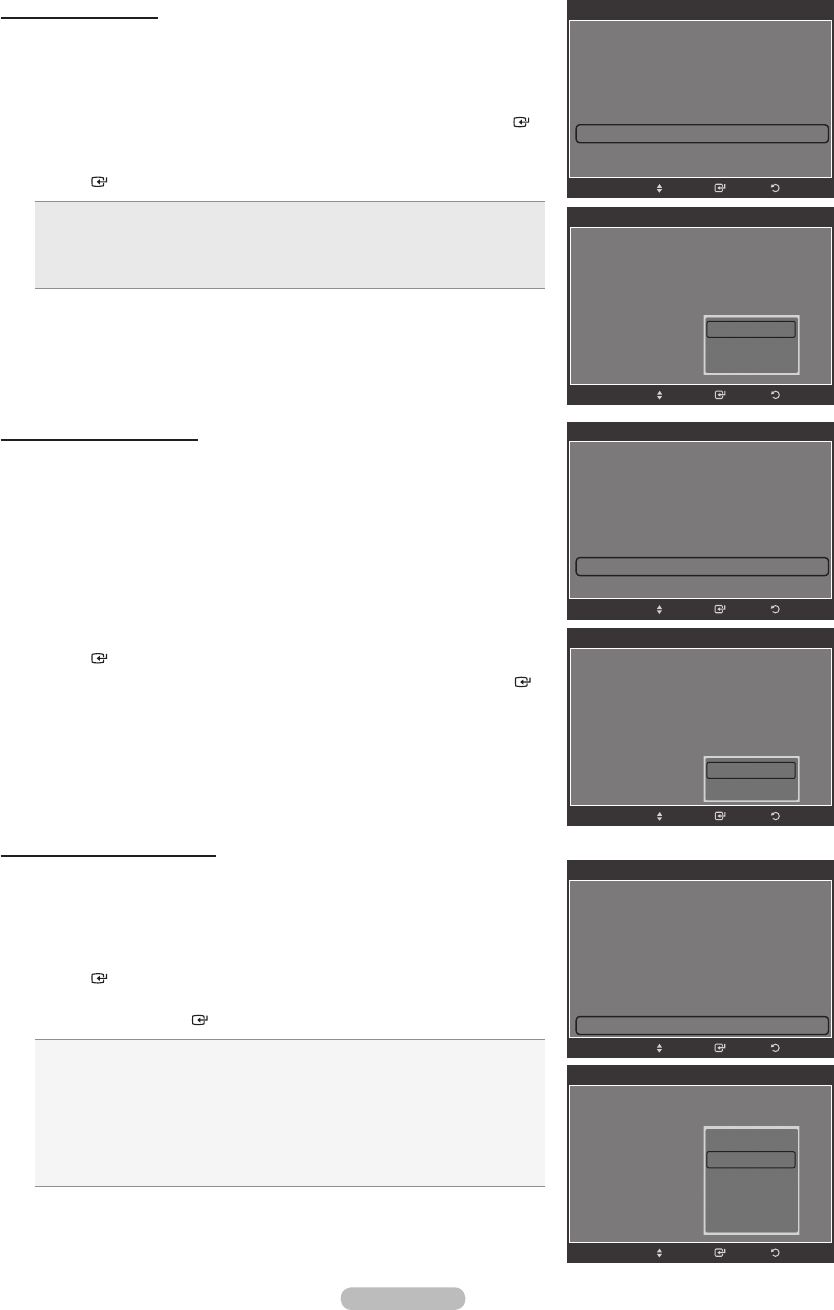
English - 29
Setting the Film Mode
The TV can be set to automatically sense and process lm signals from all
sources and adjust the picture for optimum quality.
1.
Follow the “Activating Picture Options” instructions numbers 1 and 2.
(Refer to page 26)
2.
Press the ▲ or ▼ button to select “Film Mode”, then press the ENTER
button.
3.
Press the ▲ or ▼ button to select “Off”, “Auto1” or “Auto2”, then press the
ENTER button.
Off: Turn the Film Mode function off.
Auto1: Automatically adjusts the picture for the best quality when
watching a lm.
Auto2: Automatically optimizes the video text when watching a lm
•
•
•
Press the EXIT button to exit.
“Film mode” is supported in TV, AV, S-Video,
Component (
480i / 1080i) and HDMI (480i / 1080i).
Setting the Blue Only Mode
This function is for AV device measurement experts. This function displays the
blue signal only by removing the red and green signals from the video signal so
as to provide a Blue Filter effect that is used to adjust the Color and Tint of video
equipment such as DVD players, Home Theaters, etc.
Using this function, you can adjust the Color and Tint to preferred values
appropriate to the signal level of each video device using the Red/Green/Blue/
Cyan/Magenta/Yellow Color Bar Patterns, without using an additional Blue Filter.
1.
Follow the “Activating Picture Options” instructions numbers 1 and 2.
(Refer to page 26)
2.
Press the ▲ or ▼ button to select “Blue Only Mode”, then press the
ENTER button.
3.
Press the ▲ or ▼ button to select “Off” or “On”, then press the ENTER
button.
Press the EXIT button to exit.
“Blue Only Mode” is available when the picture mode is set to “Movie” or
“Standard”.
Setting the Auto Motion Plus 120Hz
Removes drag from fast scenes with a lot of movement to provide a clearer
picture.
1.
Follow the “Activating Picture Options” instructions numbers 1 and 2.
(Refer to page 26)
2.
Press the ▲ or ▼ button to select “Auto Motion Plus 120Hz”, then press the
ENTER button.
3.
Press the ▲ or ▼ button to select “Off”, “Low”, “Medium”, “High” or “Demo”,
then press the ENTER button.
Off: Switches Auto Motion Plus 120Hz off.
Low: Sets Auto Motion Plus 120Hz to minimum.
Medium: Sets Auto Motion Plus 120Hz to medium.
High: Sets Auto Motion Plus 120Hz to maximum.
Demo: Displays the difference between Auto Motion Plus 120Hz on and
off modes. The screen after applying “Auto Motion Plus 120Hz” appears
on the left.
•
•
•
•
•
Press the EXIT button to exit.
If you enable “Auto Motion Plus 120Hz”, noise may appear on the
screen. If this occurs, set “Auto Motion Plus 120Hz” to “Off”.
➣
➣
➣
Picture Options
Color Tone : Normal
Size : 16:9
Digital NR : Auto
DNle : Off
HDMI Black Level : Normal
Film Mode : Off ►
Blue Only Mode : Off
▼
ReturnEnter
Move
Picture Options
Color Tone : Normal
Size : 16:9
Digital NR : Auto
DNle : Off
HDMI Black Level : Normal
Film Mode :
Off
Blue Only Mode :
Off
ReturnEnter
Move
Off
Auto1
Auto2
Picture Options
▲
Size : 16:9
Digital NR : Auto
DNle : Off
HDMI Black Level : Normal
Film Mode : Off
Blue Only Mode : Off ►
Auto Motion Plus 120Hz : Low
ReturnEnter
Move
Picture Options
Size : 16:9
Digital NR : Auto
DNle : Off
HDMI Black Level : Normal
Film Mode : Off
Blue Only Mode :
Off
Auto Motion Plus 120Hz :
Low
ReturnEnter
Move
Off
On
Picture Options
▲
Size : 16:9
Digital NR : Auto
DNle : Off
HDMI Black Level : Normal
Film Mode : Off
Blue Only Mode : Off
Auto Motion Plus 120Hz : Low ►
ReturnEnter
Move
Picture Options
Size : 16:9
Digital NR : Auto
DNle : On
HDMI Black Level : Normal
Film Mode : Off
Blue Only Mode : Off
Auto Motion Plus 120Hz :
Low
ReturnEnter
Move
Off
Low
Medium
High
Demo
1470A-03Eng.indb 29 2008-08-11 �� 2:21:37