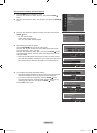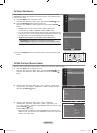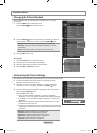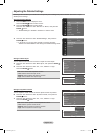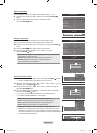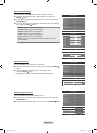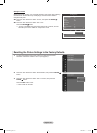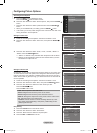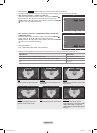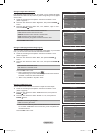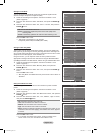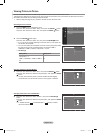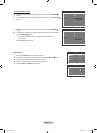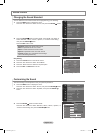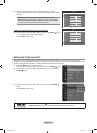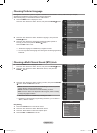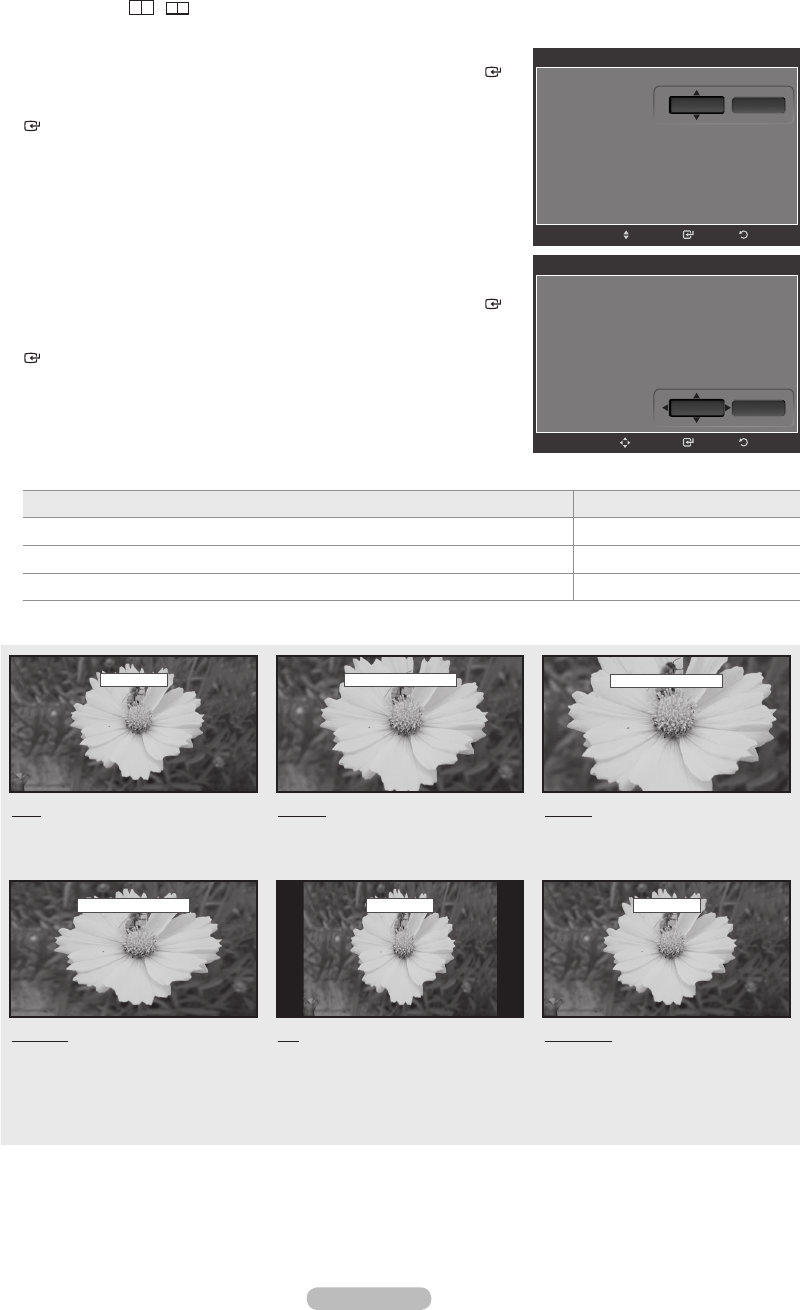
English - 27
When Double ( , ) mode has been set in PIP, the Picture Size cannot be set.
Temporary image retention may occur when viewing a static image on the set for more than two hours.
After selecting “Zoom1”, “Zoom2” or “Wide Fit”:
Press the ◄ or ► button to select “Position”, then press the ENTER
button. Press the ▲ or ▼ button to move the picture up and down.
Reset: Press the ◄ or ► button to select “Reset”, then press the ENTER
button. You can initialize the setting.
After selecting “Just Scan” in HDMI (1080i/1080p) or Component
(1080i/1080p) mode:
Press the ◄ or ► button to select “Position”, then press the ENTER
button. Press the ▲, ▼, ◄ or ► button to move the picture.
Reset: Press the ◄ or ► button to select “Reset”, then press the ENTER
button. You can initialize the setting.
HD (High Denition)
16:9 - 1080i/1080p (1920x1080), 720p (1280x720)
Settings can be adjusted and stored for each external device you have connected to an input of the TV.
Input Source Picture Size
ATV, Video, S-Video, Component (480i, 480p) 16:9, Zoom1, Zoom2, 4:3
DTV(1080i), Component (1080i, 1080p), HDMI (720p, 1080i, 1080P) 16:9, 4:3, Wide Fit, Just Scan
PC 16:9, 4:3
16:9
Zoom1 U Move
Zoom2 U Move
16:9
Sets the picture to 16:9 wide mode.
Zoom1
Magnies the size of the picture on
the screen.
Zoom2
Magnies the size of the picture more
than “Zoom1”.
Wide Fit U Move
4:3 Just Scan
Wide Fit
Enlarges the aspect ratio of the
picture to t the entire screen.
4:3
Sets the picture to 4:3 normal mode.
Just Scan
Use the function to see the full
image without any cutoff when HDMI
(720p/1080i/1080p), Component
(1080i/1080p) or DTV (1080i) signals
are input.
➣
➣
➣
➣
➣
➣
Size
16:9
Zoom1
Zoom2
Wide Fit
4:3
Just Scan
ReturnEnter
Adjust
Reset
Position
Size
16:9
Zoom1
Zoom2
Wide Fit
4:3
Just Scan
ReturnEnter
Reset
Position
Adjust
1470A-03Eng.indb 27 2008-08-11 �� 2:21:36