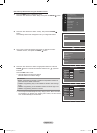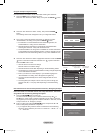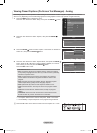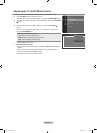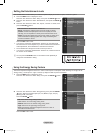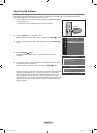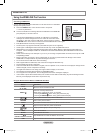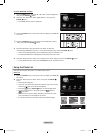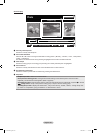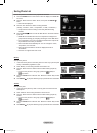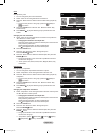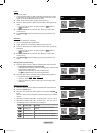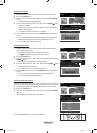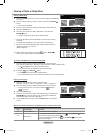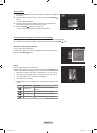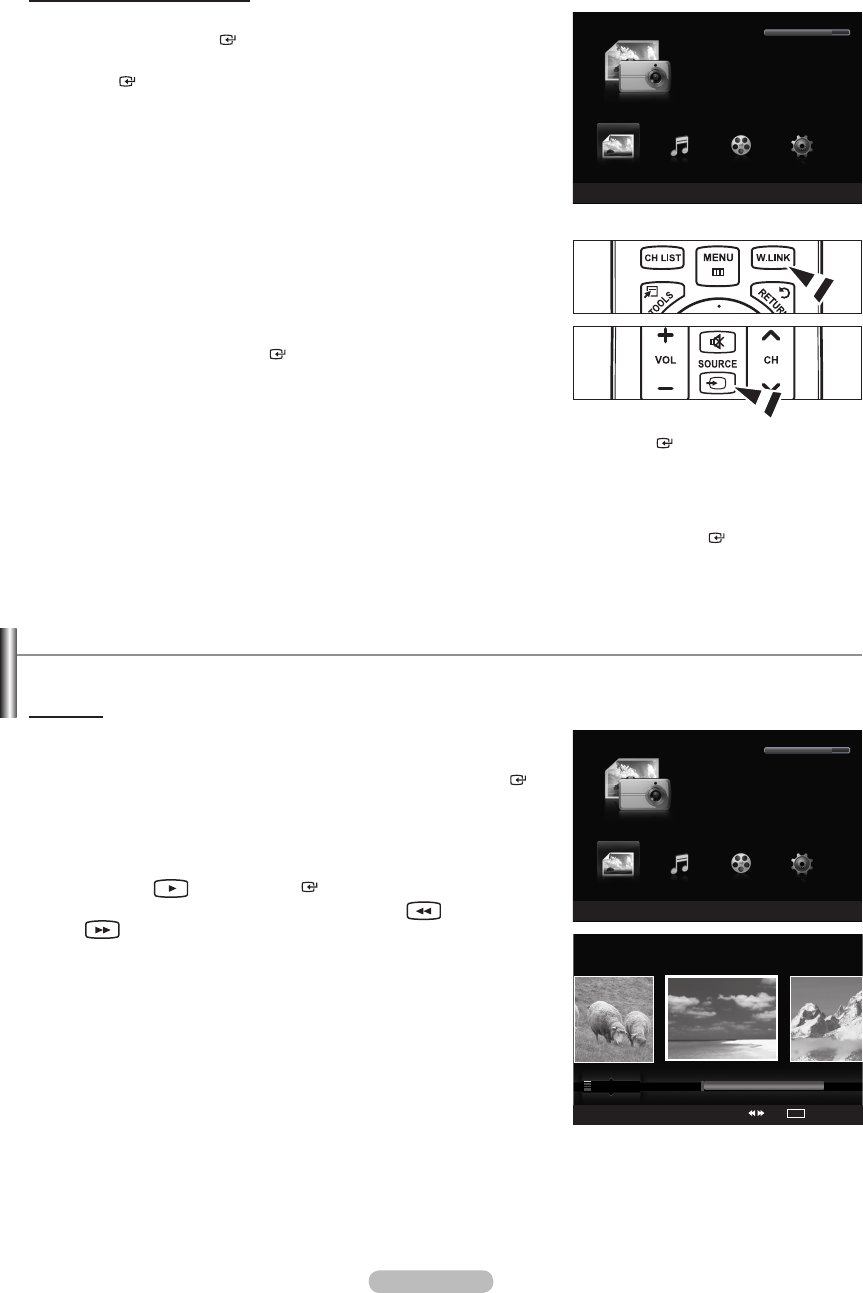
English - 65
Using the WISELINK Pro Menu
1.
Press the MENU button. Press the ▲ or ▼ button to select “Application”,
then press the ENTER button.
2.
Press the ▲ or ▼ button to select “WISELINK Pro”, then press the
ENTER button.
The “WISELINK Pro” menu is displayed.
Press the W.LINK button on the remote control to display the “WISELINK
Pro” menu.
Press the SOURCE button on the remote control repeatedly to select
“USB”, then press the ENTER
button.
3.
Press the Red button, then press the ▲ or ▼ button to select the
corresponding USB Memory Device (i.e. if connected through a hub). Press the ENTER button.
This function differs depending on the USB Memory Device connected to TV.
The selected USB device name appears at the bottom left of the screen.
4.
Press the ◄ or ► button to select an icon (Photo, Music, Movie, Setup), then press the ENTER button.
To exit “WISELINK Pro” mode, press the W.LINK button on the remote control.
➣
O
O
➣
➣
➣
Using the Photo List
This menu shows Photo les saved on an USB memory device.
Photo List
1.
Press the W.LINK button on the remote control to display the “WISELINK
Pro” menu.
2.
Press the ◄ or ► button to select “Photo”, then press the ENTER
button.
Photo les are displayed.
This menu only shows les whose le extension is jpg. Files of other
formats such as bmp or tiff will not be displayed.
Press the
(Play) / ENTER button to start the Slide Show.
To move to the previous / next group, press the
(REW) or
(FF) button.
When moving to a photo, loading may take a few seconds. At this
point, the loading icon will appear at the screen.
It may take some time to load photo les as Thumbnail images.
➣
➣
➣
➣
➣
➣
WISELINK Pro
Photo
SUM
Device
R
Exit
Music Setup
PHOTO
SUM
851.98MB/995.00MB Free
Movie
WISELINK Pro
Photo
SUM
Device
e
Exit
Music Setup
PHOTO
SUM
851.98MB/995.00MB Free
Movie
Photo
SUM
Device
Favorites Setting
Select
Jump
TOOLS
Option
Preference
Monthly
Timeline
Jan Nov
▲
Image001.jpg
★ ★ ★
1470A-03Eng.indb 65 2008-08-11 �� 2:22:04