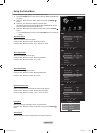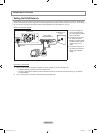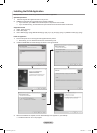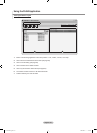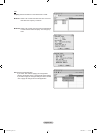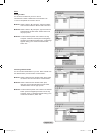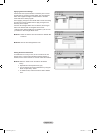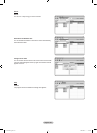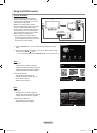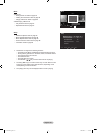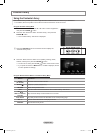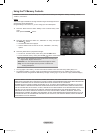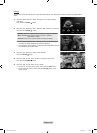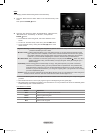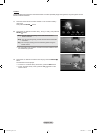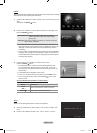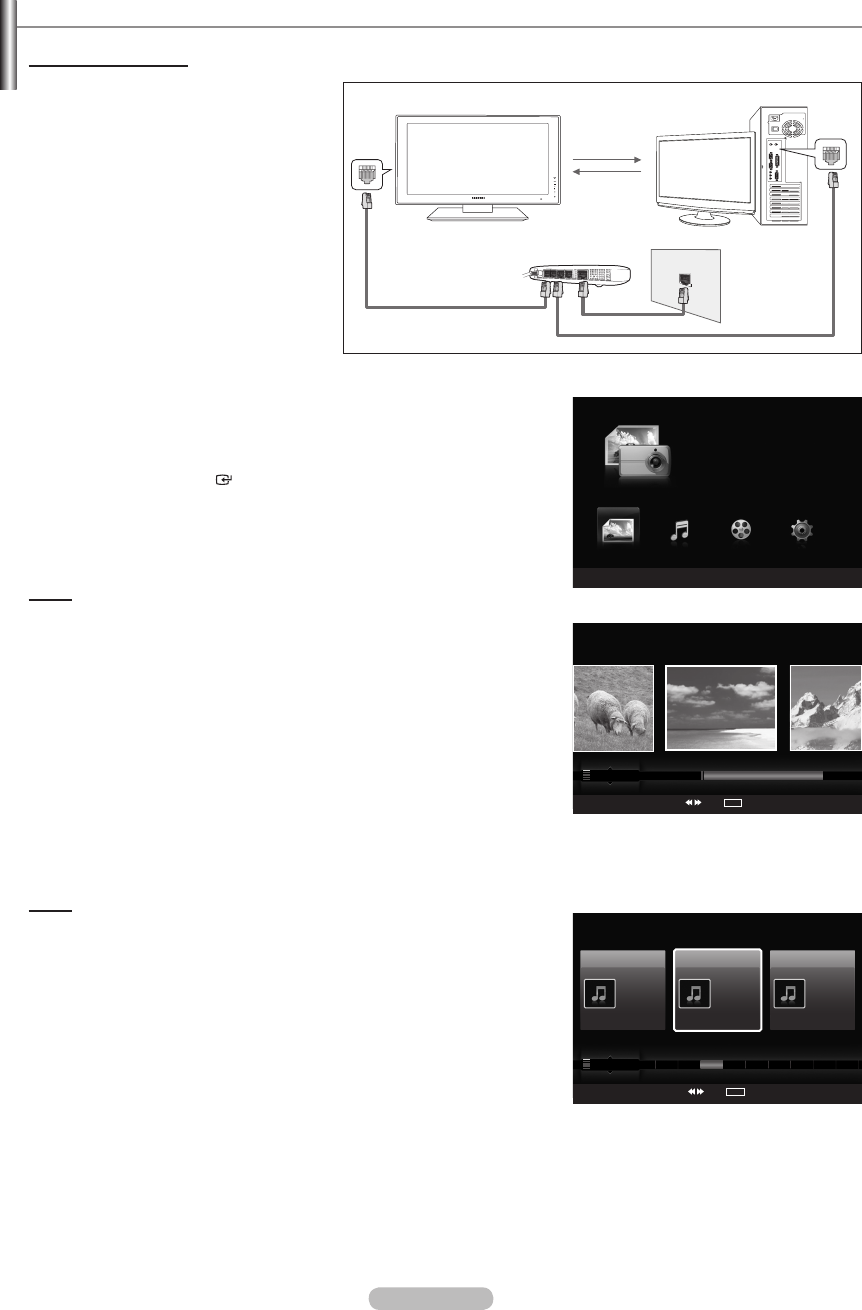
English - 96
Using the DLNA Function
Using the DLNA Menu
DLNA (Digital Living Network Alliance)
enables content saved on a DLNA server
(usually your PC) connected to your TV or
over a network to be played.
Wiselink Pro enables playing content
saved on a USB memory device connected
to the TV, while DLNA enables playing
content saved on a DLNA server (your PC)
connected to your TV or over the network.
The procedures to use the content are the
same as those for WISELINK Pro.
If you install the PC share manager
program supplied with the TV onto a PC,
you can have the PC perform the role of a
DLNA server over the network.
1. Press the W.LINK button on the remote control to display the “DLNA”
menu.
2. Press the ◄ or ►button to select an icon (Photo, Music, Movie, Setup),
then press the ENTER
button.
To exit “DLNA” mode, press the W.LINK button on the remote control.
Photo
♦ Photo List
Sorting Photo List: Refer to page 67
Viewing the Information: Refer to page 70
Rotating the Photo le: Refer to page 69
Viewing a Slide Show: Refer to page 71
♦ During a Slide Show
Play & Pause: Refer to page 71
Slide Show Speed: Refer to page 73
Zoom: Refer to page 73
Rotate: Refer to page 72
Music
♦ Music List
Sorting Music List: Refer to page 76
Viewing the Information: Refer to page 79
Playing a music le: Refer to page 80
♦ While Playing a Music File
Play & Pause: Refer to page 81
Repeat Mode: Refer to page 81
➣
➣
–
–
–
–
–
–
–
–
–
–
–
–
–
TV
External Modem
(ADSL/VDSL/Cable TV)
PC
LAN
LAN
Photo
Server
Device
Select
Jump
TOOLS
Option
Preference
Monthly
Timeline
Jan Nov
▲
Image001.jpg
★ ★ ★
Music
Server
Device
Select
Jump
TOOLS
Option
Preference
Title
Artist
Energetic ★ ★ ★
Jee
Album 1
2005
Pop
Thanks
Sad ★ ★ ★
Darby
Album 2
2005
Pop
I Love You
Calm ★ ★ ★
Catherine
Album 3
2005
Pop
Better than yesterday
F G H I J L P S T V
▲
WISELINK Pro
Photo
Server
Device
e
Exit
Music Setup
PHOTO
DLNA : Server
Movie
1470A-03Eng.indb 96 2008-08-11 �� 2:22:34