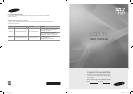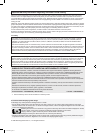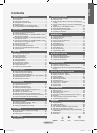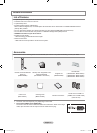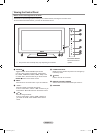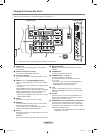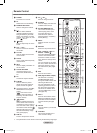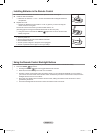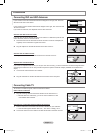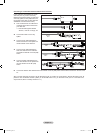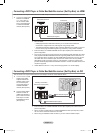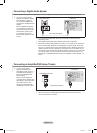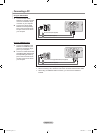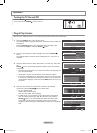General Information
List of Features ..................................................................2
Accessories .......................................................................2
Viewing the Control Panel .................................................3
Viewing the Connection Panel ...........................................4
Remote Control .................................................................5
Installing Batteries in the Remote Control .........................6
Using the Remote Control Backlight Buttons ....................6
Connections
Connecting VHF and UHF Antennas .................................7
Connecting Cable TV ........................................................7
Connecting a DVD Player or Cable Box/Satellite receiver
(Set-Top Box) via HDMI .....................................................9
Connecting a DVD Player or Cable Box/Satellite receiver
(Set-Top Box) via DVI ........................................................9
Connecting a DVD Player or Cable Box/Satellite receiver
(Set-Top Box) via Component cables ..............................10
Connecting a Camcorder .................................................10
Connecting a VCR ...........................................................11
Connecting a Digital Audio System .................................12
Connecting an Amplier/DVD Home Theater ..................12
Connecting a PC .............................................................13
Operation
Turning the TV On and Off ..............................................14
Plug & Play Feature .........................................................14
Changing Channels .........................................................16
Adjusting the Volume .......................................................16
Viewing the Display .........................................................17
Viewing the Menus ..........................................................17
Using the TOOLS Button .................................................18
Memorizing the Channels ................................................18
To Select the Source .......................................................20
To Edit the Input Source Name ........................................20
Picture Control
Changing the Picture Standard .......................................21
Customizing the Picture Settings .....................................21
Adjusting the Detailed Settings ........................................22
Resetting the Picture Settings to the Factory Defaults ....25
Conguring Picture Options .............................................26
Viewing Picture-in-Picture ...............................................30
Sound Control
Changing the Sound Standard ........................................32
Customizing the Sound ...................................................32
Setting the TruSurround XT .............................................33
Choosing Preferred Language ........................................34
Choosing a Multi-Channel Sound (MTS) track ................34
Automatic Volume Control ...............................................35
Setting the TV Speakers On/Off ......................................35
Listening to the Sound of the Sub (PIP) Picture ..............36
Resetting the Sound Settings to the Factory Defaults .....36
Connecting Headphones (Sold separately) .....................36
Channel Control
Managing Channels .........................................................37
Clearing Scrambled Channels - Digital ............................43
Fine Tuning Analog Channels ..........................................43
Checking the Digital-Signal Strength ...............................44
PC Display
Using Your TV as a Computer (PC) Display ....................45
Display Modes .................................................................45
Setting up the TV with your PC .......................................46
Time Setting
Setting the Clock .............................................................48
■
■
■
■
■
■
■
■
■
■
■
■
■
■
■
■
■
■
■
■
■
■
■
■
■
■
■
■
■
■
■
■
■
■
■
■
■
■
■
■
■
■
■
■
■
■
■
■
■
■
■
Function Description
Selecting a Menu Language ............................................52
Using the V-Chip ..............................................................52
Viewing Closed Captions (On-Screen Text Messages)
- Analog ...........................................................................59
Viewing Closed Captions (On-Screen Text Messages)
- Digital ............................................................................60
Adjusting the TV On/Off Melody Sound ...........................61
Setting the Entertainment mode ......................................62
Using the Energy Saving Feature ....................................62
Upgrading the Software ...................................................63
WISELINK Pro
Using the WISELINK Pro Function ..................................64
Using the Photo List ........................................................65
Sorting Photo List ............................................................67
Viewing a Photo or Slide Show ......................................71
Using the Music List ........................................................75
Sorting Music List ............................................................76
Playing a Music File .........................................................80
Using the Movie List ........................................................82
Sorting Movie List ............................................................83
Playing a Movie File ........................................................86
Using the Setup Menu .....................................................88
WISELINK Pro-DLNA
Setting the DLNA Network ...............................................89
Installing the DLNA Application ........................................90
Using the DLNA Application .............................................91
Using the DLNA Function ................................................96
Contents Library
Using the Contents Library ..............................................98
Using the TV Memory Contents ......................................99
Using Additional Content Using External USB Memory
Storage ..........................................................................104
Network Settings and InfoLink
Network Connection - Cable ..........................................105
Network Connection - Wireless .....................................107
Network selection ..........................................................107
Cable Network Setup .....................................................108
Wireless Network Setup ................................................110
Activating InfoLink .........................................................113
Using InfoLink - United State .........................................114
Using InfoLink - Canada ................................................116
InfoLink Setup ................................................................117
Product Guide ................................................................118
About Anynet
+
What is Anynet
+
?...........................................................119
Connecting Anynet
+
Devices.........................................119
Setting Up Anynet
+
.......................................................120
Scanning and Switching between Anynet
+
Devices ......120
Recording ......................................................................121
Listening through a Receiver (Home theater) ................122
Troubleshooting for Anynet
+
.........................................122
Appendix
Troubleshooting .............................................................123
Installing the Stand ........................................................125
Disconnecting the Stand ................................................125
Auto Wall-Mount Adjustment (Sold separately) ............126
Wall Mount Kit Specications (VESA) ...........................127
Using the Anti-Theft Kensington Lock (LN40A750R1F,
LN46A750R1F) ..............................................................128
Specications ................................................................129
Dimensions ....................................................................130
■
■
■
■
■
■
■
■
■
■
■
■
■
■
■
■
■
■
■
■
■
■
■
■
■
■
■
■
■
■
■
■
■
■
■
■
■
■
■
■
■
■
■
■
■
■
■
■
■
■
■
English - 1
English
Contents
Symbol Press Note One-Touch Button
1470A-03Eng.indb 1 2008-08-11 �� 2:21:07