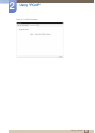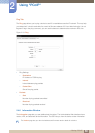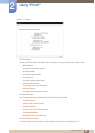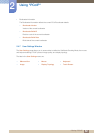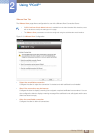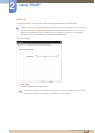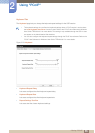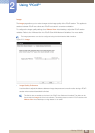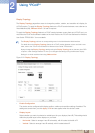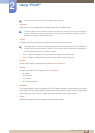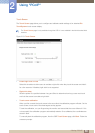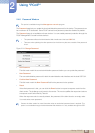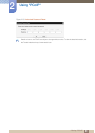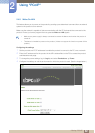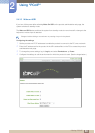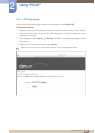57
Using "PCoIP"
2
2 Using "PCoIP"
Display Topology
The Display Topology page allows users to change the position, rotation, and resolution of a display for
a PCoIP session. To apply the Display Topology feature to a PCoIP session between a zero client and a
Virtual Machine (VM), VMware View 4.5 or later is required.
To apply the Display Topology feature to a PCoIP session between a zero client and a PCoIP host, you
must have the PCoIP host software installed on the host. Refer to the "PCoIP Host Software for Windows
User Guide: TER0810001" for more details.
The Display Topology tab has no corresponding menu in the Administration Web Interface.
For details about the Display Topology feature for a PCoIP session between a host card and a zero
client, refer to the "PCoIP Host Software for Windows User Guide: TER0810001".
Always change the Display Topology settings using the Display Topology tab on the zero client OSD-
>Options->User Settings interface. Do not try to change these settings using the Windows Display
Settings in a virtual machine when using VMware View.
Figure 2-22: Display Topology
z Enable Configuration
The device can be configured with display position, rotation and resolution settings if enabled. The
settings are saved when you click Apply or OK and are applied when the device is reset.
z Display Layout
Select whether you want a horizontal or vertical layout for your displays (A and B). This setting should
reflect the physical layout of the displays on your desk.
Horizontal : Select to arrange A and B horizontally, with A located to the left of B.
Vertical : Select to arrange A and B vertically, with A located above B.