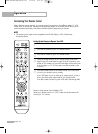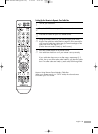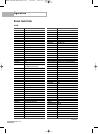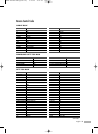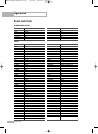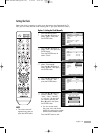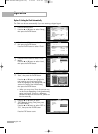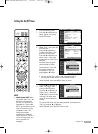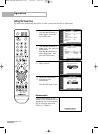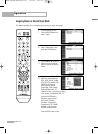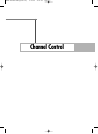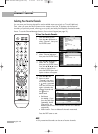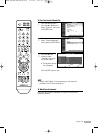English - 42
Operation
Option 2: Setting the Clock Automatically
The Clock can be set automatically if you are receiving a digital signal.
1
Press the MENU button.
Press the … or † button to select “Setup”,
then press the ENTER button.
2
Press the … or † button to select “Time”,
then press the ENTER button.
Press the ENTER button to select “Clock”.
3
Press the ENTER button to select “Clock
Mode”.
Press the … or † button to select “Auto”,
then press the ENTER button.
4
Press the … or † button to select “Time
Zone”, then press the ENTER button.
Press the … or † button to highlight the
time zone for your local area (and to
move the highlight to the appropriate time
zone on the map of the United States),
then press the ENTER button.
5
Press the … or † button to select
“DST”(Daylight Saving Time), then press
the ENTER button.
Press the … or † button to select “Off” or
“On”, then press the ENTER button.
Press the EXIT button to exit.
• When you set up Auto Time, the set time may
not be correct depending on the broadcasting
station and signal. If there is a difference
between the real time and set time, please set
the time manually.
Clock
Clock Mode : Auto
Clock Set
Time Zone
DST : Off
Move Enter Return
Clock
Clock Mode : Auto
Clock Set
Time Zone
DST : Off
Move Enter Return
Time Zone
Select the time zone where you locate.
Move Enter Return
Time
--/ --/ ----/ -- : -- --
Clock
√
Sleep Timer : Off
√
On Timer : Inactivated
√
Off Timer : Inactivated
√
Move Enter Return
Setup
Language : English
√
Time
√
Game Mode : Off
√
V-Chip
√
Caption
√
Menu Transparency
: Medium
√
Blue Screen : Off
√
Move Enter Return
† More
Newfoundland
Atlantic
Eastern
Central
Mountain
Pacific
Alaska
Hawaii
Manual
Auto
Off
On
BP68-00586A-00Eng(026~047) 2/13/06 2:18 PM Page 42