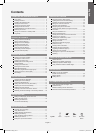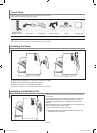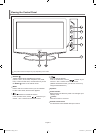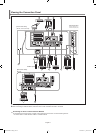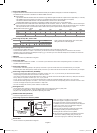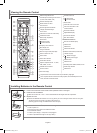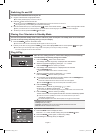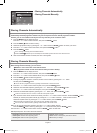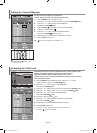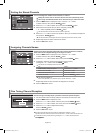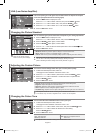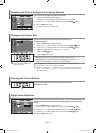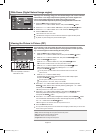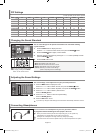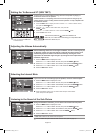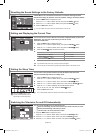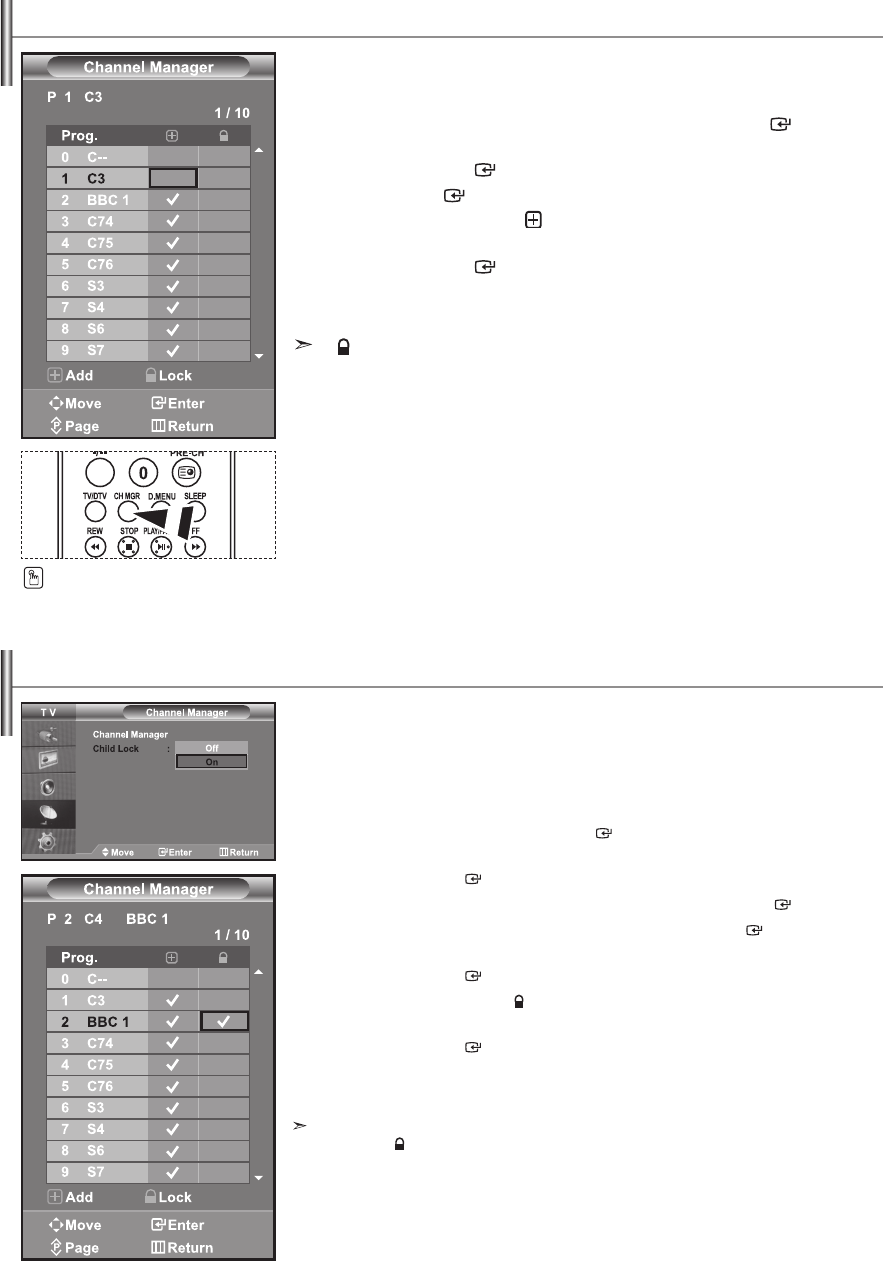
English-9
Set the channels according to your preference.
You can easily delete, add, or lock the channel you want.
1. Press the MENU button to display the menu.
Press the 5 or 6 button to select "Channel", then press the ENTER button.
2. Press the 5 or 6 button to select "Channel Manager",
then press the ENTER button.
3. Press the ENTER button again, to select "Channel Manager".
4. Press the 4 button to select " ".
5. Press the 5 or 6 button to select the undesired channel,
then press the ENTER button to cancel.
6. Repeat steps 5 for each channel to be selected or canceled
7. Press the EXIT button to exit.
" "
is active when "Child Lock" is selected to "On".
Setting the Channel Manager
You can select these options by simply
pressing the CH MGR button on the
remote control.
This feature allows you to prevent unauthorized users, such as children, from
watching unsuitable programmes by muting out video and audio.
Child Lock cannot be released using the buttons on the side.
Only the remote control can release the Child Lock setting, so keep the remote
control away from children.
1. Press the MENU button to display the menu. Press the 5 or 6 button
to select "Channel", then press the ENTER button.
2. Press the 5 or 6 button to select "Channel Manager",
then press the ENTER button.
3. Press the 5 or 6 button to select "Child Lock", then press the ENTER button.
4. Press the 5 or 6 button to select "On" or "Off". Press the ENTER button.
5. Press the 5 or 6 button to select "Channel Manager",
then press the ENTER button.
6. Press the 4 button to select " " line.
7. Press the 5 or 6 button to select the channels you want to lock,
then press the ENTER button.
8. Repeat steps 7 for each channel to be locked or unlocked.
9. Press the EXIT button to exit.
Select "On" or "Off" in "Child Lock" to easily turn the channels which
selected on
" "
to be active or inactive.
Activating the Child Lock
BN68-01007C-00Eng.indd 9 2006-03-03 ¿ÀÈÄ 3:03:06