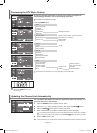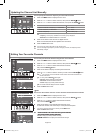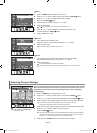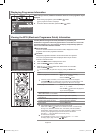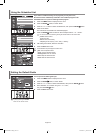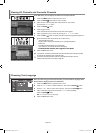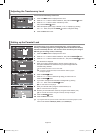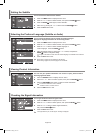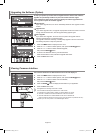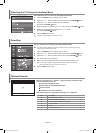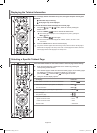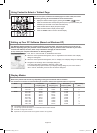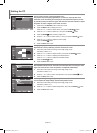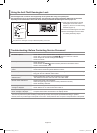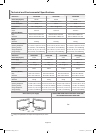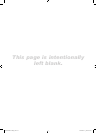English-27
Upgrading the Software (Option)
Viewing Common Interface
To keep your product up-to-date with new Digital Television features then software
upgrades are periodically broadcast as part of the normal Television signal.
It will automatically detect these signals and display the software upgrade banner.
You are given the option to install the upgrade.
Upgrade Now
If you select "Upgrade Now", the "iDTV" immediately installs the new upgrade and then
restarts.
Upgrade Later
If you select "Upgrade Later", the upgrade is postponed until the next restart or channel
change some 90 minutes later, when the upgrade dialog appears again.
Don’t Upgrade
If you select "Don’t Upgrade", the "iDTV" does not perform the upgrade and the
software upgrade banner is not displayed again.
The upgrade is still stored internally, to subsequently upgrade to the new version then
the following sequence of steps are performed.
1. Press the D.MENU button to display the DTV menu.
2. Press the 5 or 6 button to select "System", then press the ENTER button.
3. Press the 5 or 6 button to select "Software Upgrade",
then press the ENTER button.
4. To switch to an alternative version, press the red button.
Press the blue button to reset, activate the upgrade and restart.
5. Press the EXIT button to exit.
This contains information on CAM inserted in the CI slot and displays it.
1. Press the D.MENU button to display the DTV menu.
2. Press the 5 or 6 button to select "System", then press the ENTER button.
3. Press the 5 or 6 button to select "Common Interface",
then press the ENTER button.
4. Press the ENTER button to display the information for your application.
5. Press the EXIT button to exit.
The Application Info inserting is about the CI CARD.
You can install the CAM anytime whether the TV is ON or OFF.
1. Purchase the CI CAM module by visiting your nearest dealer or by phone.
2. Insert the CI CARD into the CAM in the direction of the arrow until it fits.
3. Insert the CAM with the CI CARD installed into the common interface slot.
(Insert the CAM in the direction of the arrow, right up to the end so that it is parallel with the slot.)
4. Check if you can see a picture on a scrambled signal channel.
BN68-01007C-00Eng.indd 27 2006-03-03 ¿ÀÈÄ 3:03:34