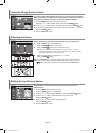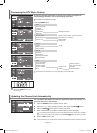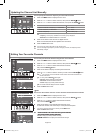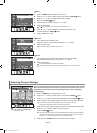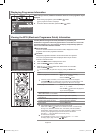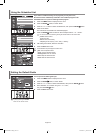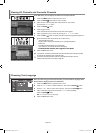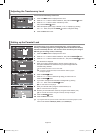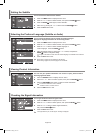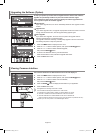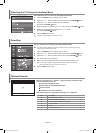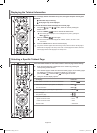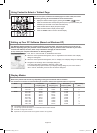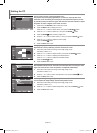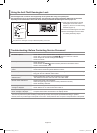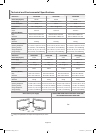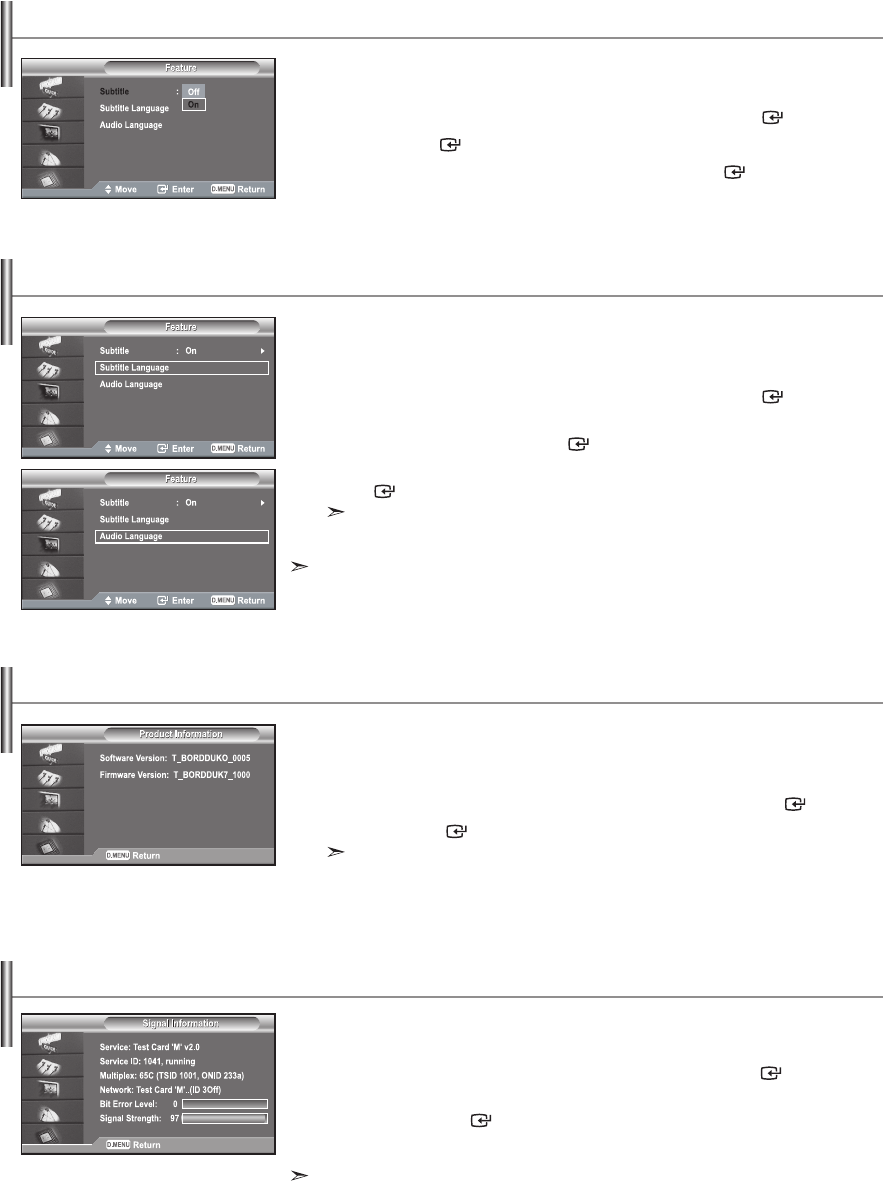
English-26
Setting the Subtitle
Selecting the Preferred Language (Subtitle or Audio)
Viewing Product Information
You can activate and deactivate the subtitles.
1. Press the D.MENU button to display the DTV menu.
2. Press the 5 or 6 button to select "Feature", then press the ENTER button.
3. Press the ENTER button again, to select "Subtitle".
4. Select "On" by pressing the 5 or 6 button. Press the ENTER button.
5. Press the EXIT button to exit.
You can change the default value for subtitle and audio languages.
Displays the language information for the incoming stream.
1. Press the D.MENU button to display the DTV menu.
2. Press the 5 or 6 button to select "Feature", then press the ENTER button.
3. Press the 5 or 6 button to select "Subtitle Language" or
"Audio Language". Press the ENTER button.
4. Select the required option by pressing the 5 or 6 button, and press the
ENTER button to change the setting.
English is the default in cases where the selected language is unavailable in the broadcast.
5. Press the EXIT button to exit.
While viewing a programme, the subtitle can be selected.
While viewing a programme, audio languages can be selected.
You can view your product information. For service or repair, please contact a
Samsung approved dealer.
1. Press the D.MENU button to display the DTV menu.
2. Press the 5 or 6 button to select "System", then press the ENTER button.
3. Press the ENTER button again, to select "Product Information".
The Product Information menu is selected.
- Software Version, Firmware Version
4. Press the EXIT button to exit.
Checking the Signal Information
You can get information about the signal status.
1. Press the D.MENU button to display the DTV menu.
2. Press the 5 or 6 button to select "System", then press the ENTER button.
3. Press the 5 or 6 button to select "Signal Information",
then press the ENTER button.
4. Press the EXIT button to exit.
If the signal status is poor, the "No signal." message is displayed.
BN68-01007C-00Eng.indd 26 2006-03-03 ¿ÀÈÄ 3:03:33