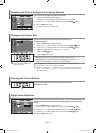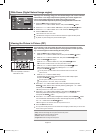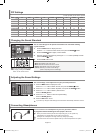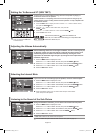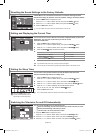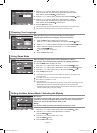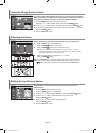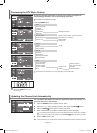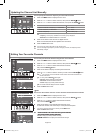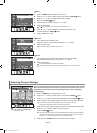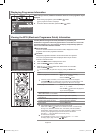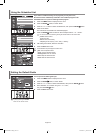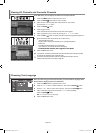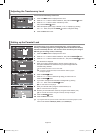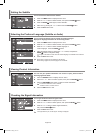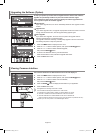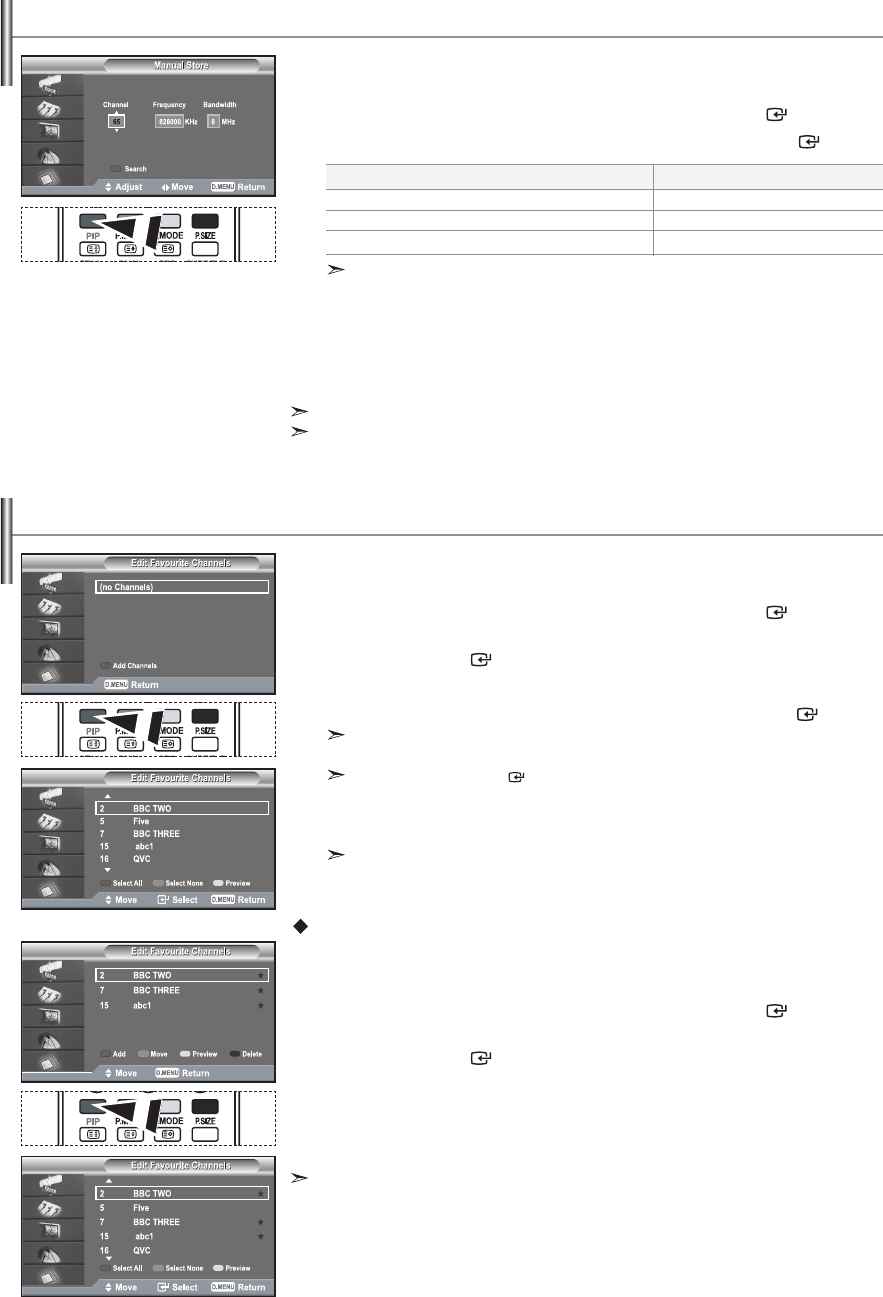
English-20
You can specify the channel or frequency for a fast channel search.
1. Press the D.MENU button to display the DTV menu.
2. Press the 5 or 6 button to select "Channel", then press the ENTER button.
3. Press the 5 or 6 button to select "Manual Store", then press the ENTER button.
4.
•
Channel: Channel “21” to “68” in sequence are displayed in UK.
•
Frequency: The frequency available in the Channel group is displayed.
•
Bandwidth: The available bandwidths are 7 and 8 MHz.
5. Press the red button to start the scan for digital services.
When it has finished,channels are updated in the channel list.
6. Press the EXIT button to exit.
You can input by pressing the button on the remote control.
You can not change only Frequency and when changing a channel, the Frequency will be
automatically changed.
Updating the Channel List Manually
Editing Your Favourite Channels
You can edit your favourite channels using the four colour buttons.
1. Press the D.MENU button to display the DTV menu.
2. Press the 5 or 6 button to select "Channel", then press the ENTER button.
3. Press the 5 or 6 button to select "Edit Favourite Channels",
then press the ENTER button.
4. Press the red button to display all currently stored channels.
5. Press the 5 or 6 button to select a channel you want. Press the ENTER button.
A "
★
" icon is shown next to the selected channel and the channel will be added to the
favourite channel list.
•
To undo, press the ENTER button again.
•
Select All: Select all channels currently displayed.
•
Select None: Deselect all selected channels.
•
Preview: Displays (a) currently selected channel(s).
The Favorite Channels settings have been completed.
5. Press the EXIT button to exit.
Add
You can use this function when one or more favourite channels have been selected.
1. Press the D.MENU button to display the DTV menu.
2. Press the 5 or 6 button to select "Channel", then press the ENTER button.
3. Press the 5 or 6 button to select "Edit Favourite Channels",
then press the ENTER button.
4. Press the red button in the "Edit Favourite Channels" menu.
To add more channels, refer to the step 5 on the previous description.
7.
If you want to check the channel to be stored, press D.MENU button.
Press the EXIT button to exit.
•To add all channels to the favourite channel list, press the red button.• To add all channels to the favourite channel list, press the red button.To add all channels to the favourite channel list, press the red button.
• To remove all channels, press the green button.• To remove all channels, press the green button.To remove all channels, press the green button.
•• Preview : Displays (a) currently selected channel(s).
• Press the• Press thePress the CH MGR button to display the favourite channel manager.
To...
Move to "Channel", "Frequency", or "Bandwidth"
Set the "Channel", or "Bandwidth"
Set the "Frequency"
Then...
3 or 4 button
5 or 6 button
Numeric button (0~9)
BN68-01007C-00Eng.indd 20 2006-03-03 ¿ÀÈÄ 3:03:22