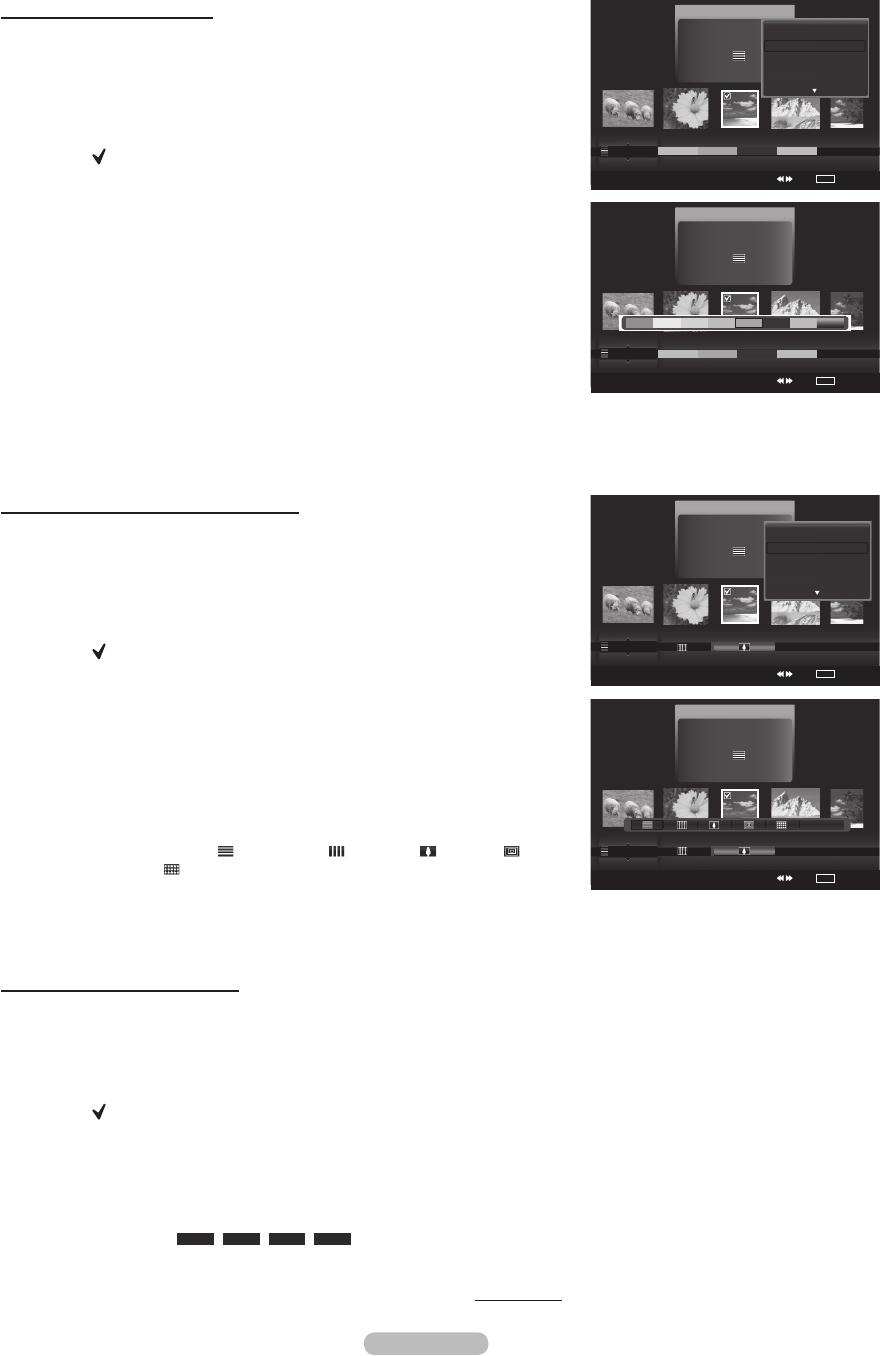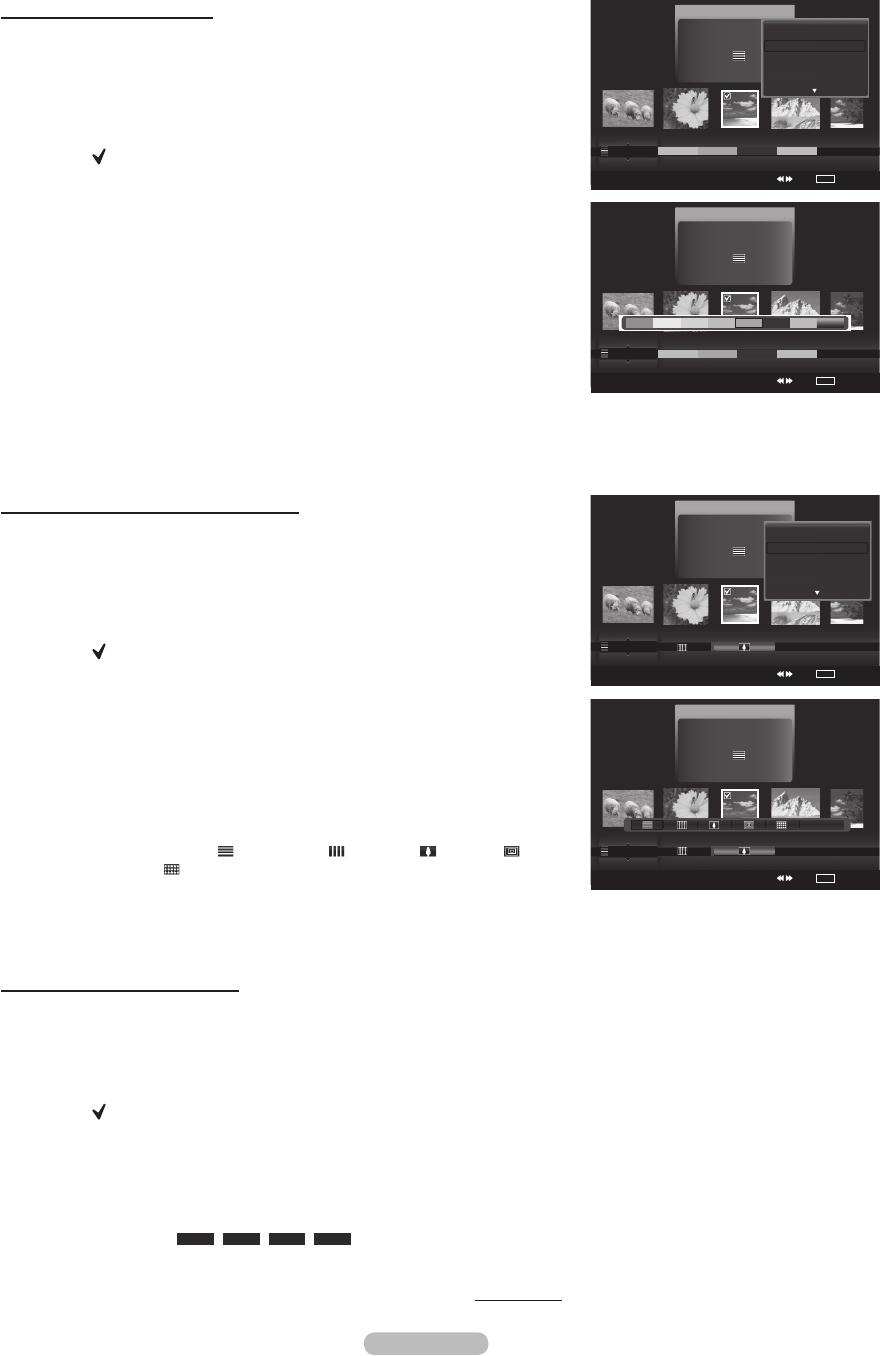
Changing the composition information
1 Select Composition as the sorting standard in the Photo List and press
the◄or►buttontoselectaphoto.
➢
Changing the information of multiple files
Pressthe◄or►buttontoselectthedesiredphotointhePhotolist.
Then press the yellow button.
Repeat the above operation to select multiple photos.
The mark appears to the left of the selected photo.
2 Press the TOOLS button.
3 Pressthe▲or▼buttontoselectChange Group Info.
Press the ENTER button.
4 Pressthe◄or►buttontoselectthedesiredoption,thenpressthe
ENTER button.
➢
The group information of the current file is updated and the file is
moved to the new group.
➢
Composition option: (horizontal), (vertical), (object),
(perspective), (pattern), Unclassified.
5 Press the ENTERbutton to start the Slide Show.
➢
All images are displayed by the Composition group in the SlideShow.
Changing the Favorites setting
1 Pressthe◄or►buttontoselectthedesiredphotointhePhotolist.
➢
Changing the information of multiple files
Pressthe◄or►buttontoselectthedesiredphotointhePhotolist.
Then press the yellow button.
Repeat the above operation to select multiple photos.
The mark appears to the left of the selected photo.
2 Press the Green button repeatedly until the desired setting appears.
To exit WISELINK mode, press the W.LINK button on the remote control.
➢
Favorites settings change completed.
➢
Users can select the number of stars (up to 3) according to their
preference.
➢
Favorite option:
★ ★ ★
,
★ ★ ★
,
★ ★ ★
,
★ ★ ★
.
3 Press the ENTER button to start the Slide Show.
Continued...
Changing color information
1 Select Color as the sorting standard in the Photo List and press the
◄or►buttontoselectaphoto.
➢
Changing the information of multiple files
Pressthe◄or►buttontoselectthedesiredphotointhePhotolist.
Then press the yellow button.
Repeat the above operation to select multiple photos.
The mark appears to the left of the selected photo.
2 Press the TOOLS button.
3 Pressthe▲or▼buttontoselectChange Group info.
Press the ENTER button.
4 Pressthe◄or►buttontoselectthedesiredoption,thenpressthe
ENTER button.
➢
Color information change completed.
➢
The group information of the current file is updated and the file is
moved to the new group.
➢
Color option: Red, Yellow, Green, Blue, Magenta, Black, Gray,
Unclassified.
5 Press the ENTER button to start the Slide Show.
➢
All images are displayed by the Color group.
Photo
USB
Device
Favorites Setting
Select Jump
TOOLS
Option
image_1.jpg
Month : Jan
Date : Jan.01.2008
Color : Gray
Composition :
Folder : P-other
Favorite :
★ ★ ★
Timeline
Color
Composition
▲
Photo
USB
Device
Favorites Setting
Select Jump
TOOLS
Option
image_1.jpg
Month : Jan
Date : Jan.01.2008
Color : Gray
Composition :
Folder : P-other
Favorite :
★ ★ ★
Timeline
Color
Composition
▲
Delete Selected File
Change Group Info
Deselect All
Safe Remove
Photo
USB
Device
Favorites Setting
Select Jump
TOOLS
Option
image_1.jpg
Month : Jan
Date : Jan.01.2008
Color : Gray
Composition :
Folder : P-other
Favorite :
★ ★ ★
Color
Composition
Folder
Unclassified
▲
Unclassified
Photo
USB
Device
Favorites Setting
Select Jump
TOOLS
Option
image_1.jpg
Month : Jan
Date : Jan.01.2008
Color : Gray
Composition :
Folder : P-other
Favorite :
★ ★ ★
Color
Composition
Folder
Delete Selected File
Change Group Info
Deselect All
Safe Remove
Unclassified
▲
BP68-00660A-00Eng_4.indd 73 2008-02-11 오후 7:54:12