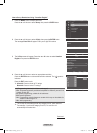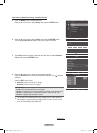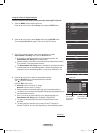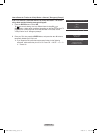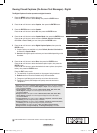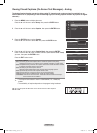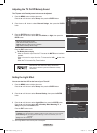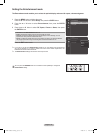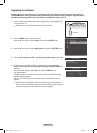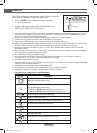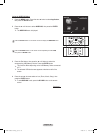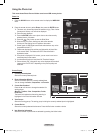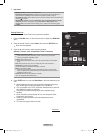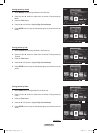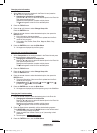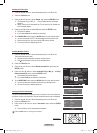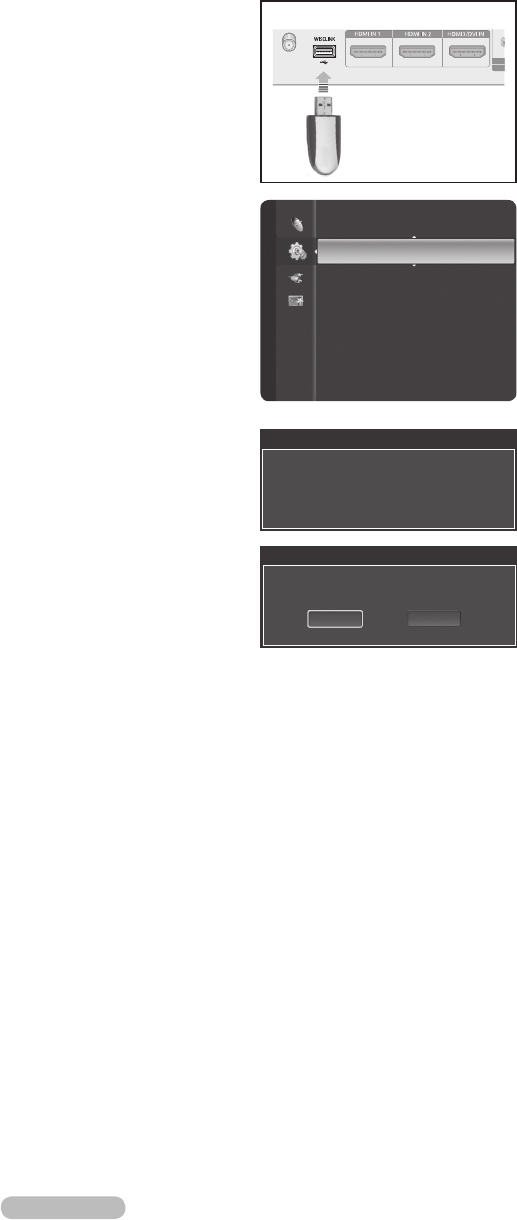
English - 67
Upgrading the Software
Samsung may offer upgrades for your TV’s firmware in the future. Please contact the Samsung call center at
1-800-SAMSUNG to receive information about downloading upgrades and using a USB drive. Upgrades will be
possible by connecting a USB drive to the USB port located on the side of your TV.
1 Insert a USB drive containing the firmware upgrade into the USB Upgrade Port
on the side of the TV.
➢
Software can not be upgraded through the LAN connection.
2 Press the MENU button to display the menu.
Press the ▲ or ▼ button to select Setup, then press the ENTER button.
3 Press the ▲ or ▼ button to select SW Upgrade, then press the ENTER button.
4 The message Scanning for USB... It may take up to 30 seconds. is displayed.
5 If the firmware on the USB is properly recognized, the message Upgrade
version xxxx to version xxxx? The system would be reset after upgrade. is
displayed.
Press the ◄ or ► button to select OK, then press the ENTER button.
The upgrade starts.
Please be careful not to disconnect the power or remove the USB drive while
upgrades are being applied.
The TV will shut off and turn on automatically after completing the firmware
upgrade.
➢
When software is upgraded, video and audio settings you have made will
return to their default (factory) settings. We recommend you write down your
settings so that you can easily reset them after the upgrade.
Software Upgrade
Scanning for USB.....
It may take up to 30 seconds.
External Settings
Entertainment : Off
SW Upgrade ►
Setup
Software Upgrade
Upgrade version XXXX to version XXXX ? The
system would be reset after upgrade.
Cancel
OK
TV Side Panel
USB Drive
BP68-00660A-00Eng_3.indd 67 2008-02-11 오후 7:50:31