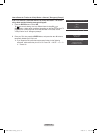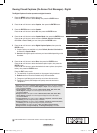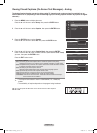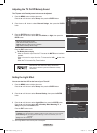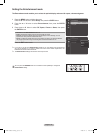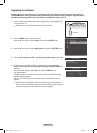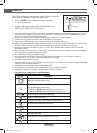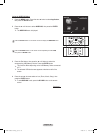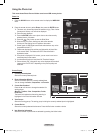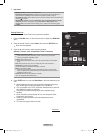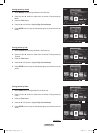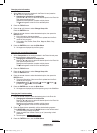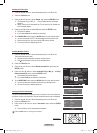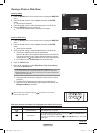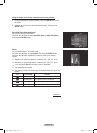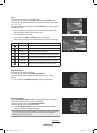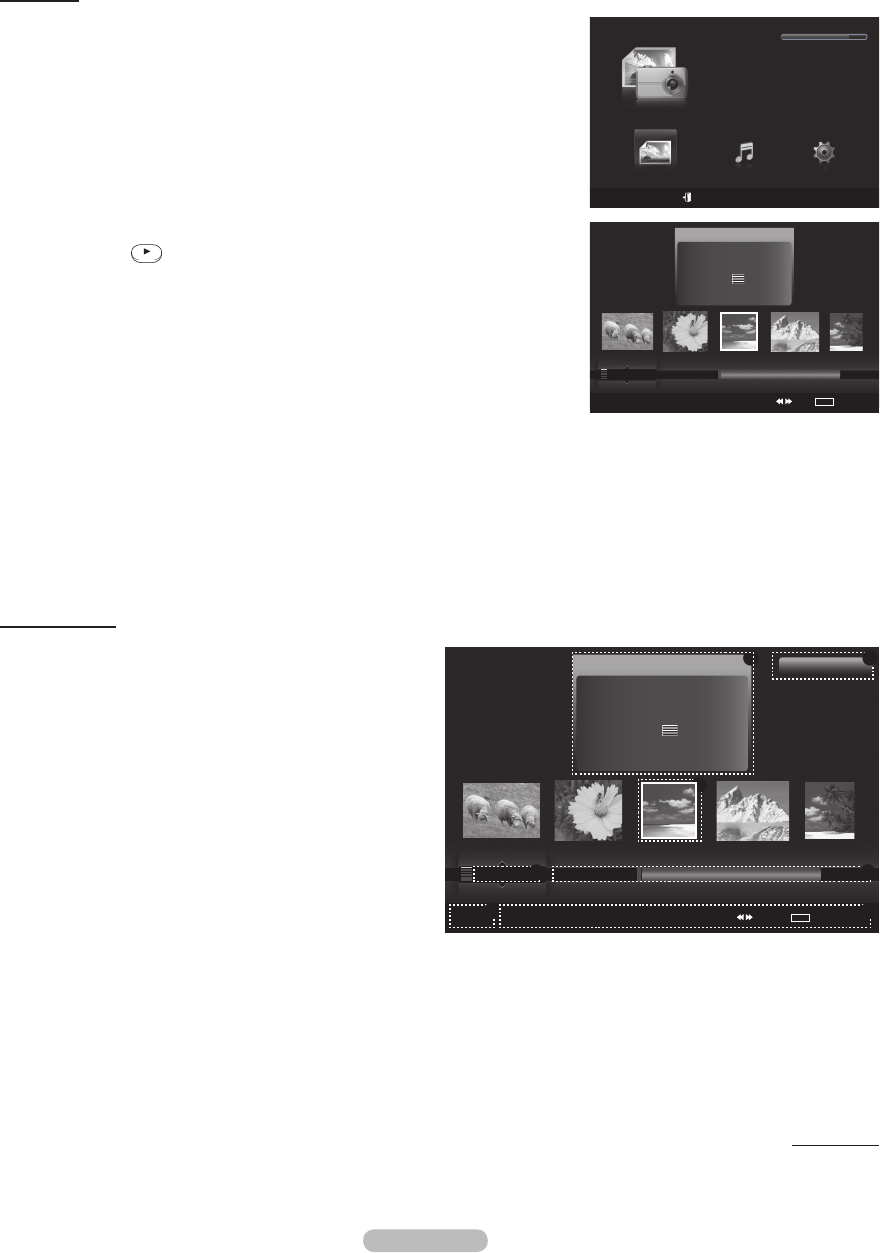
English - 70
Using the Photo List
This menu shows Photo files and folders saved on an USB memory device.
Photo List
1 Press the W.LINK button on the remote control to display the WISELINK
menu.
2 Press the ◄ or ► button to select Photo, then press the ENTER button.
➢
This menu only shows files whose file extension is jpg. Files of other
formats such as bmp or tiff will not be displayed.
➢
Photo files are displayed.
➢
Press the ENTER button over a photo icon to show the currently
selected photo in full screen.
➢
Press the
W.LINK
CH LIST
(Play) button to start the Slide Show.
➢
When moving to a photo, loading may take a few seconds.
At this point, the loading icon will appear at the screen.
➢
Certain types of USB Digital camera and audio devices may not be
compatible with this TV.
➢
Folders are displayed first and they are followed by all photo files
in the current folder. The folders and JPEG files are sorted in
alphabetical order.
➢
If the photo is displayed in full screen, you can zoom in and out or
rotate the photo on the screen.
➢
It make take a little time to load photo file Thumbnail images.
➢
Photos without EXIF information may not be displayed as thumbnail
images in the PHOTO LIST depending on the picture quality and
resolution.
Screen Display
1 Currently selected photo
Shows the currently selected photo.
2 Photo Information Window
Shows information about the currently selectedphoto.
You can change the
Color, Compositon, and Favorite.
3 Current Sort Standard
Press the ▲ or ▼ button to change the standard for
sorting photos.
(
Monthly, Timeline, Color, Composition, Folder,
Preference)
The item that is selected as the sorting standing is
highlighted in the Photo Information Window.
4 View Groups
Shows the sorting groups. The sorting group including the currently selected photo is highlighted.
5 Current Device
Shows the currently selected device name. Press the Red button to select a device.
6 Item Selection Information
Shows the number of photos that are selected by pressing the Yellow button.
Continued...
WISELINK
Photo
USB
Device
Exit
Music Setup
PHOTO
USB
851.98MB/995.00MB Free
Photo
USB
Device
Favorites Setting
Select Jump
TOOLS
Option
Preference
Monthly
Timeline
1File(s) Selected
6
3 4
75
2
Jan Nov
▲
image_1.jpg
Month : Jan
Date : Jan.01.2008
Color : Gray
Composition :
Folder : P-other
Favorite :
★ ★ ★
1
Photo
USB
Device
Favorites Setting
Select Jump
TOOLS
Option
image_1.jpg
Month : Jan
Date : Jan.01.2008
Color : Gray
Composition :
Folder : P-other
Favorite :
★ ★ ★
Preference
Monthly
Timeline
Jan Nov
▲
BP68-00660A-00Eng_3.indd 70 2008-02-11 오후 7:50:46