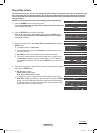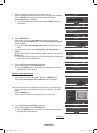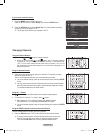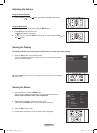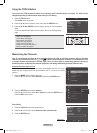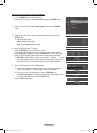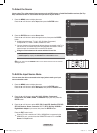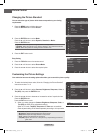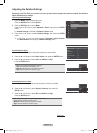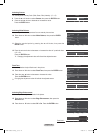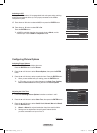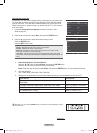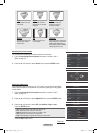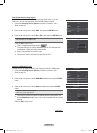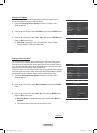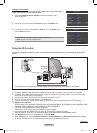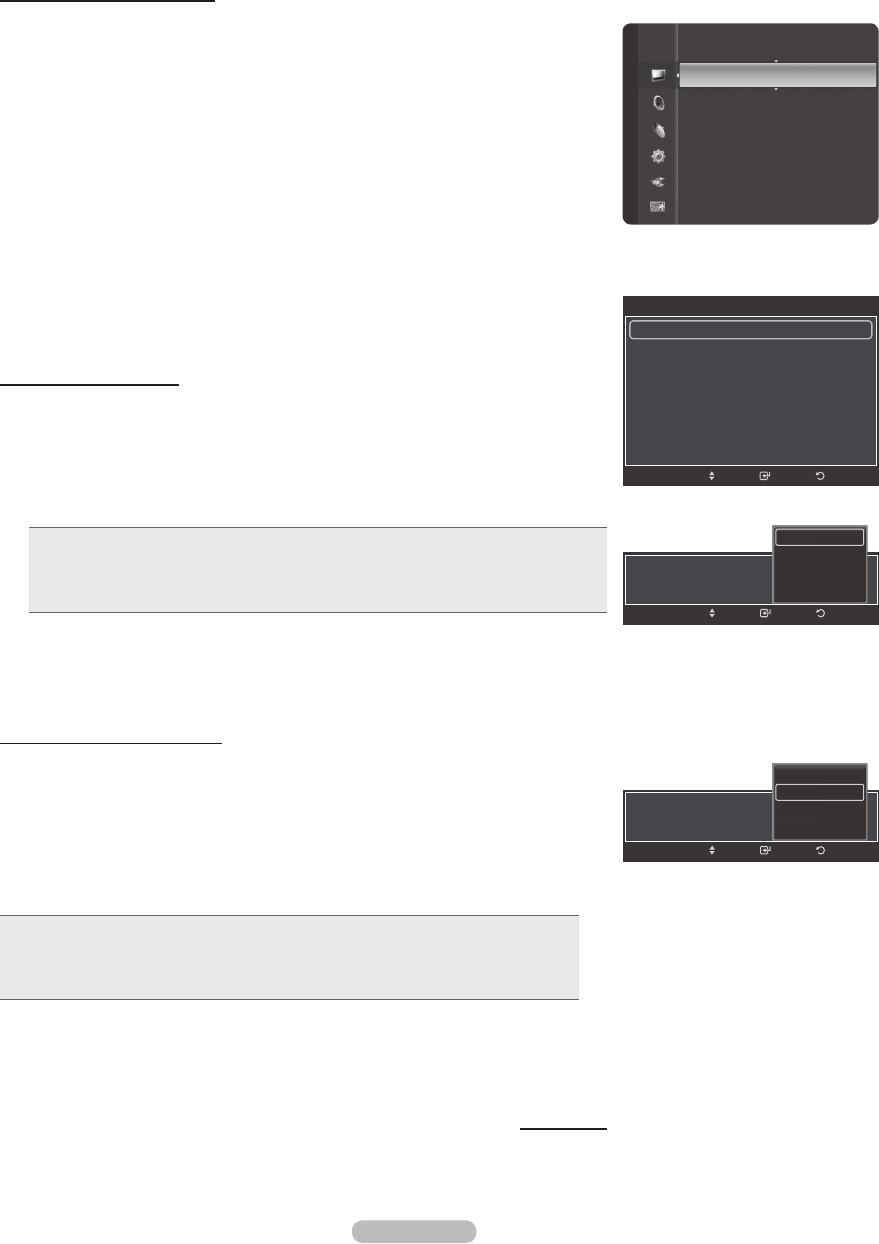
English - 25
Adjusting the Detailed Settings
Samsung’s new TVs allow you to make even more precise picture settings than previous models. See below to
adjust detailed picture settings.
Activating Detailed Settings
1
Press the MENU button to display the menu.
Press the ENTER button to select Picture.
2 Press the ENTER button to select Mode.
Press the ▲ or ▼ button to select Standard or Movie, then press the ENTER
button.
➢
Detailed Settings is available in Standard or Movie mode.
3 Press the ▲ or ▼ button to select Detailed Settings, then press the ENTER
button.
➢
In PC mode, you can only make changes to Dynamic Contrast, Gamma
and White Balance from among the Detailed Settings items.
Activating Black adjust
You can select the black level on the screen to adjust the screen depth.
4 Press the ▲ or ▼ button to select Black adjust, then press the ENTER button.
5 Press the ▲ or ▼ button to select Off, Low, Medium or High.
Press the ENTER button.
• Off: Turns off the black adjustment function.
• Low: Sets the black color depth to low.
• Medium: Sets the black color depth to medium.
• High: Sets the black color depth to high.
Activating Dynamic Contrast
You can adjust the screen contrast so that the optimal contrast is provided.
6
Press the ▲ or ▼ button to select Dynamic Contrast, then press the
ENTER button.
7 Press the ▲ or ▼ button to select Off, Low, Medium or High.
Press the ENTER button.
• Off: Turns off the dynamic contrast adjustment function.
• Low: Sets the dynamic contrast to low.
• Medium: Sets the dynamic contrast to medium.
• High: Sets the dynamic contrast to high.
Continued...
Color : 50
Tint (G/R) : G50/R50
Detailed Settings ►
Picture Options
Picture Reset
Picture
Detailed Settings
Black Adjust : Off
►
Dynamic Contrast : Low
Gamma : +1
White Balance : 0
Flesh Tone : 0
Edge Enhancement : On
xvYCC : Off
ReturnEnter
Move
Black Adjust : Low
ReturnEnter
Move
Off
Low
Medium
High
Dynamic Contrast : Low
ReturnEnter
Move
Off
Low
Medium
High
BP68-00660A-00Eng_1.indd 25 2008-02-11 오후 8:39:26