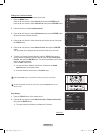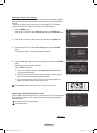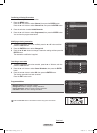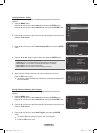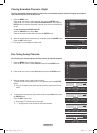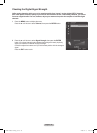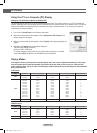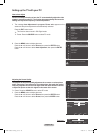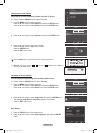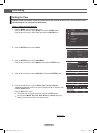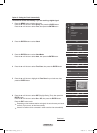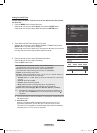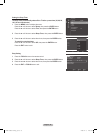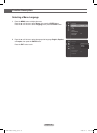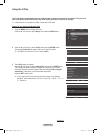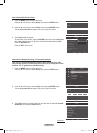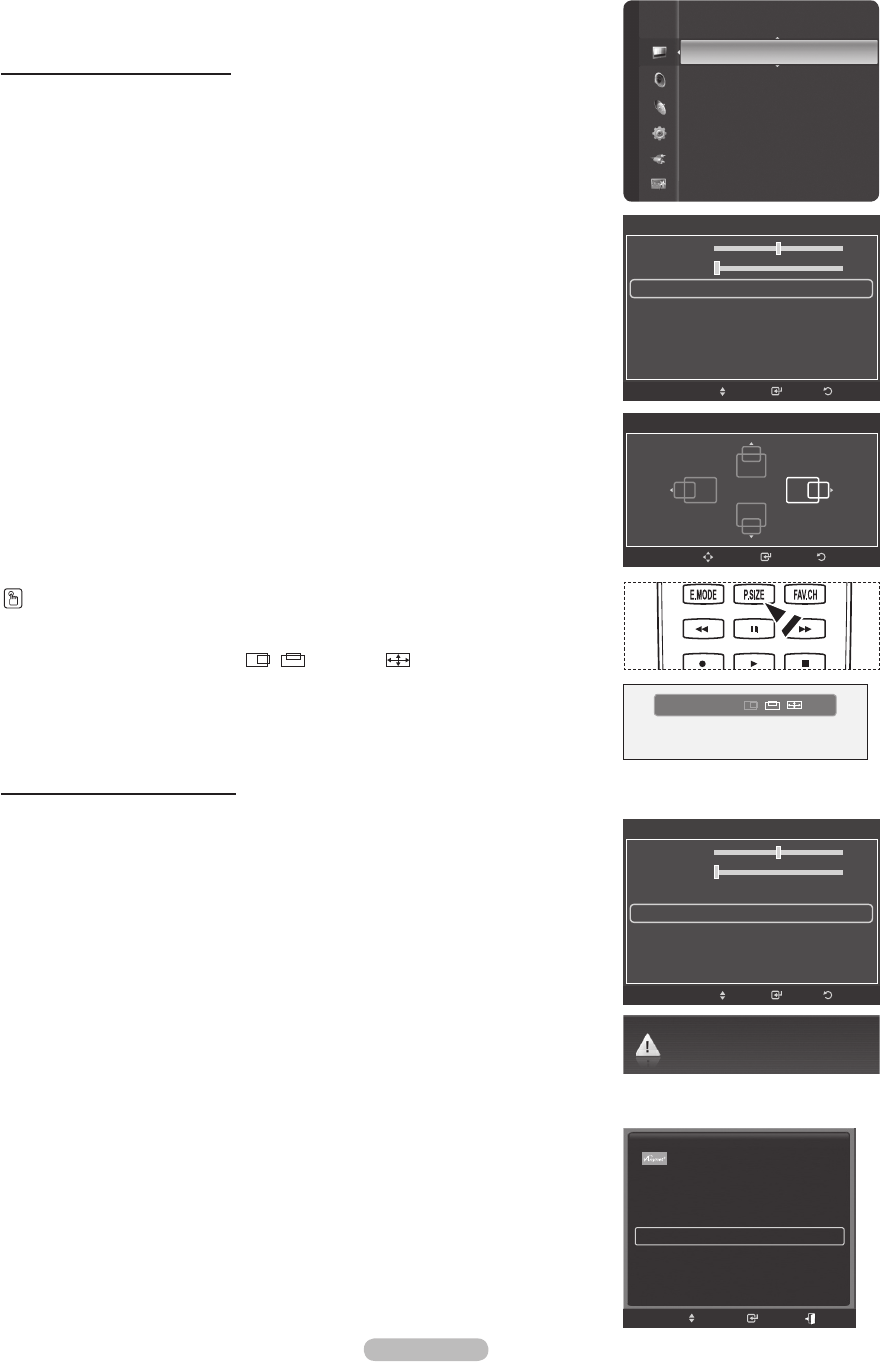
English - 49
Changing the Screen Position
Adjust the PC's screen positioning if it does not fit the TV Screen.
➢
Preset: Press the SOURCE button to select PC mode.
1
Press the MENU button to display the menu.
Press the ▲ or ▼ button to select Picture, then press the ENTER button.
Press the ▲ or ▼ button to select Screen, then press the ENTER button.
2 Press the ▲ or ▼ button to select Position, then press the ENTER button.
3
Press the ▲ or ▼ button to adjust the V-Position.
Press the ◄ or ► button to adjust the H-Position.
Press the ENTER button.
Press the EXIT button to exit.
➢
Wide PC: The picture position ( , ) and size ( ) adjustment are available by
pressing the ▲/▼/◄/► button.
Initializing the Screen Position
You can replace all image settings with the factory default values.
➢
Preset: Press the SOURCE button to select PC mode.
1
Press the MENU button to display the menu.
Press the ▲ or ▼ button to select Picture, then press the ENTER button.
Press the ▲ or ▼ button to select Screen, then press the ENTER button.
2 Press the ▲ or ▼ button to select Image Reset, then press the ENTER button.
The message Image Reset is completed. appears on the screen.
Press the
EXIT button to exit.
Easy Setting
1 Press the TOOLS button on the remote control.
2 Press the ▲ or ▼ button to select Auto Adjustment, then press the ENTER
button.
Press the P.SIZE button on the remote control to change the picture size.
ReturnEnter
Position
Adjust
Image Reset is completed.
Screen
ReturnEnter
Move
50
0
Coarse
Fine
Position
Image Reset
Screen
Enter Return
Move
50
0
Coarse
Fine
Position
Image Reset
Sharpness : 75
Auto Adjustment
Screen
►
Detailed Settings
Picture Options
Picture Reset
Picture
Wide PC
▲
▼
Device List
Picture Mode : Standard
Sound Mode : Custom
Sleep Timer : Off
Auto Adjustment
Move
Enter
TOOLS
Exit
BP68-00660A-00Eng_2.indd 49 2008-02-11 오후 7:47:57