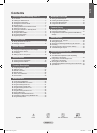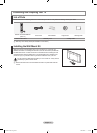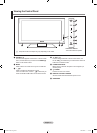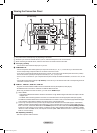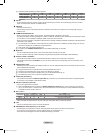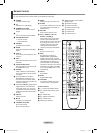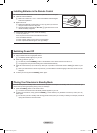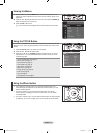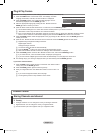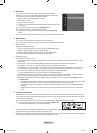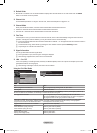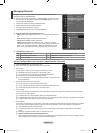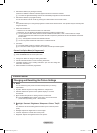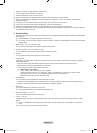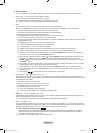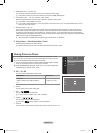English - 9
Plug & Play Feature
When the TV is initially powered on, basic settings proceed automatically and subsequently.
1. Press the POWER button on the remote control. The message “The Menu
Language, Store Demo, Channels, and Time will be set.” is displayed.
2. Press the ENTER
E
button, then “Select the OSD Language.” menu is
automatically displayed. Press the ENTER
E
button.
3. Select the appropriate language by pressing the ▲ or ▼ button. Press the
ENTER
E
button to conrm your choice.
4. Press the ◄ or ► button to select “Store Demo” or “Home Use”, then the ENTER
E
button.
We recommend setting the TV to “Home Use” mode for the best picture in your home environment.
“Store Demo” mode is only intended for use in retail environments.
If the unit is accidentally set to “Store Demo” mode and you want to return to “Home Use” (Standard): Press the V
olume
button on the TV. When the volume OSD is displayed, press and hold the MENU button on the TV for 5 seconds.
5. Press the ENTER
E
button. Select the appropriate country by pressing the ▲ or ▼ button. Press the ENTER
E
button to
conrm your choice.
6. Press the ▲ or ▼ button to select the channel source to memorize. Press the ENTER
E
button to select “Start”.
Digital & Analogue: Digital and Analogue channels.
Digital: Digital channels.
Analogue: Analogue channels.
The channel search will start and end automatically.
Press the ENTER
E
button at any time to interrupt the memorization process.
After all the available channels are stored, the message “Set the Clock Mode.” is displayed.
7. Press the ENTER
E
button. Press the ▲ or ▼ button to select “Auto”, then Press the ENTER
E
button.
If you select “Manual”, “Set current date and time” is displayed. (See page 23)
If you have received a digital signal, the time will be set automatically. If not, see page 23 to set the clock.
8. The message “Enjoy your viewing” is displayed. When you have nished, press the ENTER
E
button.
If you want to reset this feature...
1. Press the MENU button to display the menu. Press the ▲ or ▼ button to select
“Setup”, then press the ENTER
E
button.
2. Press the ENTER
E
button again to select “Plug & Play”.
3. Enter your 4 digit PIN number. The default PIN number of a new TV set is ‘0-0-
0-0’.
If you want to change PIN number, refer to 20 page.
The “Plug & Play” feature is only available in the TV mode.
N
N
N
N
N
N
N
N
N
N
N
Channel Control
Storing Channels and channel
Country
Analogue Channel: You can change the country for analogue channels.
Digital Channel: You can change the country for digital channels.
The PIN number input screen appears. Enter your 4 digit PIN number.
❑
N
Setup
Plug & Play
►
Language : English
Time
Network
Selection : Cable
Wireless Network Setup
Cable Network Setup
Child
Lock : On
Change PIN
Channel
Country
►
Auto Store
Manual Store
Full Guide
Mini Guide
Default
Guide : Mini Guide
Channel List
Channel
Mode : Added Ch.
Plug & Play
The Menu Language, Store Demo, Channels, and Time
will be set.
OK
E
Enter
BN68-01700C-Eng.indb 9 2008-08-06 �� 4:24:34