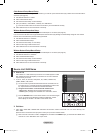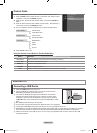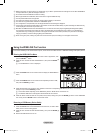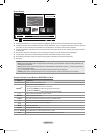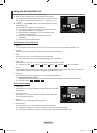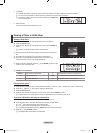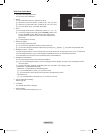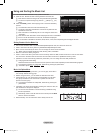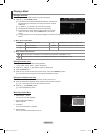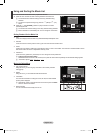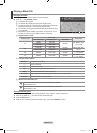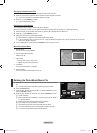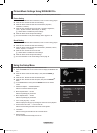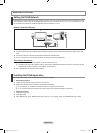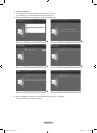English - 34
Using and Sorting the Music List
You can sort music les in the Music List by a particular standard.
1. Press the ▲ or ▼ button to select a sorting standard in the Music list.
Music les are sorted according to the newly selected sorting standard.
To move to the previous/next group, press the
π
(REW) or
µ
(FF)
button.
2. Press the ENTER
E
button to start playing music in the order selected by
the user.
The information of the music les is automatically set.
The “Mood” information extracted from a music le may differ from the
expectations of the user.
Music information is automatically set. You can change the “Mood” and
“Favourites”.
Music les for which information cannot be displayed are set to “Unclassied”.
If there is no title information for a music le, the lename is displayed.
If no information is available for the Genre, Artist, Album, or Year, the corresponding item is displayed as blank.
Sorting Standard for the Music List
Title: It sorts the Music titles in symbol/Number/alphabet/special order, and shows the music file.
Artist: It sorts the music file by artist in symbol/Number/alphabet/special order.
Mood: It sorts music files by the mood. You can change the music mood information.
“Mood” options: Energetic, Rhythmical, Sad, Exciting, Calm, Unclassied
Genre: It sorts music files by the genre.
Folder: It sorts music files by the folder. If there are many folders in USB, the files are shown in order in each folder.
The music file in the Root folder is shown first and the others are shown in alphabetical order by name.
Preference: It sorts music files by preference (Favourites). You can change the music files preferences.
Changing the Favourites setting
Select the desired music le in the Music list, then press the Green button repeatedly until the desired setting appears.
To change the information of multiple les, select les by pressing the yellow button.
“Favourites” options:
★ ★ ★
,
★ ★ ★
,
★ ★ ★
,
★ ★ ★
Music List Option Menu
Play Current Group: Using this menu, you can only play music files in
the currently selected sorting group.
Delete: Using this menu, you can delete the selected music files.
Change Group: You can change the mood information of music files.
The group information of the current file is updated and the file is
moved to the new group.
To change the information of multiple les, select les by pressing the
yellow button.
Information: The music file information including the name, the size, the
date modified and the path is displayed.
You can view the information of music les during a SlideShow using
the same procedures.
Alternatively, select a music le from the music list and press the INFO
button to view the information.
Remove Safely: You can remove the device safely from the TV.
N
N
N
N
N
N
N
N
N
N
N
N
N
N
O
Music
SUM
Device
Favorites Setting
Select
Jump
Option
Preference
Title
Artist
Energetic ★ ★ ★
Jee
Album 1
2005
Pop
Thanks
Sad ★ ★ ★
Darby
Album 2
2005
Pop
I Love You
Calm ★ ★ ★
Catherine
Album 3
2005
Pop
Better than yesterday
F G H I J L P S T V
▲
Music
SUM
Device
Favorites Setting
Select
Jump
Option
Artist
Mood
Genre
Sad ★ ★ ★
Jee
Album 1
2005
Pop
Thanks
Sad ★ ★ ★
Darby
Album 2
2005
Pop
I Love You
Exciting ★ ★ ★
Catherine
Album 3
2005
Pop
Better than yesterday
Rhythmical Sad Exciting Calm ...
▲
Play Current Group
Delete
Change Group
Information
▼
BN68-01700C-Eng.indb 34 2008-08-06 �� 4:24:43