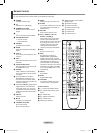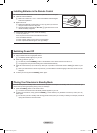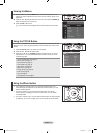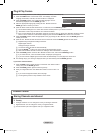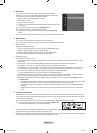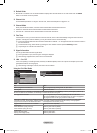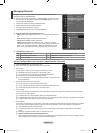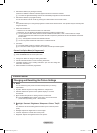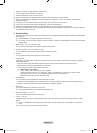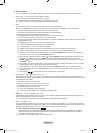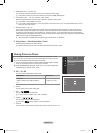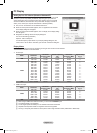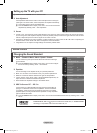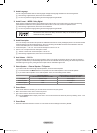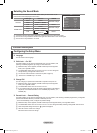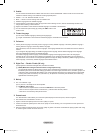English - 14
Sharpness: Adjusts the edge definition of the picture.
Colour: Adjusts colour saturation of the picture.
Tint(G/R): Adjusts the colour tint of the picture.
Select a picture mode to be adjusted rst. The adjusted values are saved for each picture mode.
When you make changes to “Backlight”, “Contrast”, “Brightness”, “Sharpness”, “Colour” or “T
int(G/R)”, the OSD will be
adjusted accordingly.
In Analog TV, Ext., AV, S-Video modes of the PAL system, you cannot use the “Tint” Function.
In PC mode, you can only make changes to “Backlight”, “Contrast” and “Brightness”.
Settings can be adjusted and stored for each external device you have connected to an input of the
TV.
The energy consumed during use can be signicantly reduced if the level of brightness of the picture is reduced, and then this
will reduce the overall running cost.
Detailed Settings
Samsung’s new TVs allow you to make even more precise picture settings than previous models. See below to adjust detailed
picture settings.
“Detailed Settings” is available in “Standard” or “Movie” mode.
In PC mode, you can only make changes to “Dynamic Contrast”, “Gamma” and “White Balance” from among the “Detailed
Settings” items.
Black adjust → Off / Low / Medium / High
You can select the black level on the screen to adjust the screen depth.
Dynamic Contrast → Off / Low / Medium / High
You can adjust the screen contrast so that the optimal contrast is provided.
Gamma
You can adjust the Primary Colour (Red, Green, Blue) Intensity.
Colour Space
Colour Space is a colour matrix composed of red, green and blue colours. Select your favourite Colour Space to experience
the most natural colour.
Auto: Auto Colour Space automatically adjusts to the most natural colour tone based on programme sources.
Native: Native Colour Space offers deep and rich colour tone.
Custom: Adjusts the colour range to suit your preference.
Customizing the Colour Space
Colour → Red / Green / Blue / Yellow / Cyan / Magenta
Adjusts the Colour range to suit your preference. “Colour” is available when “Colour Space” is set to “Custom”.
Red / Green / Blue: In “Colour”, you can adjust the RGB values for the selected colour
.
Reset: Resets the colour space to the default values.
White Balance
You can adjust the colour temperature for more natural picture colours.
R-Offset / G-Offset / B-Offset / R-Gain / G-Gain / B-Gain: Changing the adjustment value will refresh the adjusted screen.
Reset: The previously adjusted white balance will be reset to the factory defaults.
Flesh Tone
You can emphasize the pink ‘esh tone’ in the picture.
Changing the adjustment value will refresh the adjusted screen.
Edge Enhancement → Off / On
You can emphasize object boundaries in the picture.
xvYCC → Off / On
Setting the xvYCC mode to on increases detail and colour space when watching movies from an external device (i.e. DVD
player).
“xvYCC” is available when the picture mode is set to “Movie”, and the external input is set to “HDMI” or “Component”
mode.
If “xvYCC” function is active, PIP cannot be selected.
N
N
N
N
N
N
❑
N
N
•
•
•
N
-
-
-
-
•
•
N
N
N
BN68-01700C-Eng.indb 14 2008-08-06 �� 4:24:35