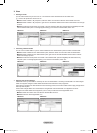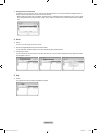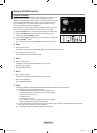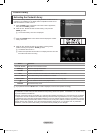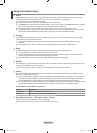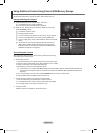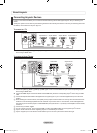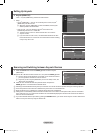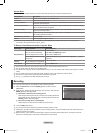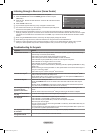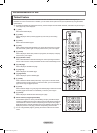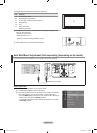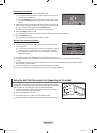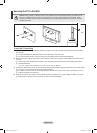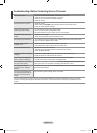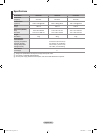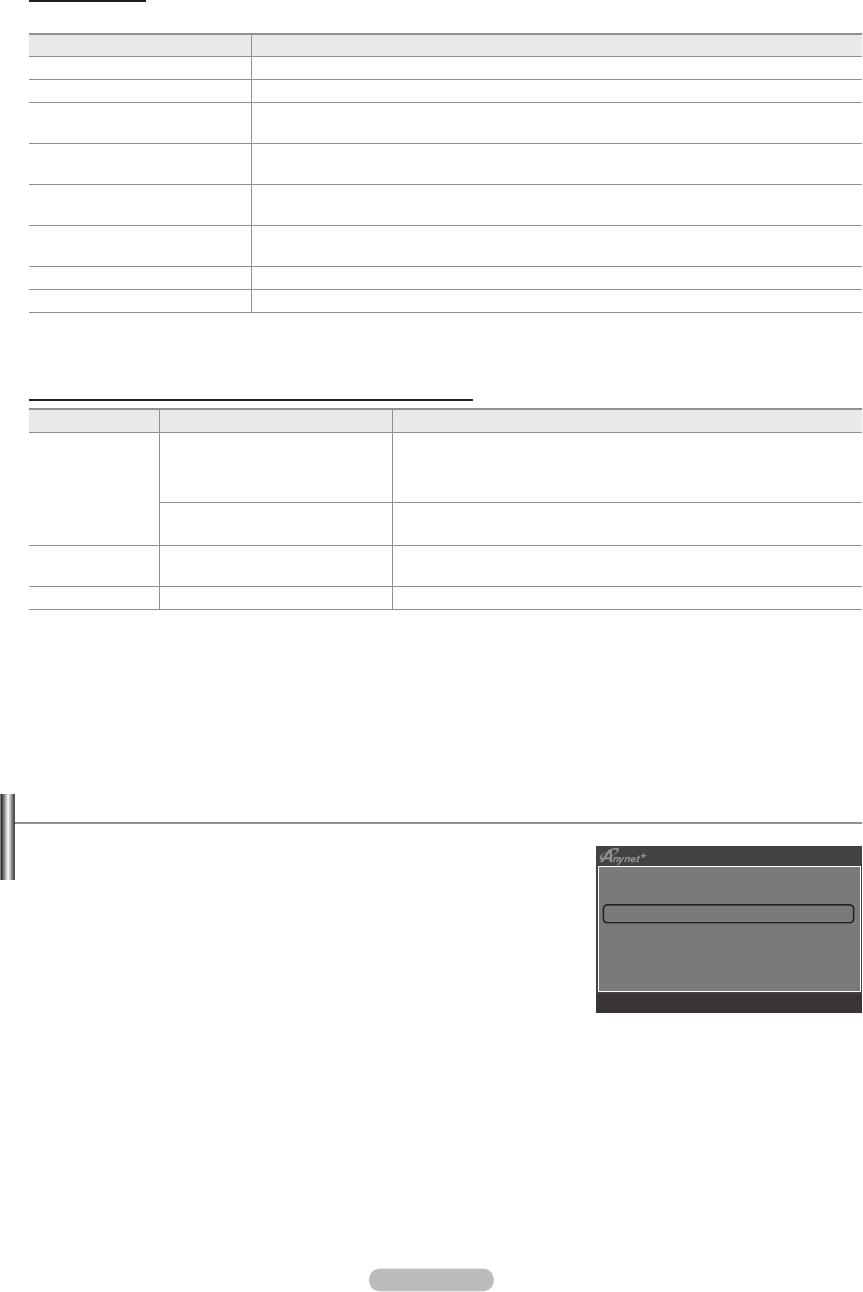
English - 51
Anynet
+
Menu
The Anynet
+
menu changes depending on the type and status of the Anynet+ devices connected to the TV.
Anynet
+
Menu Description
View TV Anynet+ mode changes to TV broadcast mode.
Device List Shows the Anynet+ device list.
(device_name) Menu Shows the connected device menus. E.g. If a DVD recorder is connected, the disc menu of
the DVD recorder will appear.
(device_name) Operation Shows the play menu of the connected device. E.g. If a DVD recorder is connected, the play
menu of the DVD recorder will appear.
Record: (*recorder) Starts recording immediately using the recorder. (This is only available for devices that
support the recording function.)
(*recorder) Reserve Recording Enables reserving a recording for the recorder. (This is only available for devices that support
the recording reservation function.)
Stop Recording: (*recorder) Stops recording.
Receiver Sound is played through the receiver.
If more than one recording device is connected, they are displayed as (*recorder) and if only one recording device is
connected, it will be represented as (*device_name).
TV Remote Control Buttons Available in Anynet
+
Mode
Device Type Operating Status Available Buttons
Anynet
+
Device
After switching to the device, when
the menu of the corresponding
device is displayed on the screen.
Numeric buttons
▲/▼/◄/►/wheel/ENTER
E
buttons
Colour buttons / EXIT button
After switching to the device, while
playing a le
π
(Backward search) /
µ
(Forward search)
∫
(Stop) /
∂
(Play) /
∑
(Pause)
Device with built-
in Tuner
After switching to the device, when
you are watching a TV programme
P
>
/ P
<
button
Audio Device When Receiver is activated Volume / MUTE button
The Anynet+ function only works when the active source on the TV remote control is set to TV.
The
∏
button works only while in the recordable state.
You cannot control Anynet+ devices using the buttons on the TV. You can control Anynet+ devices only using the TV remote
control.
The TV remote control may not work under certain conditions. In this case, reselect the Anynet+ device.
The Anynet+ functions do not operate with other manufacturers’ products.
The
π
,
µ
operations may differ depending on the device.
Recording
You can make a recording of a TV programme using a Samsung recorder.
1. Press the TOOLS button. Press the ENTER
E
button to select “Anynet+
(HDMI-CEC)”.
2. Press the ▲ or ▼ button to select “Recording: (device_name)”, then press the
ENTER
E
button. Recording begins.
When there is more than one recording device
When multiple recording devices are connected, the recording devices are
listed. Press the ▲ or ▼ button to select a recording device and press the
ENTER
E
button. Recording begins.
When the recording device is not displayed
Select “Device List” and press the red button to search devices.
3. Press the EXIT button to exit.
You can record the source streams by selecting “Recording: (device_name)”.
Pressing the
∏
button will record whatever you are currently watching. If you are watching video from another device, the
video from the device is recorded.
Before recording, check whether the antenna jack is properly connected to the recording device.
To properly connect an
antenna to a recording device, refer to the recording device’s users manual.
N
N
N
N
N
N
N
N
N
N
N
N
View TV
Device List
Recording
: DVDR
DVDR Operation
Receiver :
On
Setup
U
Move
E
Enter
R
Return
BN68-01700C-Eng.indb 51 2008-08-06 �� 4:24:48