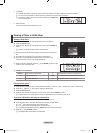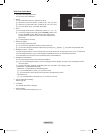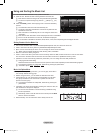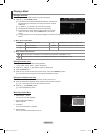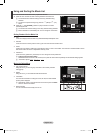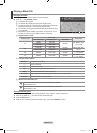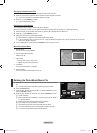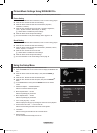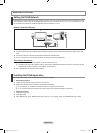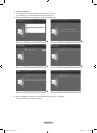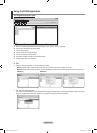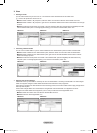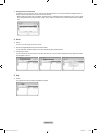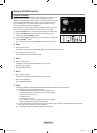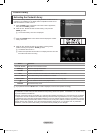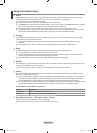English - 40
WISELINK Pro-DLNA
Setting the DLNA Network
DLNA allows you to watch videos and pictures saved on your PC on your TV through a network connection in Wiselink Pro mode.
This removes the need to copy them to a USB storage device and then connect the device to your TV. To use DLNA, the TV must
be connected to the network and the DLNA application must be installed on your PC.
Network Connections Diagram
1. Connect the [LAN] port on the rear panel of the TV to the external modem with a LAN Cable.
2. Connect the PC to which the “DLNA PC Share Manager” programme will be installed and the external modem using a LAN
cable.
3. Connect the LAN port on the wall and the external modem with a Modem Cable.
You can connect the TV to the PC directly without connecting it through a Sharer(Router).
Connecting to the Network
1. When connecting to the network is complete, set up the network on the TV.
The rst 3 parts of the subnet address of the TV and the PC IP addresses should be the same and only the last part (the
host address) should be changed. (e.g. IP Address: 123.456.789.** )
2. Run a “Network Test” to check the network settings.
Installing the DLNA Application
To play content on the PC on the TV, you have to rst install the application.
System Requirements
1. Insert the Programme CD supplied with this TV into your PC.
2. 20MB of free hard disk space is needed for the programme installation.
If you share les, up to 20MB of hard disk drive space is required for each 100 les.
If you cancel le sharing, the hard disk drive space used for the thumbnail information is also freed.
Supported Formats
1. Image: JPEG (jpg, jpeg)
2. Audio: MP3 (mp3)
3. Video: MPEG1(mpg, mpeg), MPEG2 PS/TS(mpg, mpeg, trp, ts, tp), divx(mpg, mpeg, avi), MPEG4/H.264 (mpg, mpeg)
N
N
N
N
TV
External Modem
(ADSL/VDSL/Cable TV)
LAN
PC
LAN
1
2
3
BN68-01700C-Eng.indb 40 2008-08-06 �� 4:24:45