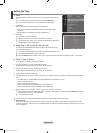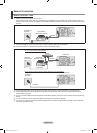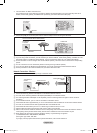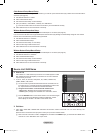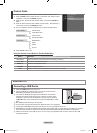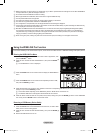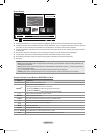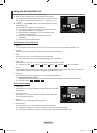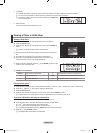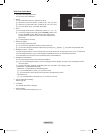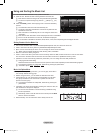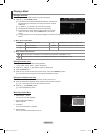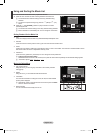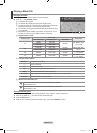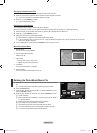English - 31
Using and Sorting Photo List
You can sort photos in the Photo List by a particular standard.
1. Press the ▲ or ▼ button to select a sorting standard in the Photo list.
The photos are sorted according to the newly selected sorting standard.
To move to the previous/next group, press the
π
(REW) or
µ
(FF)
button.
2. Press the
∂
(Play)/ENTER
E
button to start the Slide Show in the order
selected by the user.
The information of a photo le is automatically set.
The “Color” and “Composition” information extracted from a photo le
may be different from the user’s expectations.
Photo information is automatically set. You can change the “Color”,
“Composition”, and “Favourites”.
Photos for which information cannot be displayed are set as
“Unclassied”.
PTP does not support folder sort mode.
Sorting Standard for the Photo List
Monthly
It sorts and shows photos in the le by month. It sorts only by month (from January to December) regardless of year.
Timeline
It sorts and shows photos by date. It sorts by year and month from the earliest photo.
Color
It Sorts photos by color. You can change the photo color information.
“Color” options: Red, Yellow, Green, Blue, Magenta, Black, Gray, Unclassied.
Composition
It Sorts photos by composition. You can change the compositional information of photos.
“Composition” options:
(horizontal), (vertical), (object), (perspective), (pattern), Unclassied.
Folder
It Sorts photos by folder. If there are many folders in USB, the photos les are shown in order in each folder. The photo le in
the Root folder is shown rst and the others are shown in alphabetical order by name.
Preference
It Sorts photos by preference (Favourites). You can change the photo preferences.
Changing the Favourites setting
Select the desired photo in the Photo list, then press the Green button repeatedly until the desired setting appears.
“Favourites” options:
★ ★ ★
,
★ ★ ★
,
★ ★ ★
,
★ ★ ★
Photo List Option Menu
Slide Show
Using this menu, you can play a SlideShow using the photo les on the USB
memory device.
Play Current Group
Using this menu, you can play a SlideShow using only the photo les in the
currently selected sorting group.
Delete
Using this menu, you can delete the selected photo les.
Change Group
You can change the “Color” and “Composition” information of photo les.
The group information of the current le is updated and the le is moved to the new group.
To change the information of multiple les, select the les you want by pressing the yellow button.
N
N
N
N
N
N
N
N
N
N
N
N
N
Photo
SUM
Device
Favourites Setting
Select
Jump
Option
image_1.jpg
Month : Jan
Date :
Jan.01.2008
Color : Gray
Composition :
Folder : P-other
Favourites :
★ ★ ★
Preference
Monthly
Timeline
Jan Nov
▲
Photo
SUM
Device
Favourites Setting
Select
Jump
Option
image_1.jpg
Month : Jan
Date :
Jan.01.2008
Color : Gray
Composition :
Folder : P-other
Favourites :
★ ★ ★
Preference
Monthly
Timeline
Jan Nov
▲
Slide Show
Play Current Group
Delete
Information
▼
BN68-01700C-Eng.indb 31 2008-08-06 �� 4:24:42