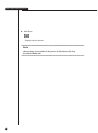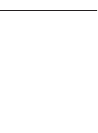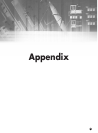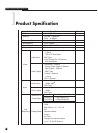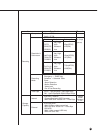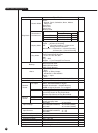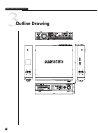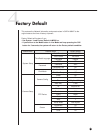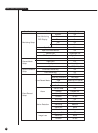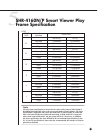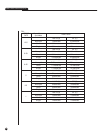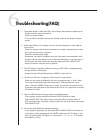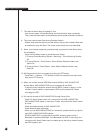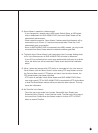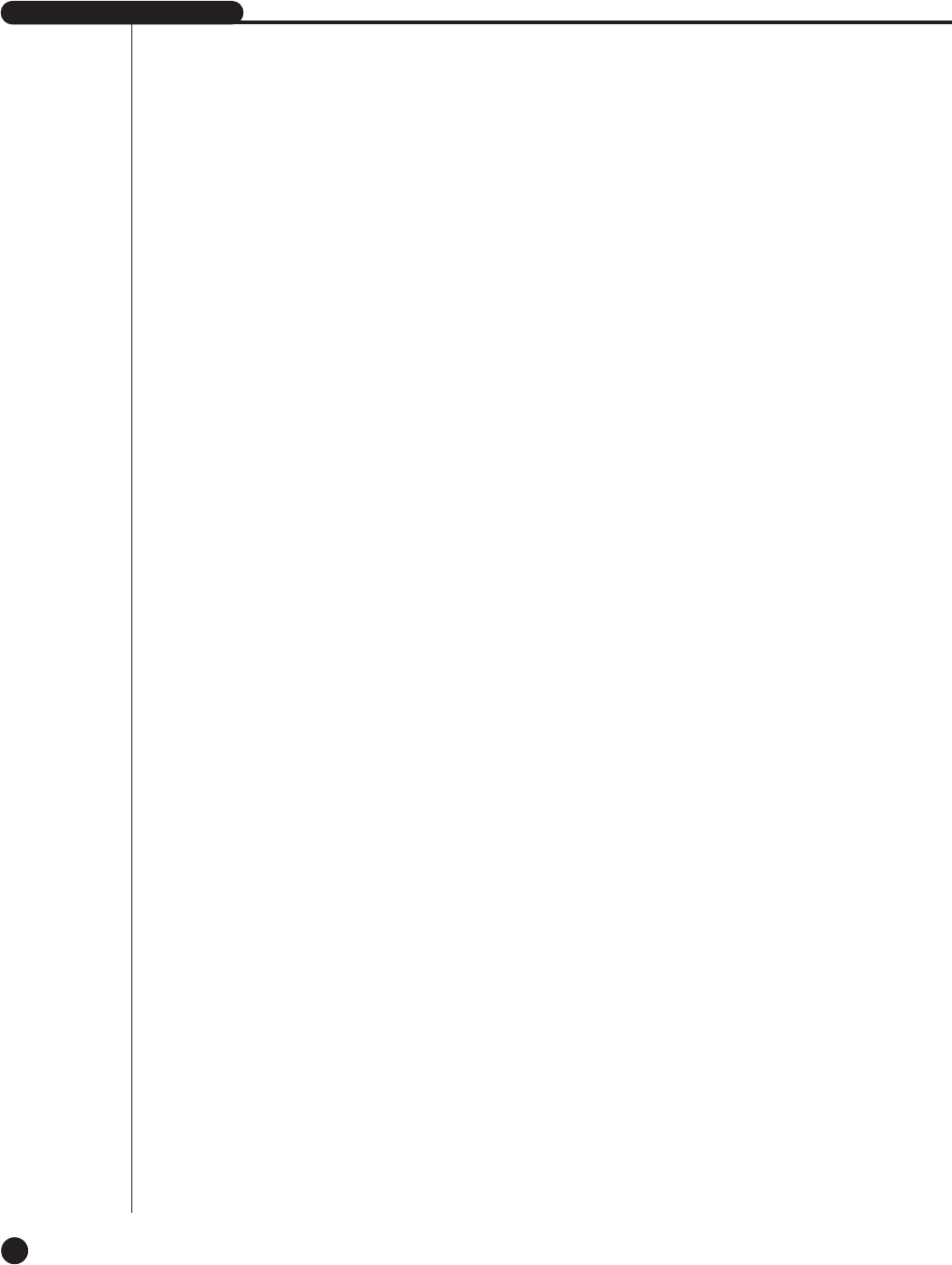
SHR-4160N/P USER’S MANUAL
12-11
7. The channel button does not operate in Live.
- If the current screen is Event Monitoring, the channel button does not operate.
Then, press the Alarm button to terminate the current screen and select a channel.
8. The cursor cannot reach Start during Calendar Search.
- Please check both the channel and the date for play are left checked. Both shall
be checked for play with Start. The cursor cannot reach the unrecorded date.
9. Alarm, once issued, keeps being issued though you press the front Alarm button
for cancellation.
- Press the front Menu button to cancel Alarm as follows.
1) To cancel Event Monitoring Screen : Monitoring - Event Monitoring Duration
Off
2) To cancel Buzzer : Event Record - Alarm (Motion Detection/Video Loss) -
Alarm-Out.
3) To cancel Event : Event Record - Alarm (Motion Detection/Video Loss) -
State Off.
10. No Response from the Live screen by pushing the PTZ button.
- Press Menu ➝ Camera ➝ PTZ Device to check if the protocol and other items
were set to PTZ Camera.
11. When you connect several IEEE1394 armored HDDs to SHR-4160N/P DVR
through Menu, SHR-4160N/P DVR cannot recognize all the HDDs.
- It requires time to recognize several armored HDDs. Please try again in a few
minutes. If retrial makes no improvement, HDD could be abnormal. Please
exchange the HDD.
12. You cannot connect to SHR-4160N/P DVR through Smart View.
- Check if 3 Smart Viewer users are in connection with SHR-4160N/P DVR.
SHR-4160N/P DVR allows no more than 3 users’ connection with Smart Viewer
at a time.
- Check the Network setup of SHR-4160N/P DVR.
- Check Network cable connection.
- When you use DHCP/ADSL(PPPoE) for connection, please check if you get the
right SHR-4160N/P DVR MAC Address.
- If SHR-4160N/P DVR is connected to the ADSL network, please check if
Bandwidth is set below 600 Kbps. If the Bandwidth for ADSL is set to high, the
connection with Smart Viewer may be instable due to the heavy network load as
the ADSL speed is low.