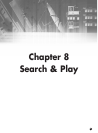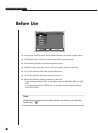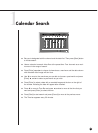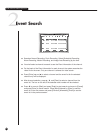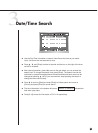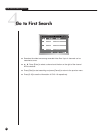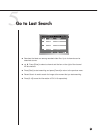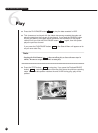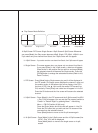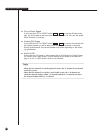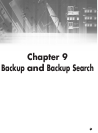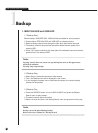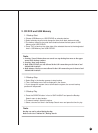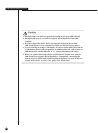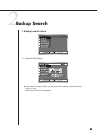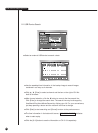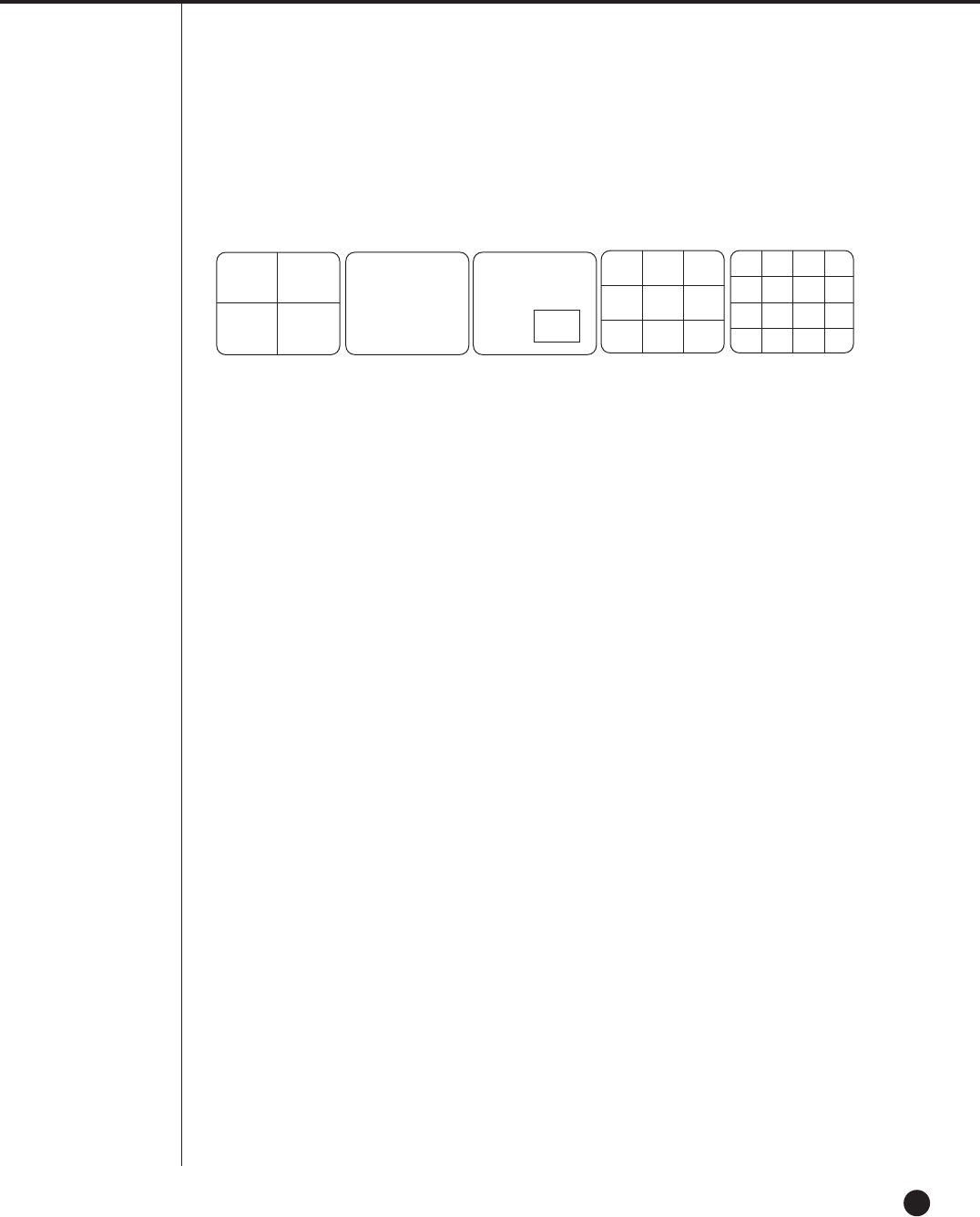
8-8
● Play Screen Mode Definition
16 Split Screen PIP Screen Single Screen 4 Split Screen 9 Split Screen Whenever
you press [Mode], the Play screen becomes 4Split, Single, PIP, 9Split, 16Split in turn.
If you select only one channel from Searh, the 4 Split screen will not appear.
① 4 Split Screen :
If you select more than one channel from Search, the 4 Split screen will appear.
➁ Single Screen :
This screen appears when you choose only one channel from Search.
If you press [Enter] in the 4 Split screen, a blue bar will appear.
Place the bar in the position that you wish to and press [Mode],
the selected channel will become the Single screen. Press the
[ZOOM] button to enlarge the selected area twice.(Refer to 4-6,
Zoom Function.)
➂ PIP Screen : Press [Mode] during Single screen play and it will be displayed in
the PIP screen.(The larger screen displays the channel in play and
the smaller screen in the bottom right corner displays Live CH in
the form of PIP.) Use ➐, ❷ to move the smaller PIP screen(Live
CH) vertically. Press [Enter] and a blue bar will appear in Live CH.
Press the CH button and the Live screen will become the selected
channel.
➃ 9 Split Screen : Press [Mode] in the PIP screen and the 9 Split screen(Live 8CH
+ Play 1CH) will appear. You may set the Play screen position to
"Center" or "Bottom Right" by pressing Menu ➝ Monitoring
Menu ➝ PB CH Position.(9 Split only)
Press the [Enter] button and a blue bar will appear in Live CH.
Press the CH button that you wish and the Live screen will be
converted into the selected channel.
Press [Mode] button to move to the 16 split screen again.
⑤ 16 Split Screen : Press [Mode] in the 9 Split screen and the 16 Split screen(Live
15CH + Play 1CH) will be displayed.
Press [Mode] button to move to the single screen or 4 split
screen.
4 Split Screen
Single Screen
PIP Screen
9 Split Screen
16 Split Screen