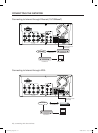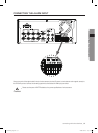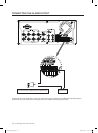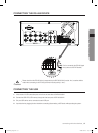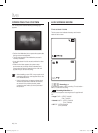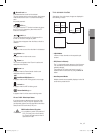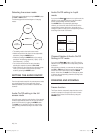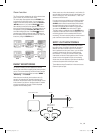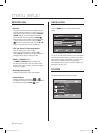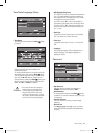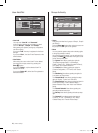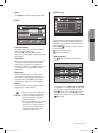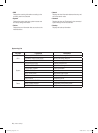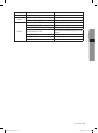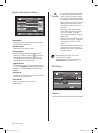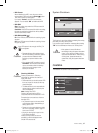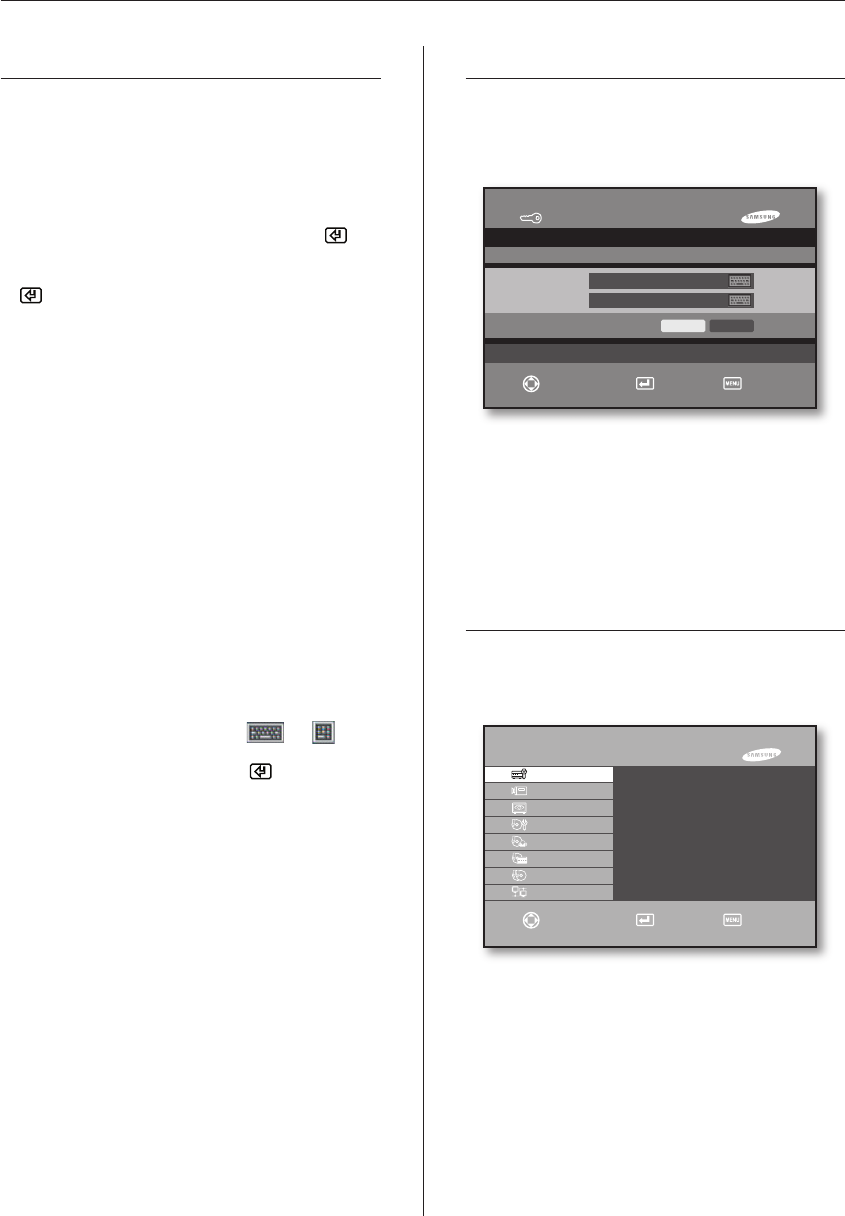
20_ menu setup
menu setup
BEFORE USE
Selection
The yellow cursor shows the current selection window.
As for the directional operation, move the cursor on the
menu that you want to change by using the direction
(
) buttons on the front panel of the system.
It enters the sub window if you press the Enter( )
button when the cursor is located on the desired menu.
To select an item from the menu, press the Enter
( ) button. On a drop-down menu, use the
or
button to move the cursor on your desired item.
“OK” and “Cancel” in Each Setup Window
Once any changes are made in a setup
window, they can be applied by selecting “OK”.
When “Cancel” is selected, the changed settings are
not applied and it returns to the upper menu.
MENU
and SEARCH Buttons
The MENU or SEARCH button, if pressed first,
acts as an entrance button. After an entrance menu
appears, if the button is pressed, the screen changes
to the previous page.
Symbol(
) Next to the Title
It displays the drop-down menu when selected.
Virtual Keyboard
Inputting characters is enabled by ( ) or ( ).
For entering a character, move the cursor on a desired
character key and press the Enter( ) button.
USER LOGIN
Press the MENU button in order to enter the menu
screen.
In order to use various DVR functions such as the system
environment setup and search, you need to log on to the
system with the proper user privilege. You can log on to
the system by entering the user ID and password.
When shipped Product, user ID is set with `ADMIN', and
password is set with '4321'.
SYSTEM
The details of the system menu are as follows:
User Login
Menu Login
User ID
Password
ADMIN
OK Cancel
Move/Control
Select Exit
SHR-6042/6040 MENU
System
►
Camera
►
Monitoring
►
Record Mode
Event Record
►
Record Schedule
Backup
Network
►
Move/Control Select Exit
Time/Date/Language Setup
User Manager
- Password
- User Add/Del
- Group Authority
Profile
System Log
System Information & Setup
HDD Setup
System Shutdown
SHR-6042_Eng.indb 20 2009-06-05 오전 11:23:36