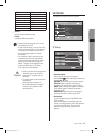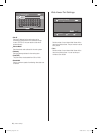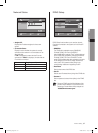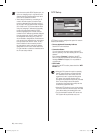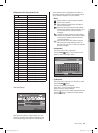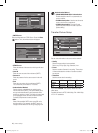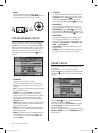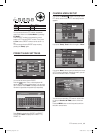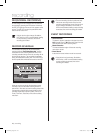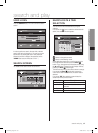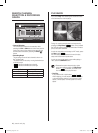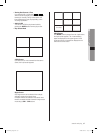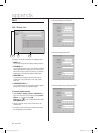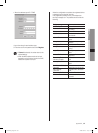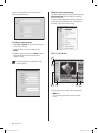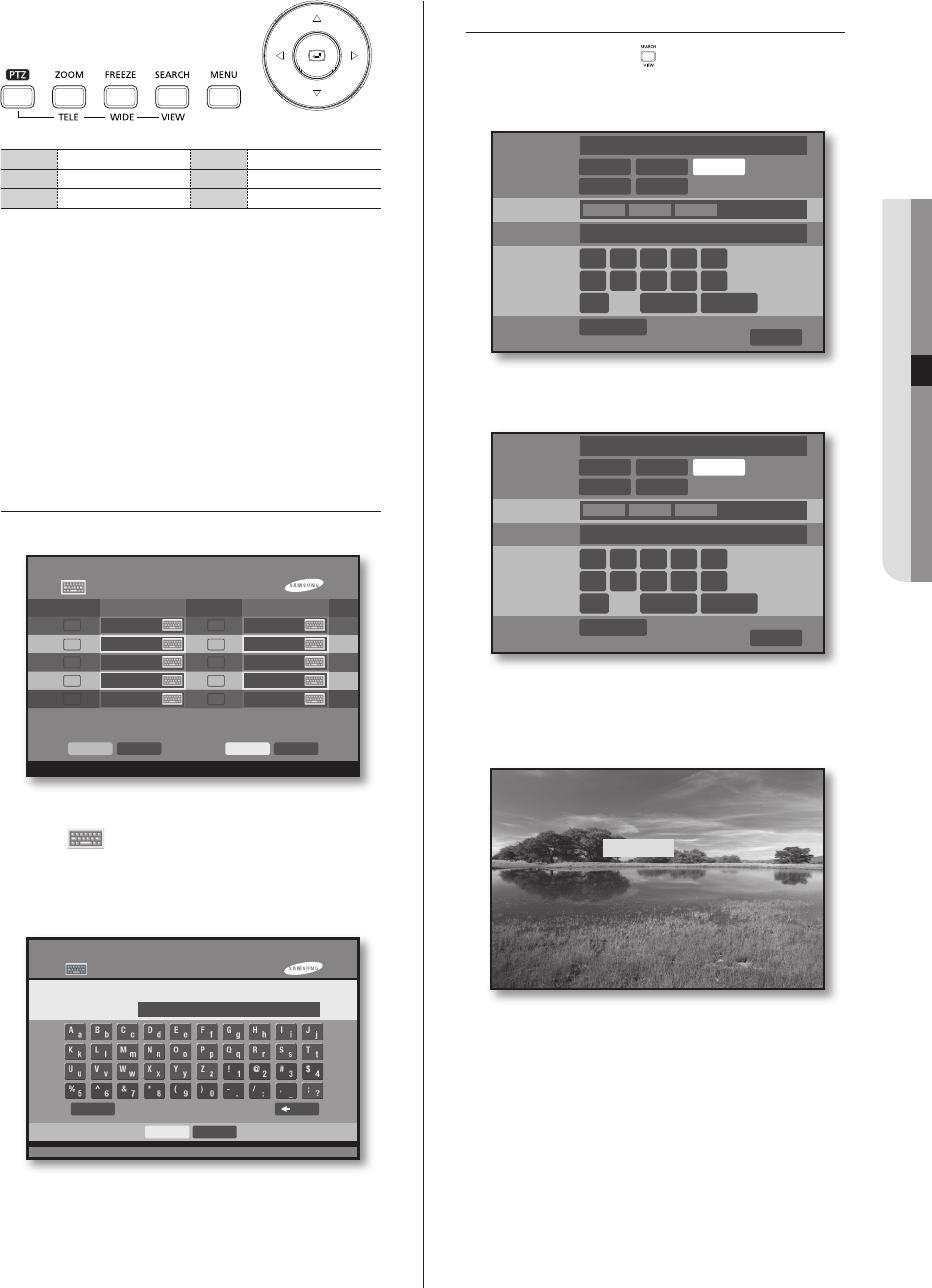
PTZ camera control _43
06 PTZ CAMERA CONTROL
Top
Bottom
Left
Right
TELE
Zoom in Zoom out
You can escape from the PTZ position manipulation
mode if you switch to the “Cursor Mode” by pressing “
P/T Mode
”.
Enter a PRESET number to remember the current
location of PTZ into the PRESET number. Then, press
the Run button. (PRESET numbers can be set to 1 to
20.)
You can escape from the PRESET setup mode by
pressing the “Setup” again.
PRESET NAME SETTINGS
You can set the name of each PRESET.
Press the button. Then, a virtual keyboard will
appear. Move the cursor to select letters. You can enter
up to 10 letters. Press “Shift” to change lowercase and
numbers to uppercase and special keys respectively.
Press “Prev” to display from PRESET 1 to PRESET
10 and press “Next” to display from PRESET 11 to
PRESET 20.
CAMERA MENU SETUP
If you press the SEARCH( ) button in the single screen
PTZ device control mode, the PTZ menu setup window
appears.
If you press “Setup”, “Scan” will be changed to “Menu”.
If you press “Menu”, Menu screen provided by the menu
of PTZ camera is displayed. Through this menu, you can
set various functions of the PTZ camera.
You can move to the built-in PTZ menu or set the value
by using the direction (
) buttons on the front
panel.
Press the MENU button on the front panel to exit from
the built-in camera menu.
** MAIN MENU V2.0 **
CAMERA...
VIDEO SET...
PRESET...
AUTO SET...
OTHER SET...
PTZ MODEL
P/T SPEED
ZOOM SPEED
PRESET
MODE SELECT
Samsung
Scan
1
Autopan Setup
Delete
2 3 4 5
6 7 8 9 0
Cursor Mode
OK
Pattern
Run List
Preset Name
OK
Preset
CancelNextPrev
PresetName Name
PRESET 1
PRESET 3
PRESET 5
PRESET 7
PRESET 9
PRESET 2
PRESET 4
PRESET 6
PRESET 8
PRESET 10
1
3
5
7
9
2
4
6
8
10
keyboard Dialog
PRESET 1
OK Cancel
Shift Back
PTZ MODEL
P/T SPEED
ZOOM SPEED
PRESET
MODE SELECT
Samsung
Menu
1
Autopan Setup
Delete
2 3 4 5
6 7 8 9 0
Cursor Mode
OK
Pattern
Run List
SHR-6042_Eng.indb 43 2009-06-05 오전 11:23:47