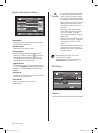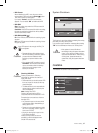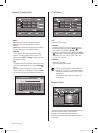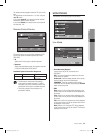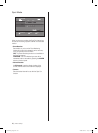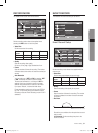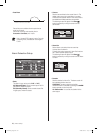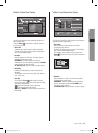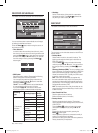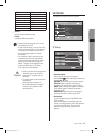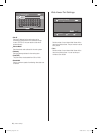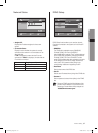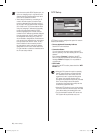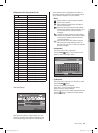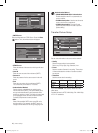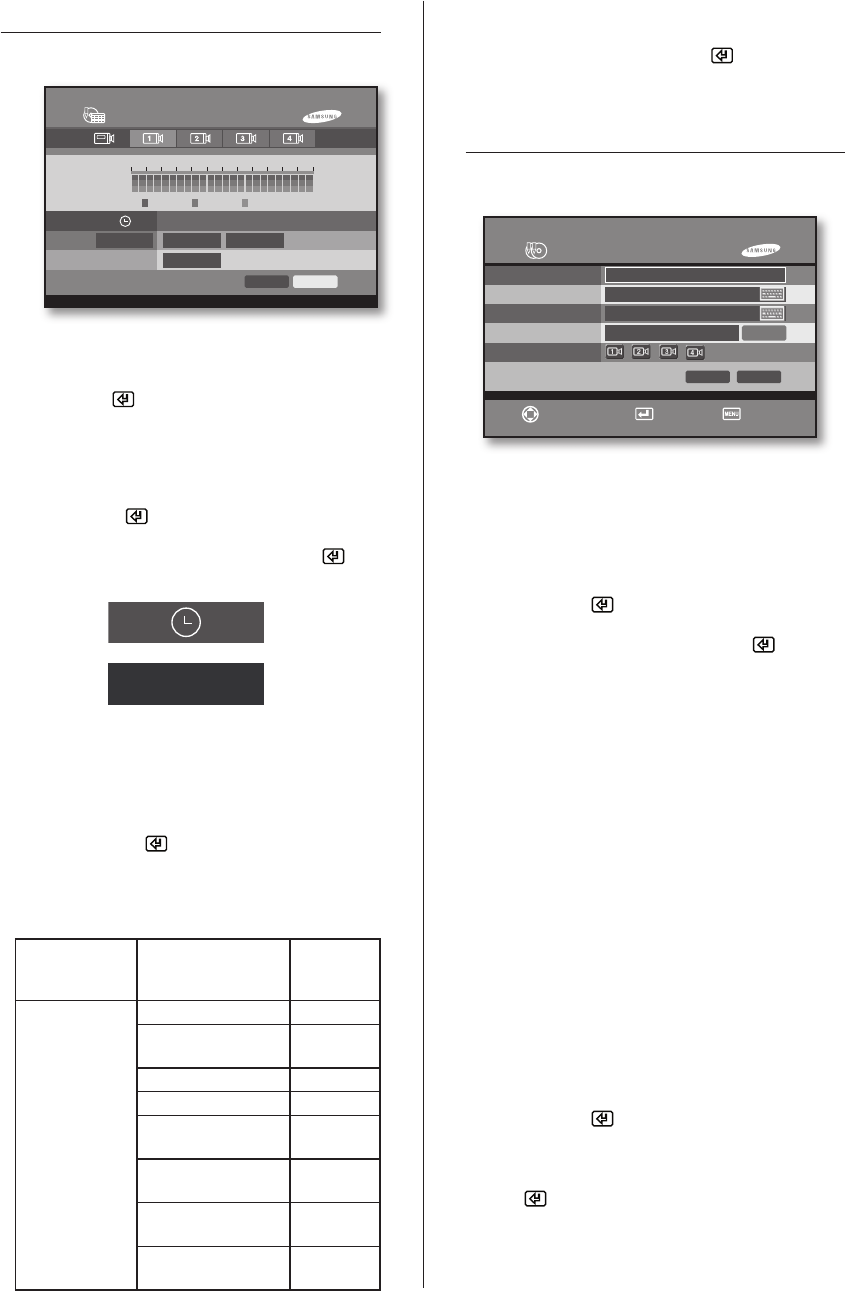
34_ menu setup
RECORD SCHEDULE
The details of the record schedule menu are as follows:
You can set the system to automatically record images
by setting the desired time frames.
Press the Enter( ) button after moving the cursor on
the camera to be set.
Time Selection
In order to select the recording time slot hourly, move
the cursor to the part shown as in the figure below and
press the Enter( ) button. And, select the recording
time slot while using the
or
button. You can exit
from the change mode by pressing the Enter( )
button again.
REC Option
Sets the recording method. Please see the following
table for the types of recording methods.
You can apply the preset recording method for the
selected time slot if the
or
button is used after
pressing the Enter( ) button.
“00-24”: The recording method can be identically set
to a range between zero hour and 24 hours.
If you press “Apply All”, the values for the current
channel are copied to entire channels and all days.
Recording
Type
Recording Support
Setup
Screen
Symbol
C: Continuous
M: Motion
A: Alarm In
No Recording NONE
Continuous
Recording
C
Motion Recording M
Alarm In Recording A
Continuous & Motion
Recording
C : M
Continuous & Alarm
In Recording
C : A
Motion & Alarm In
Recording
M : A
Continuous & Motion
& Alarm In Recording
C : M : A
Weekday
Set for Divides at day of the week for a reservation
scheduled recording. Press Enter( ), choose the
day what you want to use by
,
.
BACKUP
The details of the backup menu are as follows:
This is to back up the video data stored on the HDD to a
backup device.
Backup Mode
Selects which mode is to be used for backup. The
backup mode supports three types in total such as
SDB, SFX, and AVI.
Press the Enter( ) button and select the backup
mode by using the
or
button. You can exit from
the change mode by pressing the Enter( ) button
again.
Samsung Database (SDB): This is a proprietary data
type of Samsung. Once data is backed up in SDB, the
backup data are automatically copied into the SDB
Viewer as well as the SDB. Typically, the SDB is used
to back up mass storage data.
SFX: This mode runs a backup job together with
the auto-executable video player. If the backup file is
executed, the player will be automatically launched to
play the video. The SFX backup data is saved with an
executable file extension (.EXE).
AVI: This mode saves in the video format that can be
played from the Windows Media Player. Audio codec
is able to backup.
Start Time & End Time
Sets the date and time for backup.
(Minimum Backup time is 2 minutes.)
Backup Device
Sets the storage device for backup. The backup
device supports the USB storage device and CD/DVD,
USB-CD/DVD.
Press the Enter( ) button and select the backup
device(USB store systems) by using the
or
button.
Escape from the change mode by pressing the
Enter
( ) button again.
When USB store systems are connected normally in
system, [Format] button is activated.
And then, the case which make USB store systems to
Reset, presses the [Format] button.
00-01
Recording Schedule
00
Continuous
00-24
Apply All
OK
00-01
C:M:A
C:M:A
REC Option
Motion Alarm In
02 04 06 08 10 12 14 16 18 20 22 24
Backup
Video (SDB)
2009-02-12 11:01:08
2009-02-12 11:03:08
USB - No Detect
Backup Mode
Start Time
End Time
Backup Device
Camera
OK Cancel
Move/Control
Select Exit
SUN
Weekday
Format
SHR-6042_Eng.indb 34 2009-06-05 오전 11:23:42