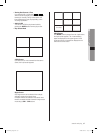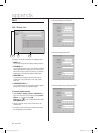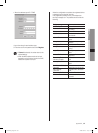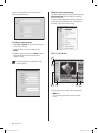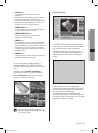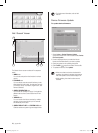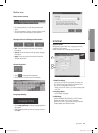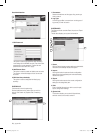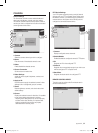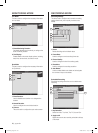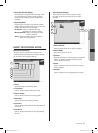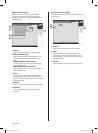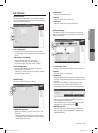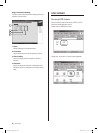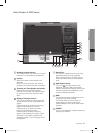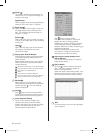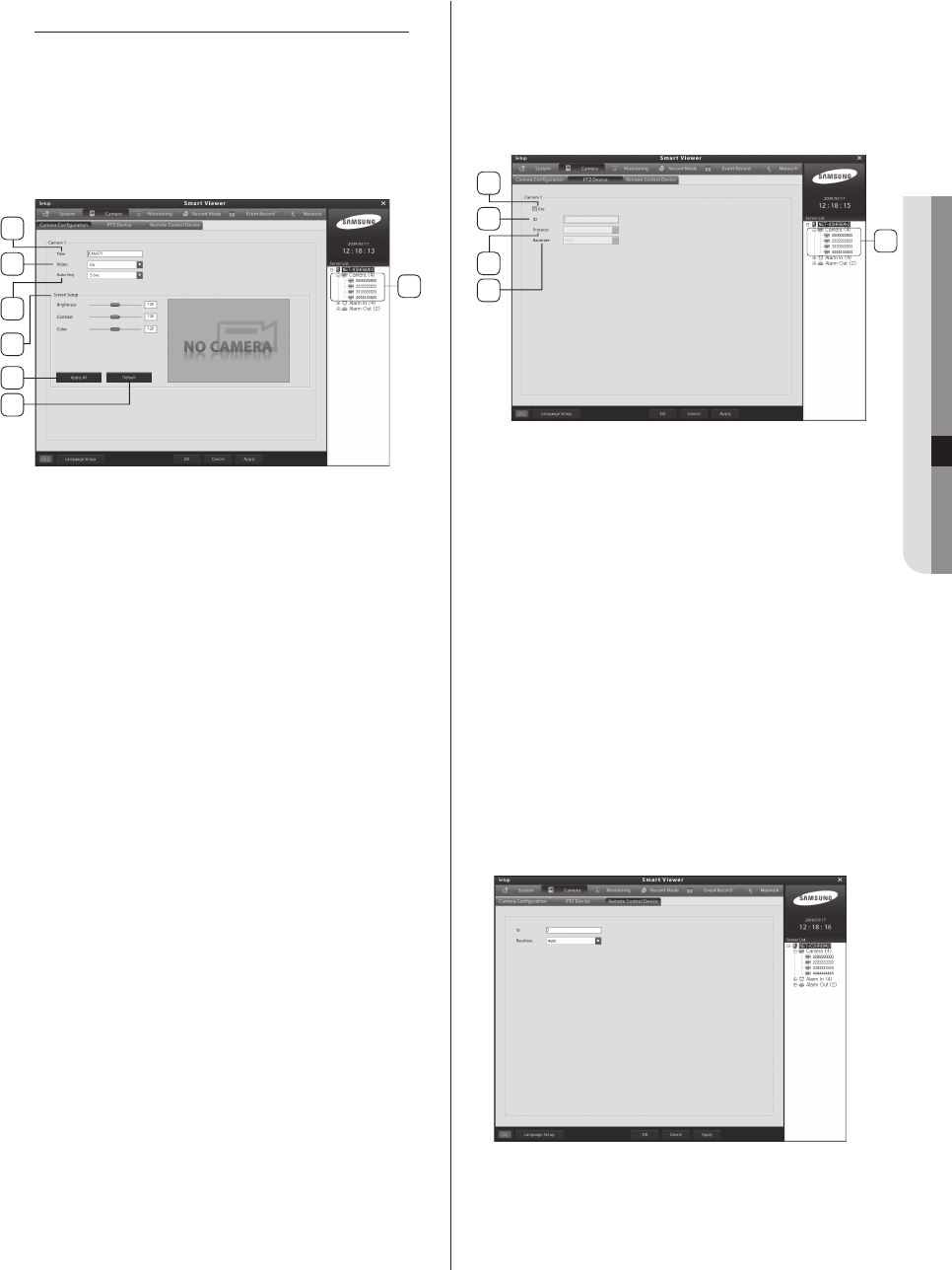
appendix _55
09 APPENDIX
CAMERA
Camera Settings
The Camera tab contains camera enable/disable and
video source brightness, contrast, and color options.
This tab also contains camera security options. Select a
camera you wish to configure from the server list located
on the right side of the screen.
1. Camera:
Select the camera channel you wish to configure.
2. Name:
Enter the name of the selected camera’s zone.
3. Video:
Enable/disable the selected camera.
4. Screen Conversion:
Set the screen conversion time.
5. Video Settings:
Adjust the source signal’s brightness, contrast, and
color levels.
6. Apply to All:
Use this feature to apply the selected camera’s video
settings to all or a designated group of cameras.
7. Reset:
Resets brightness, contrast, and color levels to their
default settings.
8. Screen:
Displays the selected camera’s video feed. It’s possible
to view video settings adjustments in real-time.
- Adjusting video settings does not correct improperly
recorded video clips; therefore, it’s important that
both the camera and the monitor are properly
calibrated before recording video.
PTZ Device Settings
Your DVR system supports remote control of external
devices such as a PTZ or a Speed Dome. Before using
this feature, however, you will first need to connect the
external device to the system via the RS485 port and
configure the connected external device.
1. Camera:
Displays configured camera channels.
2. Enable/Disable:
Enables/disables the configured camera’s PTZ feature.
3. ID:
Designate an ID for the configured PTZ.
4. Protocol:
Designate the communication protocol you wish to use
with the configured PTZ or Speed Dome.
5. Baud Rate:
Designate the baud rate for the configured PTZ.
REMOTE CONTROL DEVICE
This tab is used to configure the ID and baud rate for
remote control devices.
2
4
3
5
1
6
7
2
4
3
1
5
SHR-6042_Eng.indb 55 2009-06-05 오전 11:23:50