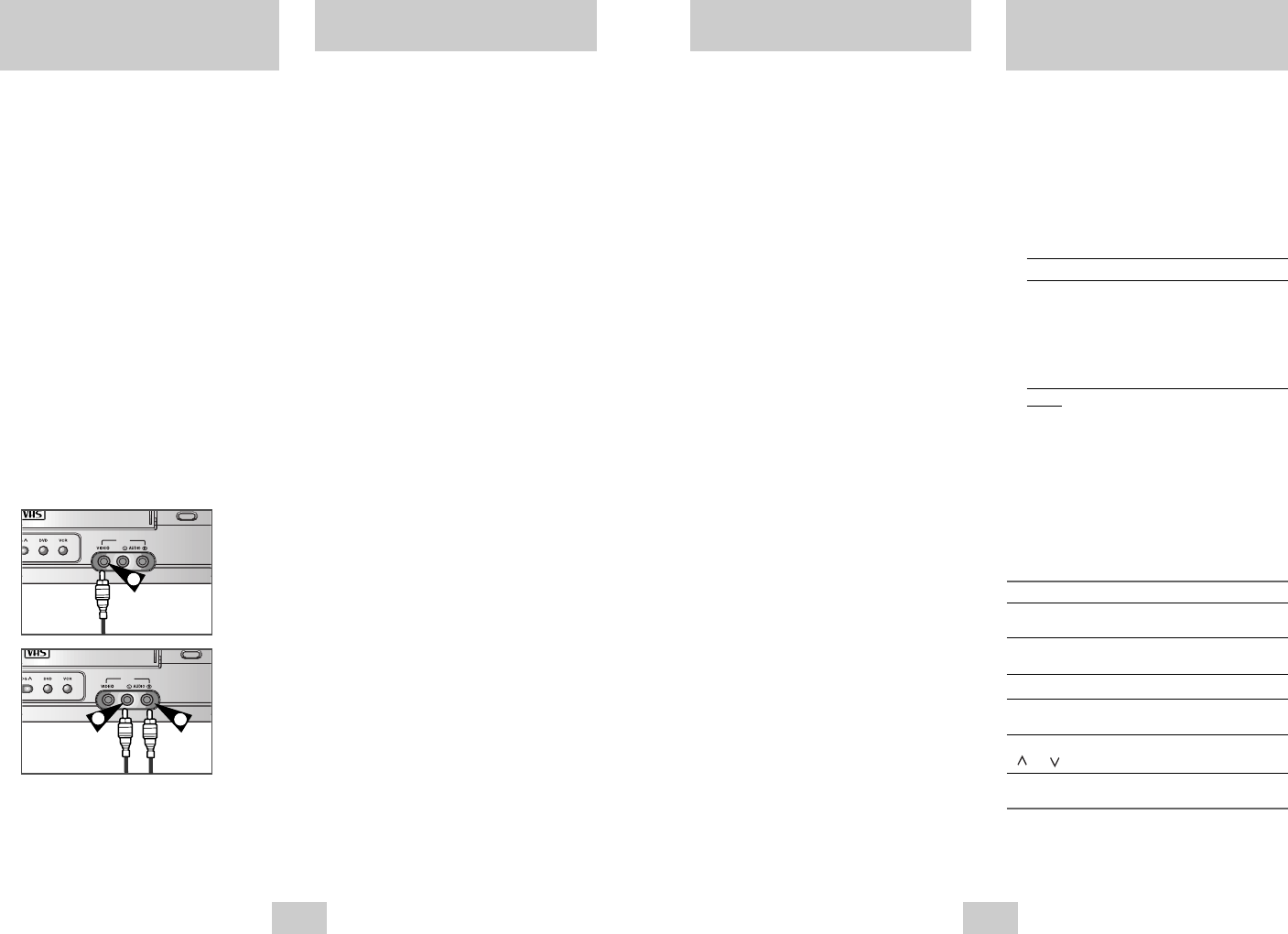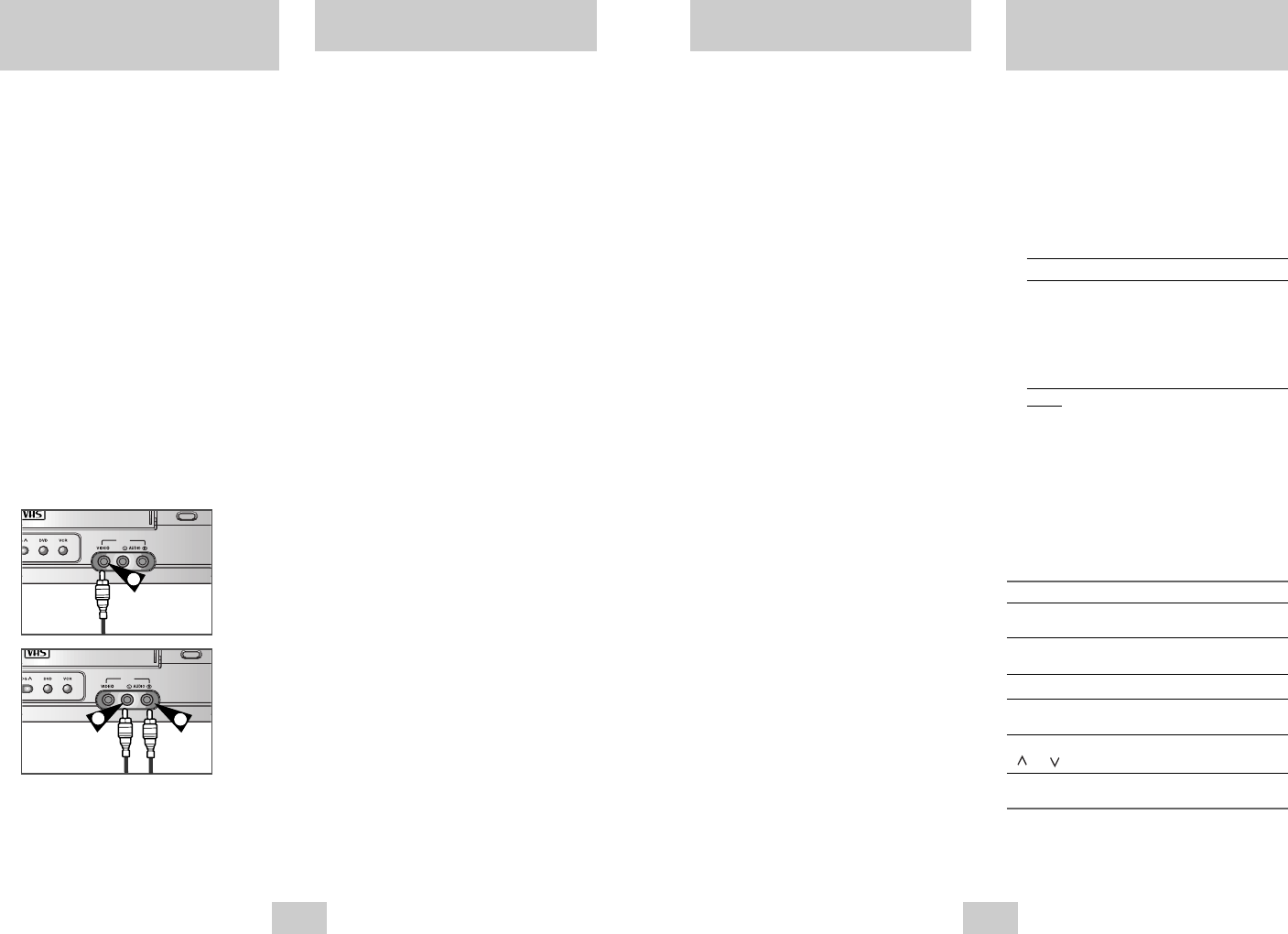
ENG-29ENG-28
Recording from Another
VCR or Camcorder
Using the TV Buttons on the
Remote Control
★
(SV-DVD540/SV-DVD545 Only)
You can copy a cassette to your DVD-VCR from
another video source, such as another VCR or a
camcorder.
☛
It is an infringement of copyright laws to copy
prerecorded cassettes or to re-record them in any
form without the permission of the owners of the
corresponding copyright.
1 Connect the DVD-VCR, from which the cassette is
to be copied, to the appropriate SCART audio and
video input connectors on the rear of your
DVD-VCR, as indicated on page 9.
2 Insert a blank cassette in your DVD-VCR.
3 Insert the pre-recorded cassette in the other video
source (VCR or camcorder).
4 Press the INPUT SEL. button to select the
appropriate input on your DVD-VCR:
◆
AV1, AV2 for the SCART input
◆
AUX(SV-DVD440/SV-DVD540 Only) for the RCA
input
5 Start playing back the cassette to be copied.
6 Hold REC
(
●
)
down for a while to start recording
on your DVD-VCR.
7 When you have finished recording, press
■
on
both VCR and DVD-VCR.
➢
If you wish to view the cassette being copied:
◆
Your DVD-VCR must be connected as usual to
the television (see page 9 for further details)
Your DVD-VCR remote control will work with Samsung
televisions and compatible brands.
To determine whether your television is compatible,
follow the instructions below.
1 Switch your television on.
2 Point the remote control towards the television.
3 Hold down the TV button and enter the two-figure
code corresponding to the brand of your television,
by pressing the appropriate numeric buttons.
Brand Codes Brand Codes
SAMSUNG 01 to 06 PHILIPS 02, 20, 22
AKAI 09, 23 SABA 13, 14, 22 to 24
GRUNDIG 09, 17, 21 SONY 15, 16
LOEWE 02 THOMSON13, 14, 24
PANASONIC08, 23 to 27 TOSHIBA 07, 16 to 19, 21
Result:
If your television is compatible with the
remote control, it will switch off. It is now
programmed to operate with the remote control.
‚
➢
If several codes are indicated for your
television brand, try each one in turn until you
find one that works.
☛
When you change the batteries in the remote
control, you must reprogramme the code, following
the same procedure.
You can then control the television using the following
buttons.
Button Function
STANDBY/ON Used to switch the television and
DVD-VCR on and off.
TV or VCR Used to switch between the TV and
VCR modes.
INPUT SEL. Used to select an external source.
VOL + or – Used to adjust the volume of the
television.
PROG/TRK Used to select the required
( or ) programme.
TV MUTE Used to mute the volume of the
television.
➢
The various functions will not necessarily work
on all televisions. If you encounter problems,
operate the television directly.
Using the Assemble Edit
Function
Connecting an RCA
Audio/Video Input Cable
★
(SV-DVD440/SV-DVD540 Only)
You can connect other audio/video equipment to your
DVD-VCR using audio/video cables if the appropriate
outputs are available on the equipment chosen.
Examples:
◆
You wish to copy a video cassette with
the help of a second VCR.
◆
You wish to play back and/or copy
pictures taken with a camcorder .
☛
Make sure that both the television and the DVD-VCR
are switched off before connecting the cables.
1 Connect one end of the RCAaudio/video cable into
the VIDEO INPUT socket on the front of the DVD-VCR.
2 Plug the other end of the audio/video cable into the
appropriate output connector on the other system
(VCR or camcorder).
3 Connect one end of the RCAaudio cable supplied
into the AUDIO INPUT sockets on the front of the
DVD-VCR.
➢
Take care to respect the colour coding of the
left and right channels.
4 Plug the other end of the audio cable into the
appropriate output connectors on the other system
(VCR, camcorder or Hi-Fi sound system).
This function allows you to start a new recording at a
specific position on the cassette while maintaining a
very smooth scene change.
1 Insert the cassette to be edited in your DVD-VCR.
2 Press the
❿ll
button to start playback.
3 When you reach the position from which you wish
to start the new recording, press the
❿ll
button.
4 Press the F.ADV/STEP button again as often as
necessary to advance frame by frame, until the
exact recording position is located.
5 While the DVD-VCR is in still mode, hold the REC
button
(
●
)
down for a while to activate the
Assemble Edit function.
6 Select the source from which you wish to record by
pressing:
◆
The PROG buttons for television channels
◆
The INPUT SEL. button for the AV1, AV2 or
AUX(SV-DVD440/SV-DVD540 Only) input
sources
7 Press the
❿ll
button to start recording.
8 When you have finished recording, press
■
.
2
2
3
00374C SV-DVD440/XEU 1/30/04 5:07 PM Page 28