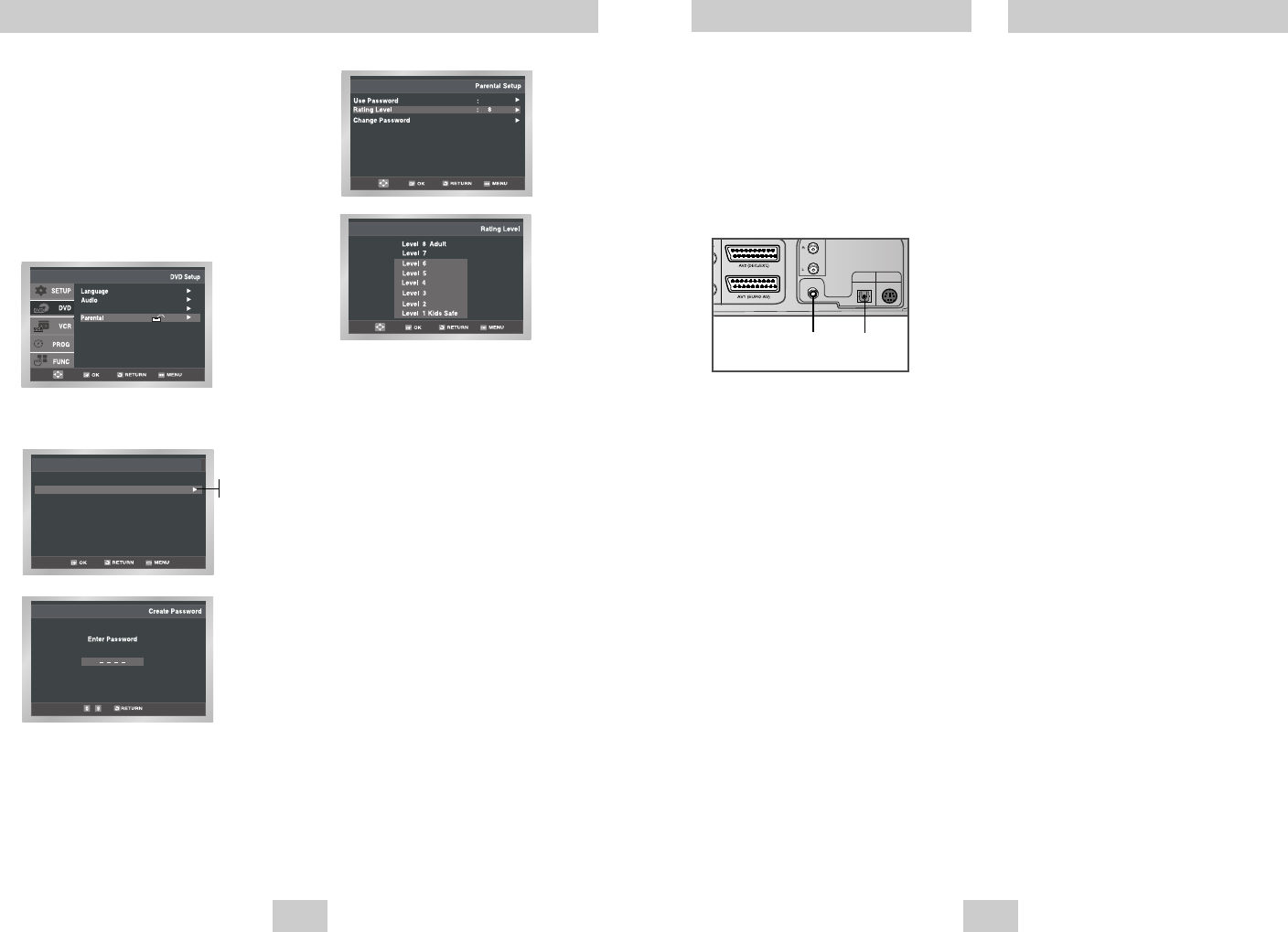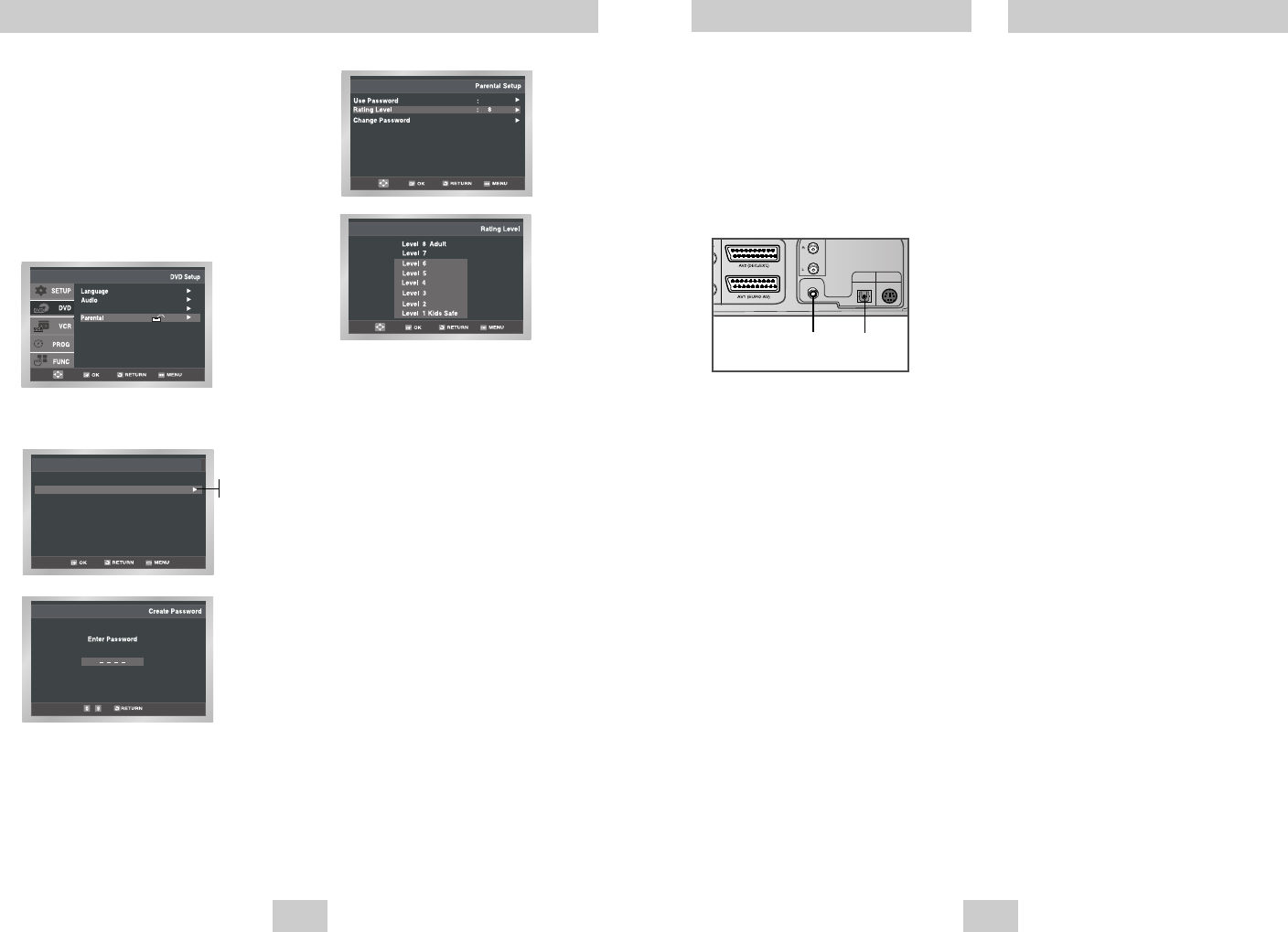
ENG-35
During DVD/CD playback you can select from the
following special playback options. To resume normal
playback, press the
❿ll
button.
1 Still
Press the
❿ll
button on the remote control during
playback.
• The picture will still and the audio will mute.
• To resume playback, press the
❿ll
button.
• If the player is left in Still mode for 5 minutes, it
will stop automatically.
2 Frame Advance (Step)
While in playback mode, press the F.ADV/STEP
button on the remote control to advance one frame
at a time.
• Audio is muted during Frame Advance mode.
• Press
❿ll
to resume normal playback.
NOTE: Frame Advance operates only in the forward
direction.
3 Skip Forward/Back
While a CD or DVD disc is in Play mode, press the
Skip
l➛➛ , ❿❿l
buttons on the remote control or
front panel to jump forward and backward through
disc chapters/tracks.
• Skip Forward will jump to the next chapter/track.
• Skip Back will jump to the beginning of the current
chapter/track.
• Press Skip Back again to jump to the beginning of
the previous chapter/track.
Search Forward/Back
While a disc is in Play mode, press and hold the
➛➛
/
❿❿
buttons on the remote control or front panel to
visually search forward/backward at 2X - 4X - 8X -
16X - 32X - 128X speed. Press
❿ll
button to
resume normal speed.
4 Slow Motion
During playback, press the
❿ll
button to Slow the
image. Then use the Search
❿❿
to play in slow
motion at variable speeds.
• Each press increases the slow motion speed
playback to 1/8, 1/4 or 1/2 normal speed.
• Audio is muted during slow motion playback.
5 Stop/Resume
• Press the Stop button once to stop playback.
To resume the DVD/CD from the point where the
disc stopped, press the
❿ll
button.
• Press the
■
button twice to completely stop
playback. The next time you press
❿ll
, the disc will
start over from the beginning.
Special Playback Features
ENG-34
A/V Receiver Connections
To take full advantage of the movie theater experience
that DVD offers, you may want to connect your DVD-
VCR to a complete Surround Sound system, including
an A/V Receiver and six Surround Sound speakers.
Before You Begin...
• If your A/V receiver is equipped with a Dolby
Digital Decoder, you have the option to bypass the
DVD-VCR’s built-in Dolby Digital Decoder. Use the
Digital Audio Out connection below.
1 Digital Audio Out
Connect EITHER an optical cable OR a digital
coaxial cable from the Digital Audio Out jacks on the
back panel of the DVD-VCR to their corresponding
Digital Audio Input jacks on your A/V Receiver:
• Optical
★
(SV-DVD540/SV-DVD545 Only)
• Coaxial
• Use whichever connection is available on your
A/V Receiver.
AUDIO
LINE OUT
COAXIAL
DIGITAL
AUDIO OUT
OPTICAL
S-VIDEO OUT
To Digital Audio Input of an A/V
Receiver with a Dolby Digital Decoder
OR
Setting Up the Parental Control
The Parental Control function works in conjunction
with DVDs that have been assigned a rating - which
helps you control the types of DVDs that your family
watches.
There are up to 8 rating levels on a disc.
1 With the unit in Stop mode, press the MENU button.
2 Select DVD using
,
❷
buttons, then OK or
❿
button.
3 Select Parental Setup using
,
❷
buttons, then
press the OK or
❿
button.
4 Use OK or
❿
to select Yes if you want to use a
password. The Enter Password screen appears.
Setup
Setup
Setup :
Display Setup
.
.
Use Password
Parental Setup
: No
No
Yes
5 Enter your password. The Re-Enter Password
screen appears to confirm the password.
Ok your password again. The Parental Control
screen appears.
About the Rating Level ;
The Rating Level will work only when Use Password
is set to Yes. To unlock the player, use
,
❷
to
select No. Use
❿
or OK to select Rating Level.
Press OK.
- Use
,
❷
to select the level(e.g. Level 6) and
press OK. Discs that contain Level 7 will now
not play.
- To cancel the rating level, use
❿
or OK to select
No in Use Password.
About the Change Password ;
- Use
,
❷
to select Change Password.
Press OK. The Change Password screen appears.
- OK your new password. Re-ok the new password
again.
➢
• How to make the SETUP menu disappear or
return to menu screen during set up;
Press RETURN or
➛
button.
• If you have forgotten your password, see Forget
Password in the Troubleshooting Guide.
00374C SV-DVD440/XEU 1/30/04 5:07 PM Page 34