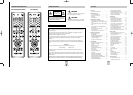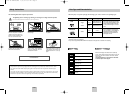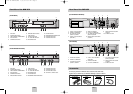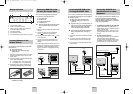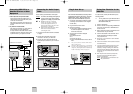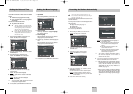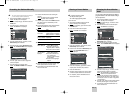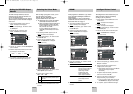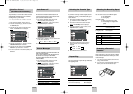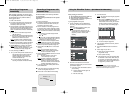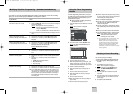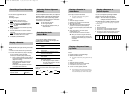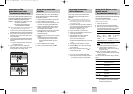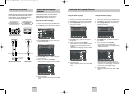ENG-13ENG-12
Presetting the Stations Automatically
☛
You do not need to preset the stations if you
have already set them automatically (see Plug &
Auto Set Up on page 11).
Your DVD-VCR contains a built-in tuner used to receive
television broadcasts.
You must preset the stations received through the tuner.
This can be done:
◆
Plug & Auto Set up (see page 11)
◆
Automatically
◆
Manually (see page 14)
You can store up to 80 stations.
1 After pressing the MENU, press the OK or
❿
.
Result: The Setup menu is displayed.
2 Press the corresponding
,
❷
buttons to select
the Install option.
3 Press the OK or
❿
to select this option.
Result: The Install menu is displayed.
Language : English
User Set
Auto Power Off : Off
Screen Messages : On
Install
Result:
◆
The Please Wait indication highlight on
the television screen.
◆
The first frequency band is scanned and
the first station found is displayed and
stored.
◆
The DVD-VCR then searches for the
second station and so on.
◆
When the automatic scanning procedure
has finished, the DVD-VCR switches
automatically to programme 1.
➢
The number of stations automatically stored by
the DVD-VCR depends on the number of
stations that it has found.
6 If you wish to cancel the auto scanning before the
end, press the MENU button to exit the menu.
➢
◆
The time and date are set automatically from the
broadcast signal. If the signal is weak or ghosting
occurs, the time and date may not be set
automatically. In this case, they should be set
manually (see page 12).
◆
Once the auto scanning procedure has finished,
some stations may have been stored more than
once; select the stations with the best reception
and delete the ones no longer required (see page
15).
Auto Setup
Your date will be lost
Press OK to continue
Menu to exit
Auto Setup
Please Wait
15%
Auto Setup
Manual Setup
Install
VCR Output CH : CH 60
4 Press the corresponding
,
❷
buttons, until the
Auto Setup is selected.
And then press the OK or
❿
to select this option.
Result: A message appears, indicating that any
channels already preset on your DVD-VCR
will be deleted.
5 Press OK to start the auto scanning.
Setting the Menu LanguageSetting the Date and Time
Your DVD-VCR contains a 24-hour clock and calendar
used to:
◆
Automatically stop programme recording
◆
Preset your DVD-VCR to record a programme
automatically
You must set the date and time when:
◆
You purchase the DVD-VCR
☛
◆
The time and date are set automatically
from the broadcast signal. If the signal is
weak or ghosting occurs, the time and
date may not be set automatically.
In this case, they should be set manually.
◆
Do not forget to reset the time when you
change clocks from winter to summer
time and vice versa.
1 After pressing the MENU, press the OK or
❿
.
Result: The Setup menu is displayed.
2 Press the corresponding
,
❷
buttons to select
the Clock option.
3 Press the OK or
❿
to select this option.
Result: The Clock Set menu is displayed.
4 Press
➛
,
❿
to select the hour, minutes, day,
month and year.
Result: The option selected highlight.
5 Press the
,
❷
buttons to increase or decrease
the value.
Result: The day of the week is displayed
automatically.
➢
You can hold the
,
❷
buttons down to scroll
more quickly through the values.
6 On completion, press RETURN to exit the menu.
1 Open MENU
After pressing the MENU, press the OK or
❿
.
2 Select Language
Use the
,
❷
buttons to highlight Language,
then press the OK or
❿
.
3 Select Language
Place the selection arrow next to your desired
Language, then press the OK button.
4 Press the
,
❷
buttons to select language you
want.
Place the selection arrow next to your desired
Language, then press the OK button.
5 On completion, press RETURN to exit the menu.
Time Date Year
Clock Set
12 : 00 1 / JAN / 2004 THU
Auto Clock : On
Language : English
User Set
Auto Power Off : Off
Screen Messages : On
Install
Language : English
User Set
Auto Power Off : Off
Screen Messages : On
Install
Français
Deutsch
Español
Italiano
Nederlands
Language Set
English
00374C SV-DVD440/XEU 1/30/04 5:07 PM Page 12