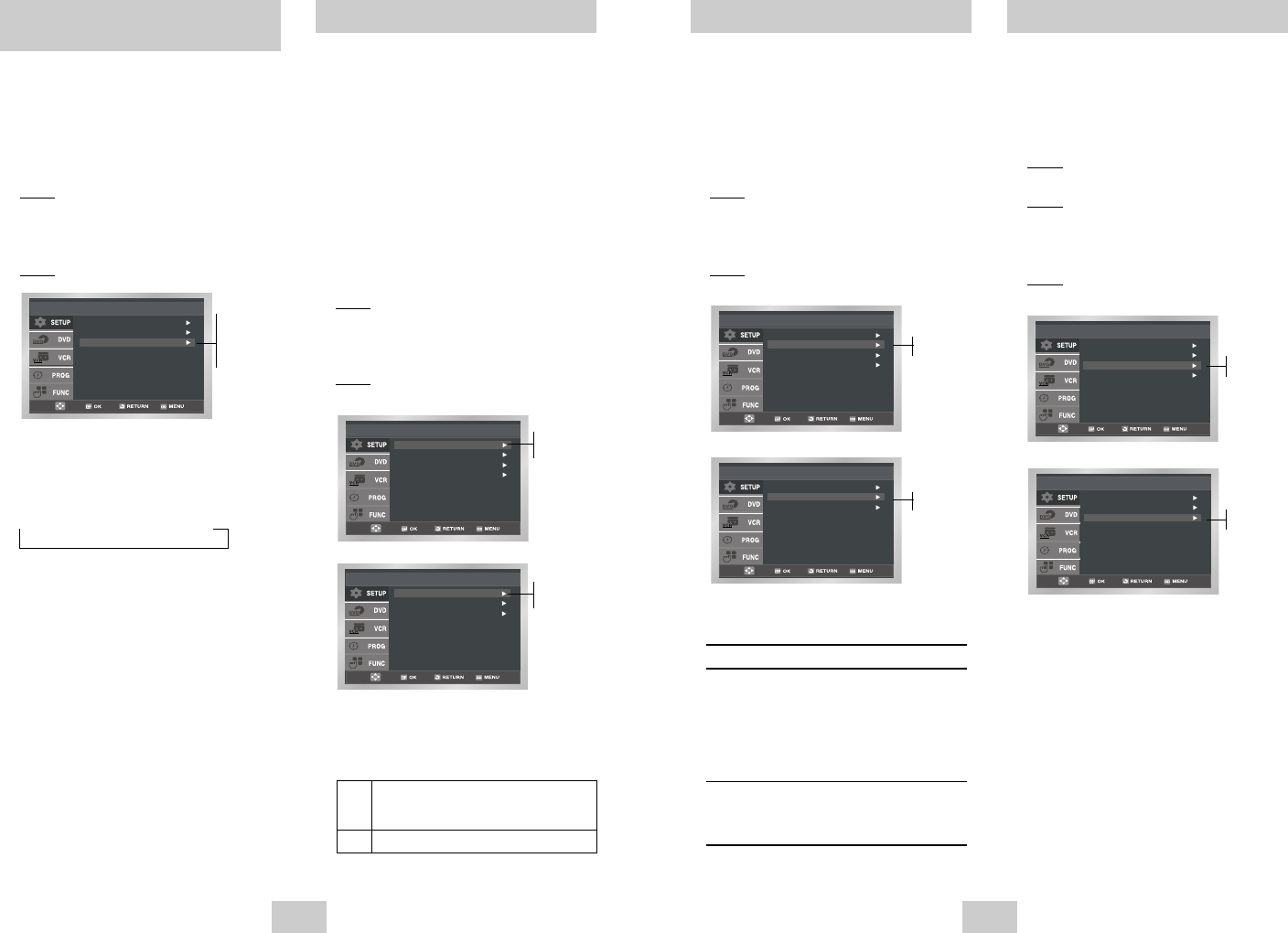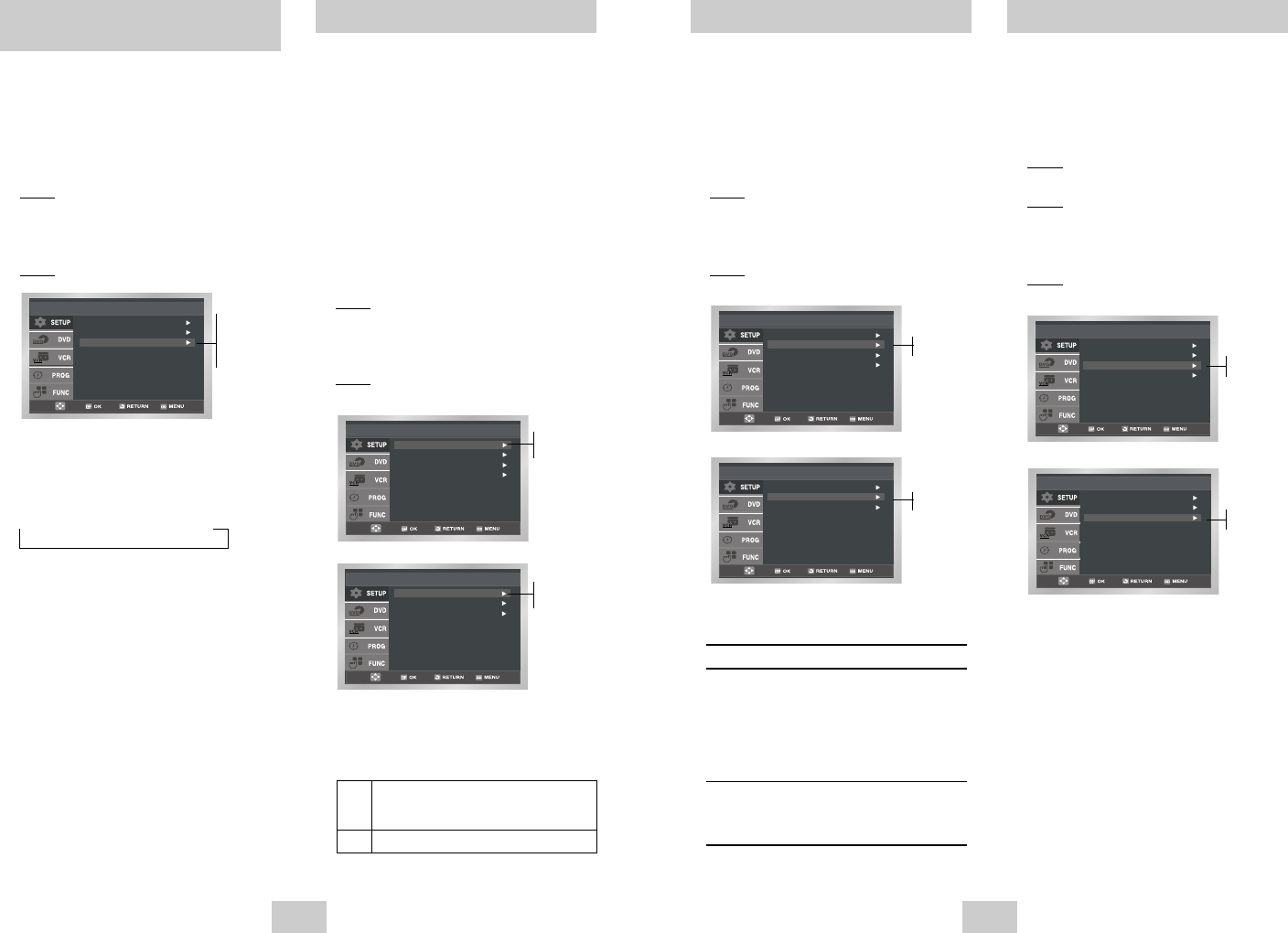
4 Press the corresponding
,
❷
buttons, until the
NICAM option is selected.
5 To... Press OK or
❿
, until...
Mono mode Off is displayed.
Off: Only set at this position to
record the standard mono
sound during a NICAM
broadcast if the stereo
sound is distorted due to
inferior reception conditions.
NICAM mode On is displayed.
On: Normally set at this
position.
6 On completion, press RETURN three times to exit
the menu.
4 Press the corresponding
,
❷
buttons, until the
Colour System option is selected.
5 Press the OK or
❿
button to select
Auto
➝
PAL
➝
B/W.
Auto When playing back a cassette, the system
standard is automatically selected by the
DVD-VCR.
B/W Black and White
6 On completion, press RETURN three time to exit
the menu.
ENG-17ENG-16
NICAM programmes are divided into 3 types. NICAM
Stereo, NICAM Mono and Bilingual (transmission in
another language).
NICAM programmes are always accompanied by a
standard mono sound broadcast and you can select the
desired sound. Please refer to page 24.
1 After pressing the MENU, press the OK or
❿
.
Result: The Setup menu is displayed.
2 Press the corresponding
,
❷
buttons to select
the User Set option.
3 Press the OK or
❿
to select this option.
Result: The User Set menu is displayed.
NICAM
Colour System : Auto
NICAM : On
IPC : On
VideoPlus Extend : Off
User Set
On
Off
Colour System : Auto
NICAM : On
IPC : On
User Set
On
Off
The Intelligent Picture Control Feature allows you to
adjust the sharpness of the image automatically,
according to your own preferences.
1 During playback, press the MENU button on the
remote control.
Result:
The Setup menu is displayed.
2 Press the OK or
❿
.
Result: The Setup menu is displayed.
3 Press the corresponding
,
❷
buttons to select
the User Set option.
4 Press the OK or
❿
buttons to select this option.
Result: The User Set menu is displayed.
Intelligent Picture Control
Colour System : Auto
NICAM : On
IPC : On
VideoPlus Extend : Off
User Set
On
Off
Colour System : Auto
NICAM : On
IPC : On
User Set
On
Off
Your DVD-VCR output channel may need to be
changed if the pictures suffer from interference or if
your TV cannot find the pictures.
Also, you can change the DVD-VCR output channel to
adjust the frequency in which information is displayed
on the screen.
1 After pressing the MENU, press the OK or
❿
.
Result: The Setup menu is displayed.
2 Press the corresponding
,
❷
buttons to select
the Install option.
3 Press the OK or
❿
to select this option.
Result: The Install menu is displayed.
4 Press the
,
❷
buttons, until the VCR Output CH
option is selected.
5 Select the required output channel (CH21~CH69)
by pressing the OK or
❿
buttons
➝
CH21
➝
.. CH60
➝
.. CH69
6 On completion, press RETURN to exit the menu.
Then tune your television again (see page 11).
Before recording or playing back a cassette, you can
select the required system standard.
Otherwise, the system automatically selects the
reception standard when you select AUTO.
➢
◆
When playing back a cassette, the standard is
automatically selected by the DVD-VCR.
◆
When you playback an NTSC-recorded tape on
this DVD-VCR make a setting on the colour
system according to your TV. If your TV is a
PAL system only TV, set NTPB.
If your TV is Multi System TV (NTSC 4.43
compatible), set NT4.43 and you can record
NT4.43.
1 After pressing the MENU, press the OK or
❿
.
Result: The Setup menu is displayed.
2 Press the corresponding
,
❷
buttons to select
the User Set option.
3 Press the OK or
❿
to select this option.
Result: The User Set menu is displayed.
Setting the DVD-VCR Output
Channel
Selecting the Colour Mode
Auto Setup
Manual Setup
VCR Output CH : CH 60
Install
CH:21
:
CH:60
:
CH:69
Colour System : Auto
NICAM : On
IPC : On
VideoPlus Extend : Off
User Set
Auto
PAL
B/W
Colour System : Auto
NICAM : On
IPC : On
User Set
Auto
PAL
B/W
(SV-DVD540/SV-DVD545)
(SV-DVD540/SV-DVD545)
(SV-DVD540/SV-DVD545)
(SV-DVD440)
(SV-DVD440)
(SV-DVD440)
5 Press the corresponding
,
❷
buttons, until the
IPC option is selected.
6 Press the OK or
❿
buttons to select the IPC
(intelligent picture control) option.
➢
When intelligent picture control mode is ON, the
sharpness of the image is adjusted
automatically.
7 To adjust the sharpness manually, press the
❷
button to turn the IPC mode OFF.
8 Press the
➛
,
❿
buttons until the picture is
displayed according to your preferences.
➢
If you do not press a button within ten seconds,
the PICTURE menu disappears automatically.
9 On completion, press the RETURN button again.
00374C SV-DVD440/XEU 1/30/04 5:07 PM Page 16