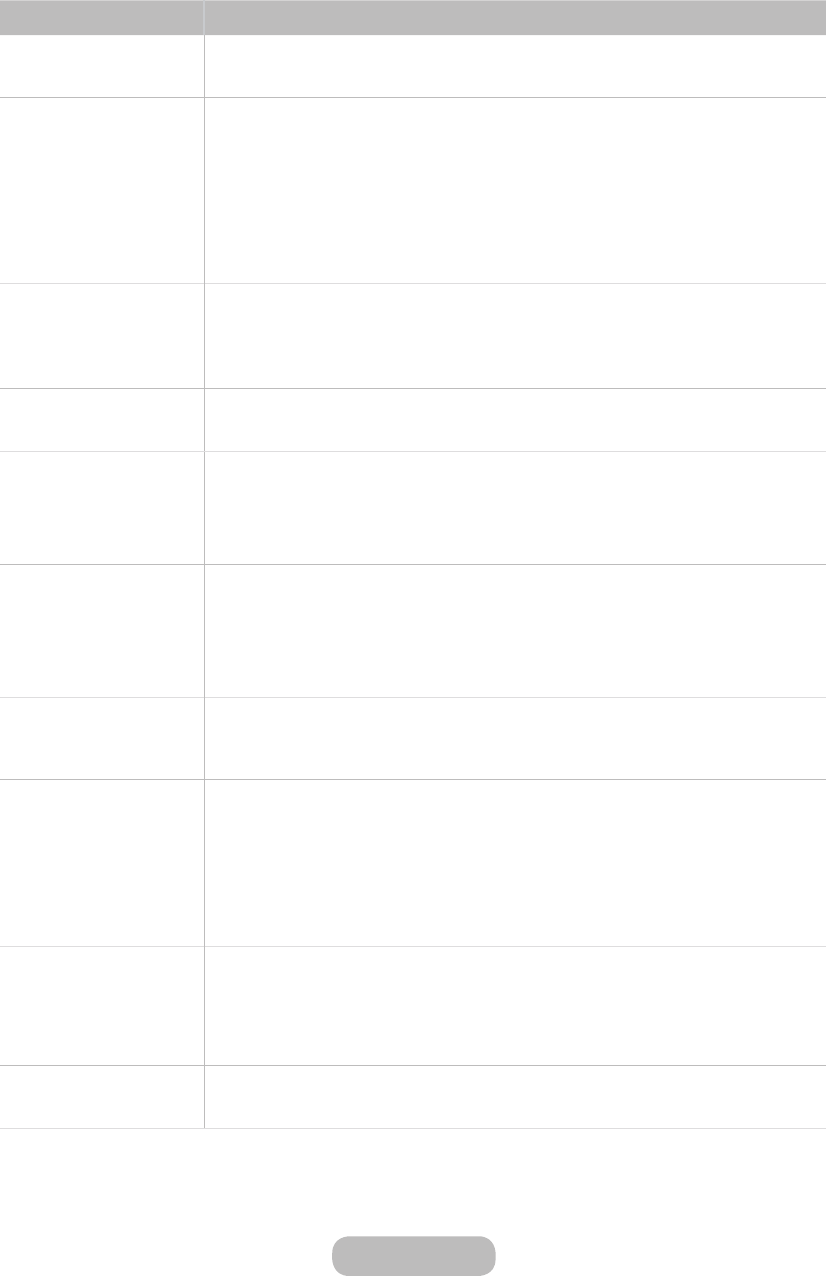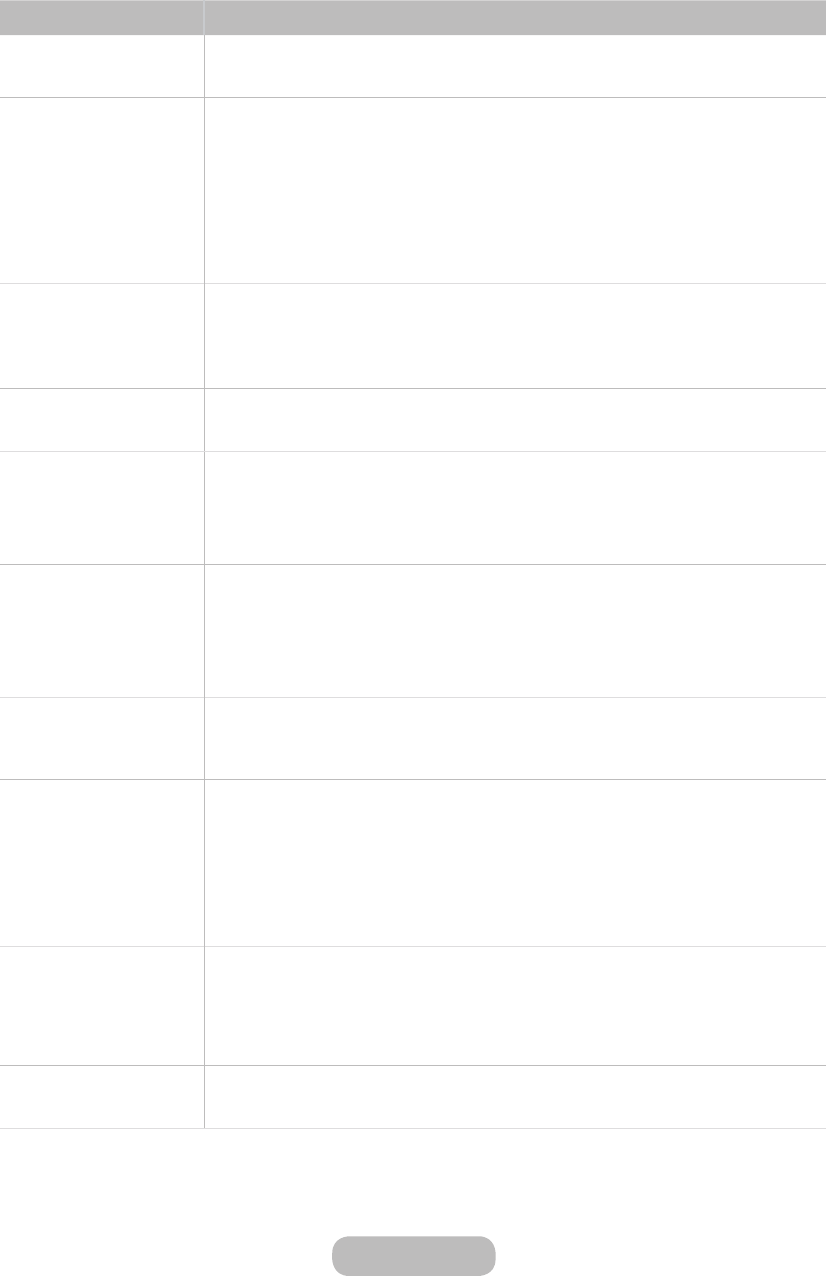
The Problem Try this!
Flickering and Dimming
If your Samsung Television is flickering or dimming sporadically, you may need to disable some of
the energy efficiency features. Disable Energy Saving (System → Eco Solution → Energy Saving).
Component Connections/
Screen Colour
If the colour on your Samsung television screen is not correct or the black and white colours are
off, run Picture Test (Support → Self Diagnosis → Picture Test).
If the test results indicate that the problem is not caused by the TV, do the following:
• Confirm that the TV's video input connectors are connected to the correct external device
video output connectors.
• Check the other connections as well. If the TV is connected to an external device via
a component cable, confirm that the Pb, Pr, and Y jacks are plugged into their proper
connectors.
Screen Brightness
If the colours on your Samsung TV are correct but just a little too dark or bright, try adjusting the
following settings first.
• Go to the Picture menu and adjust the Contrast, Brightness, Sharpness, Colour, and Tint
(G/R) settings.
Motion Plus/Blur
If you notice ghosting or blurring on the screen, use the Motion Plus option (Picture → Picture
Options → Motion Plus) to resolve the issue.
Unwanted Powering Off
If your Samsung TV appears to turn off by itself, try disabling some of the TV's energy efficiency
features. See if Sleep Timer (System → Time → Sleep Timer) has been enabled. The Sleep Timer
automatically turns the TV off after a specified period of time. If the Sleep Timer has not been
enabled, see if No Signal Power Off (System → Eco Solution → No Signal Power Off) or Auto
Power Off (System → Eco Solution → Auto Power Off) has been enabled and disable them.
Problems Powering On
When the TV is turned on, the remote control receiver flashes 5 times before the screen turns on.
If you are having problems powering on your Samsung television, there are a number of things
to check before calling the service department. Confirm that the TV's power cord is connected
correctly at both ends and that the remote control is operating normally. Make sure that the
antenna cable or cable TV cable is firmly connected. If you have a cable/satellite box confirm that
it is plugged in and turned on.
Unable to find a Channel
Launch Setup (System → Setup) or Auto Tuning (Broadcasting → Auto Tuning).
If your TV is not connected to a cable box or satellite box, run Setup (System → Setup) or Auto
Tuning (Broadcasting → Auto Tuning).
The TV image does not
look as good as it did in
the store.
Store displays are all tuned to digital, HD (high definition) channels.
If you have an analogue cable/set top box, upgrade to a digital set top box. Use HDMI or
Component cables to deliver HD (high definition) picture quality.
Many HD channels are upscaled from SD (Standard Definition) content. Look for a channel that is
broadcasting true HD content.
• Terrestrial/Cable Aerial Connection: Try HD channels after running the Auto Tuning function.
Adjust the cable/satellite box's video output resolution to 1080i or 720p.
The picture is distorted.
The compression of video content may cause picture distortions, especially in fast moving
pictures from sports programmes and action movies.
A weak or bad quality signal can cause picture distortions. This is not an issue with the TV.
Mobile phones used close to the TV (within 1 m) may cause noise in analogue and digital
channels.
The colour is wrong or
missing.
If you’re using a Component connection, make sure that the Component cables are connected to
the correct jacks. Incorrect or loose connections may cause colour problems or a blank screen.
English - 126
English - 127
Other Information