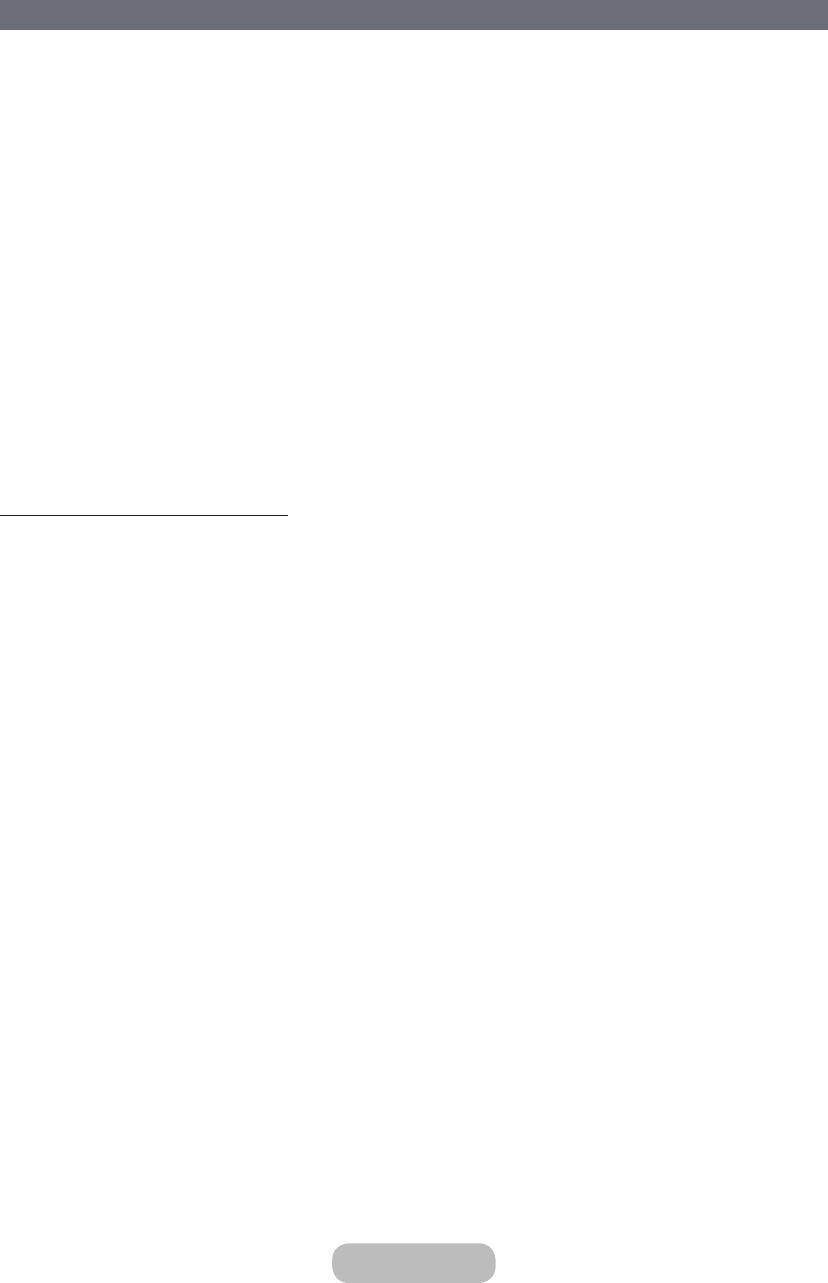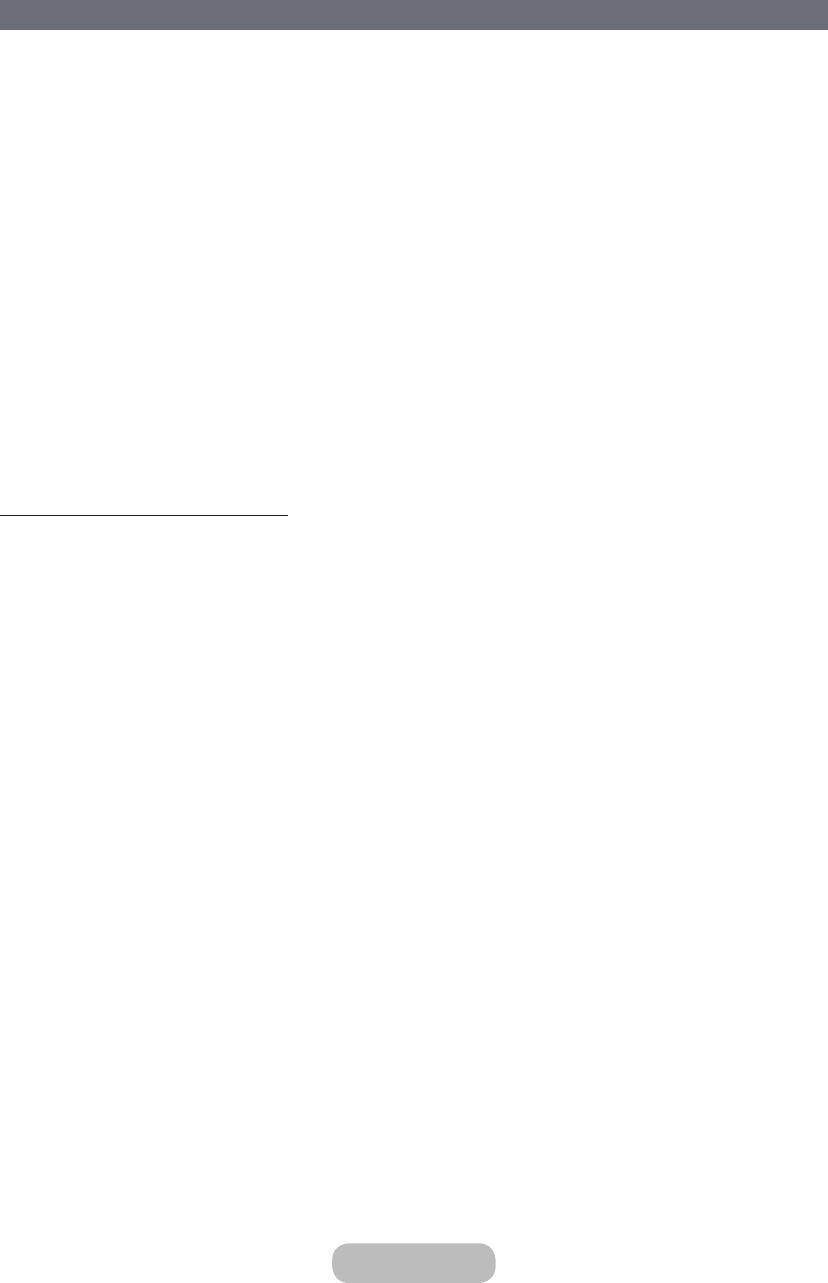
Playing Photos, Videos, and Music (MULTIMEDIA)
✎
You cannot play media content if the content or the storage device are not supported by the TV. For more
information, refer to "Photo, Video, and Music File Limitations".
✎
Backup important files before connecting a USB device. Samsung shall not be held responsible for damaged or
lost files.
Playing Media Content from a USB Device
1.
To use multimedia function, press the KEYPAD button, and then select Media Play. The USB devices connected to
the TV are listed.
2.
Select the device you wish to access. Folders and files of the selected USB device are listed.
3.
Select the media content you wish to play. This plays the selected content.
✎
Alternatively, move to the media content to play and press the ∂ button to play the content.
✎
If you connect a USB device to the TV while watching the TV, a pop-up window appears on the screen so that
you can easily navigate the folders and files of the USB device.
✎
Alternatively, if you select a USB device on the Source screen, a pop-up window appears on the screen so that
you can easily navigate the folders and files of the USB device.
Safely Removing a USB Device
1.
Press the SOURCE button. The Source screen appears.
2.
Navigate the USB device you wish to remove, and press and hold the Enter button. An options window appears.
3.
Select Disconnect USB Device from the list.
English - 68 English - 69
Preference Features