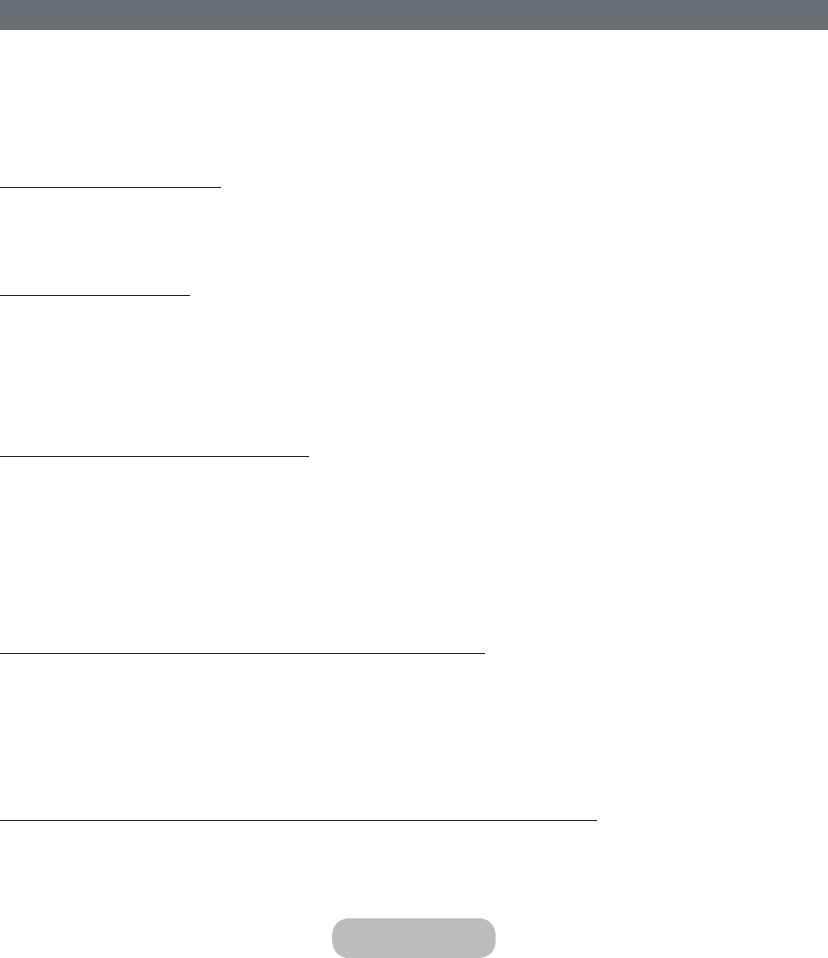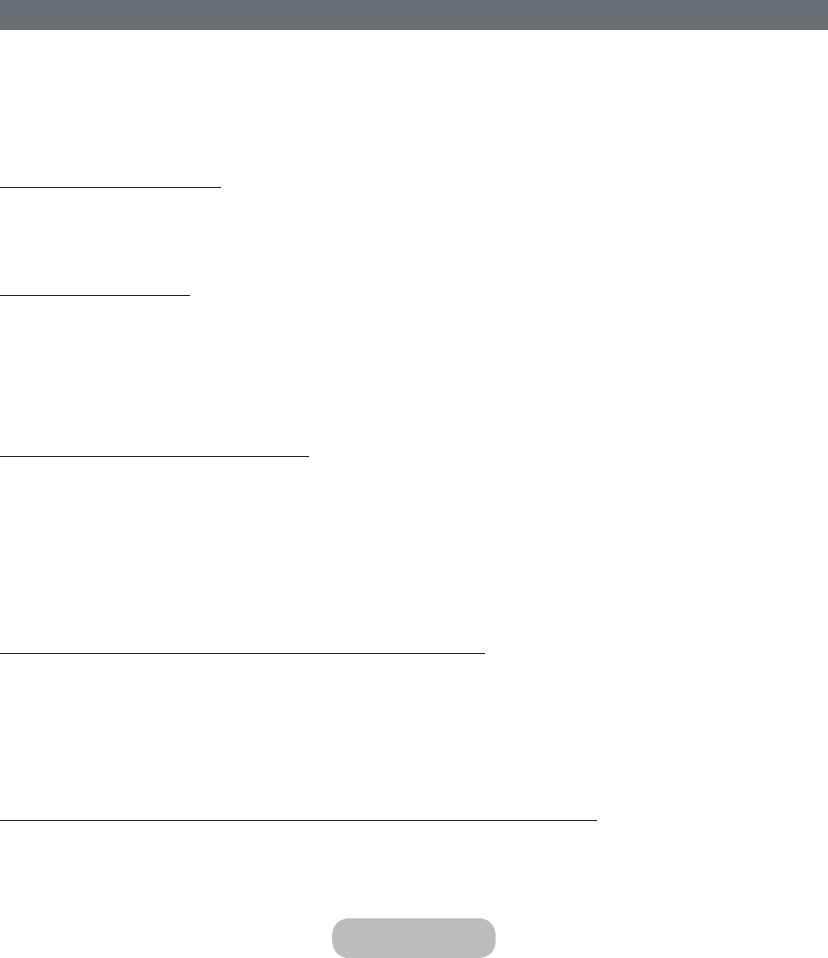
Connecting to a Wireless Internet Network with WPS
Network → Network Settings
With wireless routers that support WPS (Wi-Fi Protected Setup) or PBC (Push Button Configuration), it's possible to
press a button on the router to connect the TV to the Internet.
✎
This functionality is not available with wireless routers that do not support WPS. Check to see if your wireless
router supports WPS.
1.
Setting the Network Type to Wireless automatically displays a list of available wireless networks.
2.
Select WPS(PBC) and then press the WPS or PBC button located on the wireless router within two minutes.
3.
The TV exchanges the network name (SSID) and security key automatically and then attempts to connect to the
Internet. A confirmation message appears once a connection is established. Select OK.
Troubleshooting Internet Connectivity Issues
If you are not able to connect the TV to the Internet, read the information below.
Troubleshooting Wired Internet Connectivity Issues
No network cable found
Make sure the network cable is plugged in. If it is connected, make sure the router is turned on. If it is on, try turning it off
and on again.
IP auto setting failed
Do the following or configure the IP Settings manually.
1.
Ensure that the DHCP server is enabled on the router and reset the router.
2.
If this does not work, contact your Internet Service Provider for more information.
Unable to connect to the network
Do the following:
1.
Check all IP Settings.
2.
Ensure that the DHCP server is enabled on the router. Then, unplug the router and plug it back in.
3.
If this does not work, contact your Internet Service Provider for more information.
Connected to a local network, but not to the Internet
1.
Make sure that the Internet LAN cable is connected to the router's external LAN port.
2.
Check the DNS values in the IP Settings.
3.
If the problem persists, contact your Internet Service Provider.
Network setup is complete, but unable to connect to the Internet
If the problem persists, contact your Internet Service Provider.
English - 42 English - 43
Basic Features