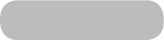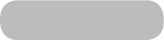
Connecting Mobile Devices without a Wireless Router (Wi-Fi Direct)
Network → Wi-Fi Direct
Wi-Fi Direct lets you connect mobile devices directly to your TV using wireless technology. After connecting a device to
the TV using Wi-Fi Direct, it will be possible to view/play video, photo, and music files from the device on the TV.
✎
The mobile device must support Wi-Fi Direct. Make sure the mobile device you intend to use supports Wi-Fi
Direct.
1.
Enable Wi-Fi Direct on the mobile device and then launch Wi-Fi Direct. The TV automatically scans for and displays
a list of available devices. The TV's name also appears on the mobile device.
2.
Select the device from the list to initiate a connection. If a connection request is made by the TV, a permission
message appears on the mobile device and vice versa.
3.
Allow the connection. This completes the connection process.
Connecting - Samsung Link
Samsung Link enables you to view/play photo, video and music files from a Samsung Link-enabled mobile device with
ease. Also use Samsung Link to play and view the content of a mobile device that has been registered to Samsung Link
under your Samsung account, even if the mobile device and the TV are not connected to the same router or AP.
1.
Run the Samsung Link app on the mobile device and then sign in with your Samsung account.
✎
To use Samsung Link, you have to sign in with a Samsung account. If you don't have a Samsung account,
create one first.
2.
Quickly access and play photo, video and music files from the mobile device running Samsung Link app under
your Samsung account.
✎
For more information on using the Samsung Link app, refer to the Help section of the manual.
English - 28 English - 29
Connections