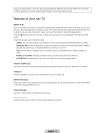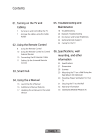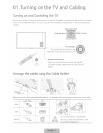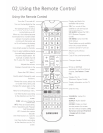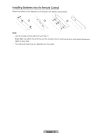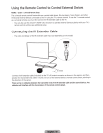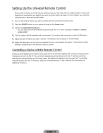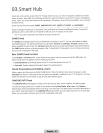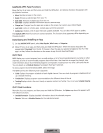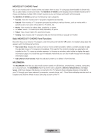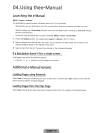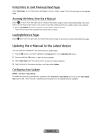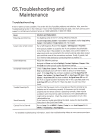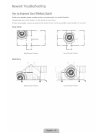SAMSUNG
APPS
Panel
Functions
Move
the
focus
to
an
app,
and
then
press
and
hold
the~
button.
An
Options
drop
down
list
appears
with
the
following functions.
•
Move
:
Relocates
an
app
on
the
screen
.
•
Delete:
Removes
a
selected
app
from
your
TV
.
•
Multi
Delete:
Removes
multiple
apps
from the
TV.
•
View
Details:
Displays
detailed information about a
selected
app.
•
Change
View
:
Changes
how
the
apps
are
sorted
on
the
screen,
by
Custom
view
or
Most
Played.
•
Lock/Unlock
:
Locks
or
unlocks
apps
.
Locked
apps
cannot
be
accessed.
•
Update
Apps
:
Displays
a list of
apps
that
have
updates
available
.
You
can
select
which
apps
to
update
.
The
SAMSUNG
APPS
Panel
functions
are
context-sensitive
.
The
functions that
appear
may
differ
depending
on
the
app
you
select.
Downloading
and
Installing
an
App
1.
On
the
SAMSUNG
APPS
panel,
select
Most
Popular,
What's
new,
or
Categories
.
2.
Move
the
focus
to
an
app,
and
then
press
and
hold
the
~
button.
When
the
Options
drop
down
list
appears,
select
Download
from
the
list.
If
the
app
is
free,
the
app
you
selected
is
installed
on
the
TV
.
If the
app
is
not
free,
follow the
directions
on
the
screen
to
pay
for
and
download the
app
.
OnTV
Panel
OnTV
displays
your
current
program
live
in
a
small
window, a
list
of
recommended
programs
currently
on
other
channels,
and
a
list
of
recommended
programs
that
will
air later.
Use
these
lists
to
change
the
channel,
view
more
information about
recommended
programs
running
later,
including
how
much
time
is
left until
they
air.
You
can
also
set
up
a
Schedule
Viewing
of a
program
that
hasn't
aired
yet.
To
view
a
program
recommended
by
OnTV
,
select
the
image
.
The
OnTV
panel
has
the following
main
subpanels:
•
Guide
:
Displays
the program
schedule
of
each
digital
channel.
You
can
check
the program
schedule
and
set
up
a
Schedule
Viewing.
•
Timeline
View
:
Displays
program
recommendations
for different
times
of the
day
.
•
Trending:
Displays
what
is
the
most
trendy or popular content
on
Twitter,
You
can
set
up
a
Schedule
Viewing
to
view
.
OnTV
Panel
Functions
Move
the
focus
to a
program,
and
then
press
and
hold
the~
button.
An
Options
drop
down
list
appears
with
the
following functions.
•
Detailed
Information
:
Displays
detailed
information about
the
selected
program.
•
Reserving
:
Sets
up
a
Schedule
Viewing
for
the
selected
program
.