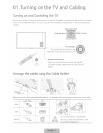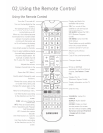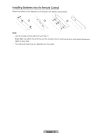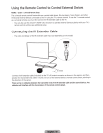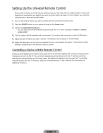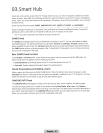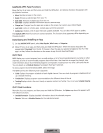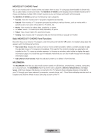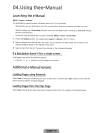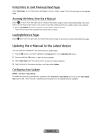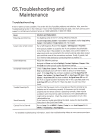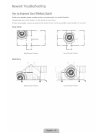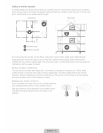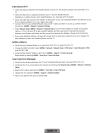Allowing
Connections
with
a
Computer
or
Mobile
Device
To
play
multimedia
content
located
on
a computer or
mobile
device
on
the
TV.
you
need
to:
1.
Establish
the
connection
to the computer or
device.
2.
Allow
the
connection
with
the
computer/mobile
device
on
the
TV.
For
information about
establishing
connections.
see
the
"
Connecting
to
a
Computer"
and
"
Connecting
to
a
Mobile
Device"
sections
of thee-Manual.
To
allow
a
connection
with a computer or
mobile
device,
follow
these
steps
:
1.
Press
the
U
button,
and
then
select
Network
Device
in
the
MULTIMEDIA
panel.
The
devices
connected
to
the
TV
are
listed
.
2.
Select
Options>
Multimedia
Device
Settings
.
The
devices
connected
to
the
TV
are
listed.
• Alternatively,
select
Multimedia
Device
Settings
from the
Network
menu
to
see
the
list
of
the
devices
connected
to the
TV
.
3.
Allow
the
connection
with
the
device
you
want to
connect
to
the
TV
.
Playing
Content
1.
If
you
want to
play
content
located
in
a
Cloud
Service,
navigate
to
the
Smart
Hub>
Samsung
Account
menu,
and
then
select
Log
In
to
sign
in
to your
Samsung
account.
If
you
want to
play
content
located
on
a
device
connected
to
the
TV
using
Samsung
Link,
go to
Step
2
below
2.
Press
the
U
button,
and
then
select
Network
Device
or
Cloud
Service
in
the
MULTIMEDIA
panel.
The
devices
or
cloud
services
connected
to
the
TV
appear
.
3.
Select
a
device
or
cloud
service.
The
folders
and
files
shared
by
the
selected
device
or
cloud
service
appear
.
4.
Select
the
media
content
you
want to
play
from
the
list.