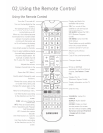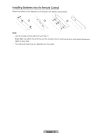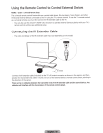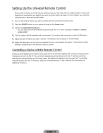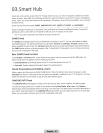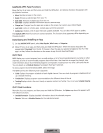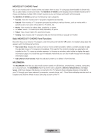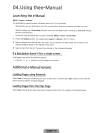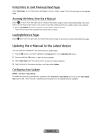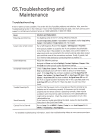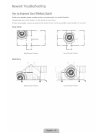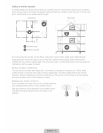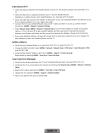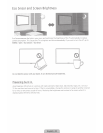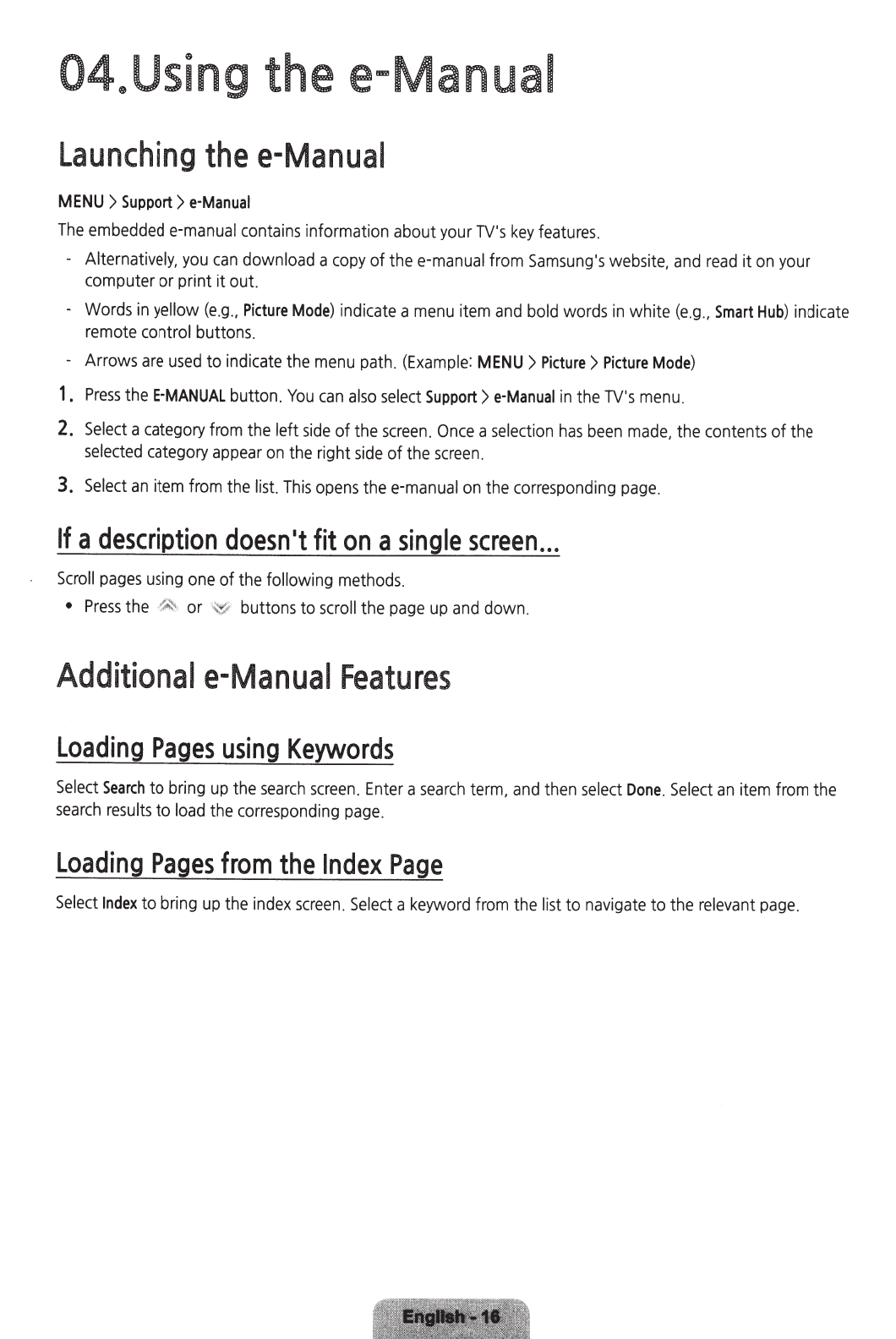
04eUsing
the e
...
Manual
Launching
the
e-Manual
MENU
>
Support>
e·Manual
The
embedded
e·manual
contains
information about
your
TV's
key
features.
-
Alternatively,
you
can
download
a
copy
of
thee-manual
from
Samsung's
website,
and
read
it
on
your
computer or print it out.
-
Words
in
yellow
(e.g
.,
Picture
Mode)
i
ndicate
a
menu
item
and
bold
words
in
white
(e
.g.,
Smart
Hub
) indicate
remote
control
buttons.
- Arrows
are
used
to indicate
the
menu
path.
(Example
:
MENU
>
Picture>
Picture
Mode)
1.
Press
the
E·MANUAL
button.
You
can
also
select
Support>
e·Manual
in
the
TV's
menu
.
2.
Select
a
category
from
the
left
side
of
the
screen
.
Once
a
select
i
on
has
been
made
, the
contents
of
the
selected
category
appear
on
the right
side
of
the
screen.
3.
Select
an
item
from
the
list.
This
opens
thee-manual
on
the
corresponding
page.
If
a
description
doesn•t
fit
on
a
single
screen
...
Scroll
pages
using
one
of the following
methods.
•
Press
the
~
'
or buttons to
scroll
the
page
up
and
down.
Additional
e-Manual
Features
Loading
Pages
using
Keywords
Select
Search
to bring
up
the
search
screen
.
Enter
a
search
term,
and
then
select
Done.
Select
an
item
from
the
search
results
to
load
the
corresponding
page
.
Loading
Pages
from
the
Index
Page
Select
Index
to
bring
up
the
index
screen.
Select
a
keyword
from
the
list
to
navigate
to the
relevant
page
.