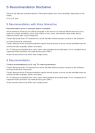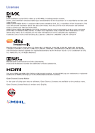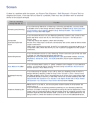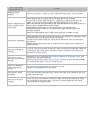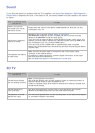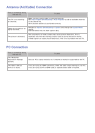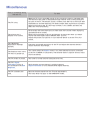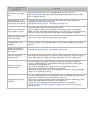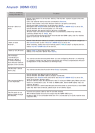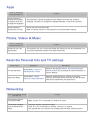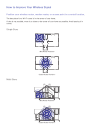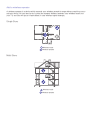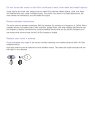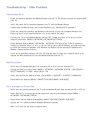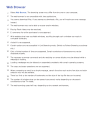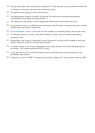184
Troubleshooting - Other Problems
Intermittent Wi-Fi
–
Check the distance between the Modem/Router and the TV. The distance should not exceed 50ft
(15.2 m).
–
Verify that there are no obstacles between your TV and the Modem/Router.
(Appliances, cordless phones, stone walls/fireplaces, etc. decrease Wi-Fi strength.)
–
Check the cable that connects the Modem to the Router (if you use a separate Modem and
Router) to see if it is in good condition. If it is not, replace the cable.
–
Connect the TV to your Modem/Router using a CAT 7 cable, and then try to set up a wired
network connection. (MENU > NETWORK > NETWORK SETTINGS).
–
Check Network Status (MENU > NETWORK > NETWORK STATUS) to see if the IP address is
invalid, for example, 169.x.x.x. If it is, call your ISP to get a valid IP address, and then ask them
to check the connection between your Modem and Router and the connection between the
Modem / Router and the Internet.
–
If you see a valid Mac address, call your ISP and ask them to reset your network circuit to re-
register the Mac addresses of your new Modem/Router and the TV.
Netflix problem
–
Verify that your Modem/Router is no more than 50 ft (15.2 m) away from the TV.
–
Change the DNS to 8.8.8.8. Select MENU > NETWORK > NETWORK STATUS > DNS SERVER >
SELECT MANUALLY > DNS > enter 8.8.8.8 > OK
–
Verify that the ESN for Netflix is valid. (Go to MENU > SUPPORT > CONTACT SAMSUNG.)
Reset Netflix by selecting MENU > SMART FEATURES>SMART HUB RESET.
Error message on Smart Hub
–
Verify that the distance between the TV and the Modem/Router does not exceed 50 ft (15.2 m).
–
Verify that the TV is connected to the network by checking the Network Status (MENU >
NETWORK > NETWORK STATUS).
–
Reset Smart Hub by selecting the MENU> SMART FEATURES>SMART HUB RESET.
–
Update the TV’s software (Menu>Support>Software Update).
–
Wait 2 to 3 days for the issue to resolve itself.