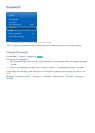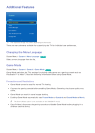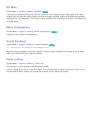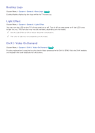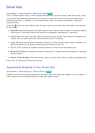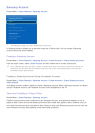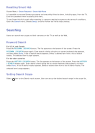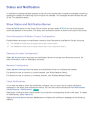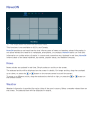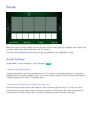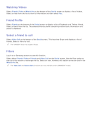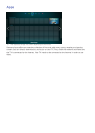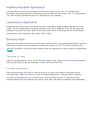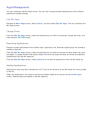122
Status and Notification
A notification message window appears at the top of the screen when important messages concerning
application updates and Samsung account logins are available. This message window notifies the user
of the TV's operating status.
Show Status and Notification Banner
Press the MORE button on the Smart Touch Control and then select STATUS on the virtual remote
panel that appears on the screen. The status and notification banner is shown at the top of the screen.
Voice Recognition & Motion Control Configuration
Enable/disable the status and notification banner's Voice Recognition and Motion Control functions.
"
The UN85S9VF model does not support the motion control feature.
"
The UN85S9VF model does not support some of the voice recognition feature.
Samsung Account Configuration
Select My Account from the status and notification banner to manage your Samsung account. For
more information, refer to "Managing Accounts".
Network Configuration
Select Network Settings from the status and notification banner to configure the network.
For details on how to connect to a wired network, see "Wired Network Setup".
For details on how to connect to a wireless network, see "Wireless Network Setup".
Check Notifications
If you were not able to check the notification message, you can see a list of unread notification
messages in the status and notifications banner. You can also check notifications from Notifications
(Smart Features > Notifications).
Try Now
Selecting a notification from the list allows you to perform corresponding actions with ease. To delete
all notifications, select Delete All.
Selecting Service Notice launches WebBrowser to display the notification webpage of the Samsung
website.