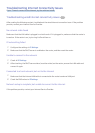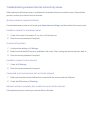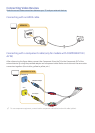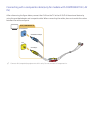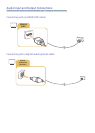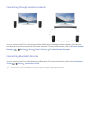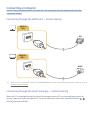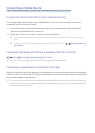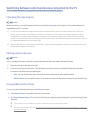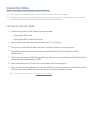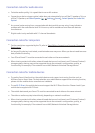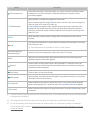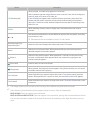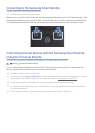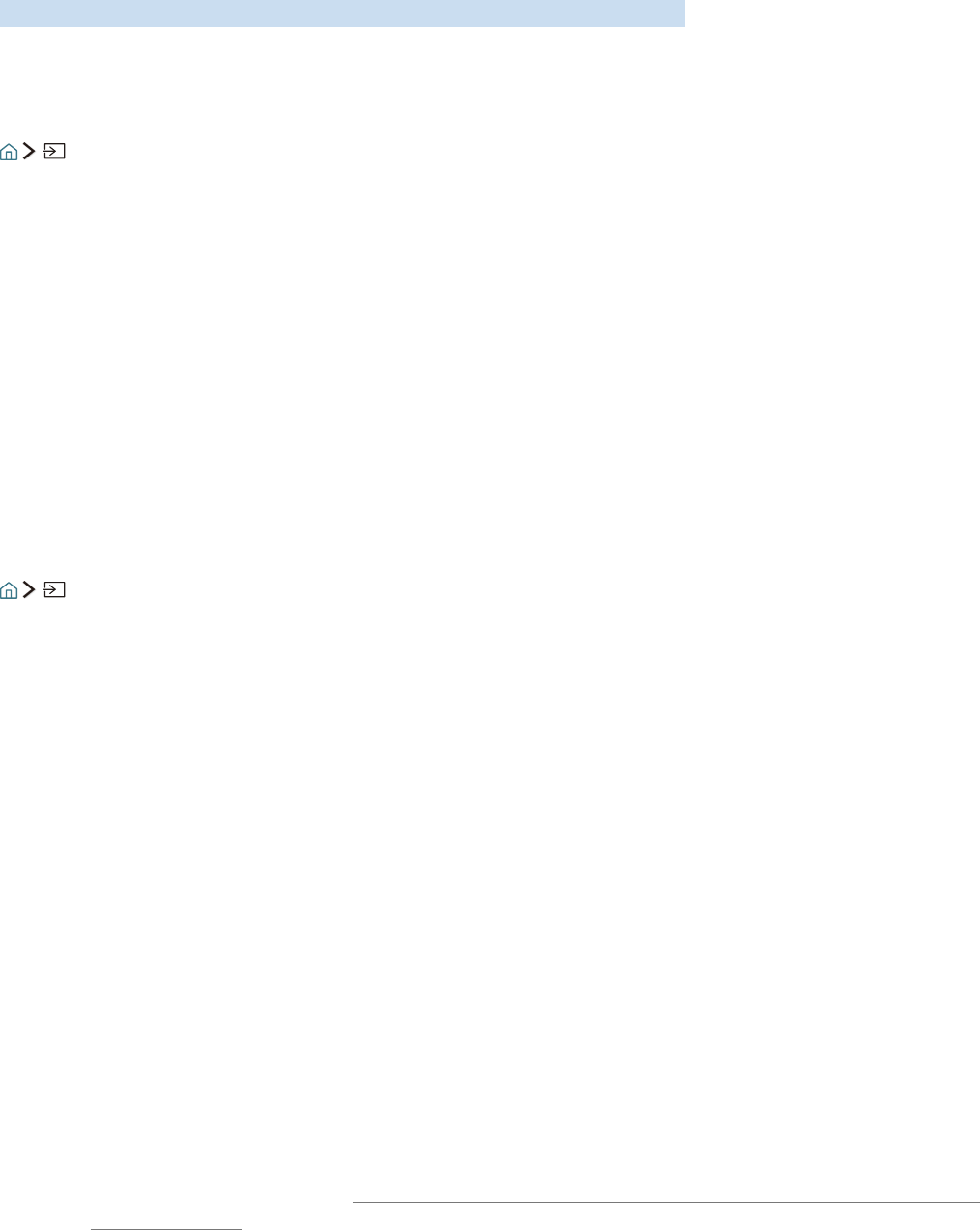
14
Switching between external devices connected to the TV
You can switch between TV programs and the content of external devices.
Changing the input signal
Source
When you select a connected external device on the Source screen, the output of the selected device is
displayed on the TV's screen.
"
In case of the models that support the universal remote control, connect an external device (e.g. Blue-ray
device, game console) to the HDMI port and turn on the device. Then a pop-up message appears to switch
to the device or automatically configure the settings. For automatic configuration for the universal remote
control, turn on the external device and point the remote control to the device. Note that this function may not
be supported depending on the device type.
"
When a USB device is connected to the USB port, a pop-up message appears that lets you switch easily to the
media content listed on the device.
Editing external devices
Source
You can change the port name for a connected external device or add it to Home Screen.
1.
Move the focus to the device to edit.
2.
Press the Up directional button. The following functions become available. (Note that available
functions may differ with the port type.)
–
Edit: You can change the port name of an external device for easy identification.
–
Add to Home: You can add the port of an external device to the Home Screen for quick switching.
Using additional functions
You can use the following features on the Source screen.
●
Connection Guide: The guide to device connections
●
Universal Remote Setup: The function that lets you register external devices to your Samsung Smart
Remote
"
This function is not available on certain models in specific geographical areas.
"
For more information, refer to "Controlling External Devices with the Samsung Smart Remote - Using the
Universal Remote."